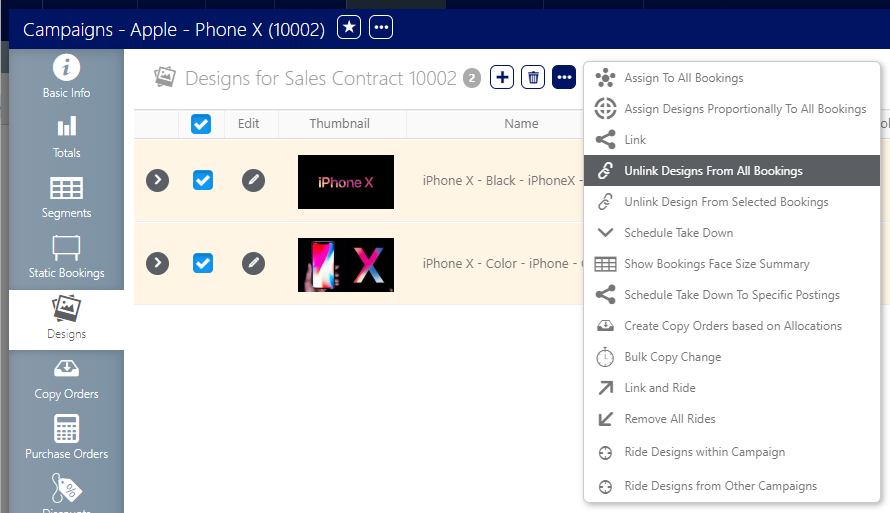Designs do not have to be edited and removed from postings singly. Designs can be added and removed in bulk from within the campaign record.
To bulk link designs:
Static Campaigns
- Open a campaign record. Select the Designs tab in the left navigation bar.
- Enable check boxes next to the designs to be added or removed. Select the
 button to view options for bulk linking and unlinking.
button to view options for bulk linking and unlinking. - Assign to All Bookings – A confirmation request appears in a pop-up window. To apply the selected design to all segments and bookings click OK. This feature can only be used for single designs.
- Unlink Designs from All Bookings – A confirmation request appears in a pop-up window. To remove the selected design to all segments and bookings click OK.
- Assign Designs Proportionately to All Bookings – This feature is useful for making quick assignments of multiple designs over many faces. The Wizard allows chartists to select segments and faces sizes. See Assign Designs Proportionately to All Bookings.
- Click OK to confirm.
![]()
If the total does not equal 100 per cent, an error message is displayed.