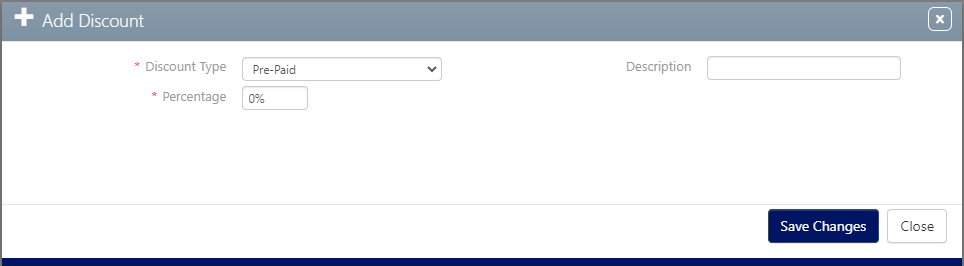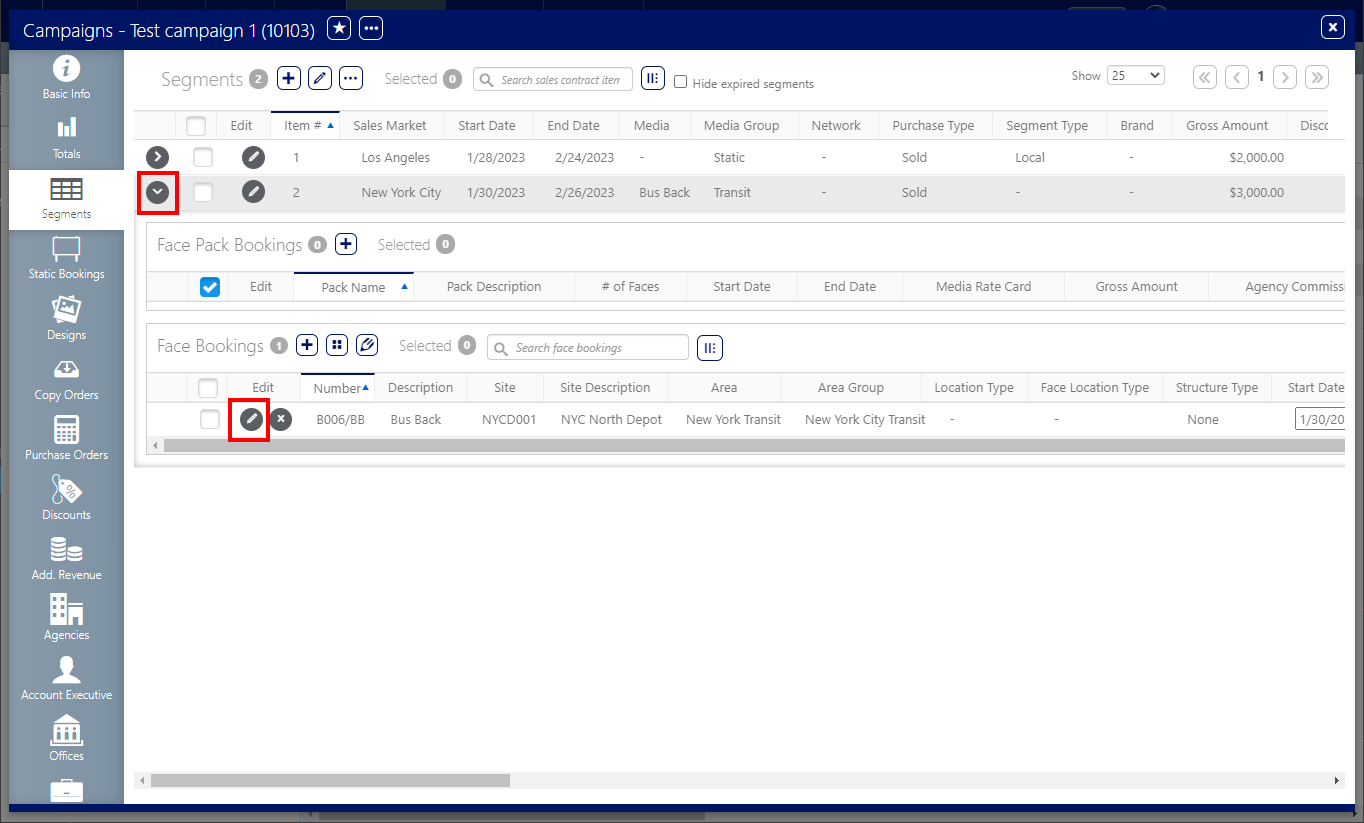Campaign Discount
Static Campaigns
Discounts entered within the campaign apply to the entire contract. Discount categories and amounts can be selected here. These may be configured differently at each customer, but typical categories may be: repeat business, agency discount and customer loyalty.
A one thousand dollar campaign has been sold. It has an overall 10 per cent agency discount amount, 10 per cent campaign discount, a 10 per cent discount on one face, $100 of additional revenue and a tax rate of 21 per cent.
| Amount | Impact |
|---|---|
| $1,000 | Gross amount for the sale. |
| -10 % | Agency Discount |
| = $900 |
Initial total |
| -10 % |
Face discount Note: The face discount is applied before the campaign discount. |
| $810 | Sub-total |
| -10 % | Campaign discount. If you have many, these are applied in order. |
| $729 | New sub-total |
| +$100 | Additional revenue with no discounts applied. |
| = $829 | Pre-Tax total |
| +29 % | Taxes rounded up — In some jurisdictions taxes may not apply to all items. |
| $1,003.09 | Total |
To add and edit discounts:
Static Campaigns
- Locate and open the needed campaign record.
- Select the Discounts tab in the left navigation bar.
- To add a discount, click the
 icon.
icon. - Select a Discount Type, the Percentage and add a Description.
- Click Save Changes.
- To edit or delete the discount, select the line in the Discounts tab and enable the check box.
- To edit the discount, click the
 icon. To delete it, click the
icon. To delete it, click the  icon at the top of the screen.
icon at the top of the screen.
![]()
This refreshes the screen to present the discount records list for the campaign.
This presents the Add Discount record for this campaign.
This closes the discount window.
This can be used once segments have been configured and bookings have been entered.
To enter discounts for specific faces:
Static Campaigns
-
Click the Segments tab in the left navigation bar.
- Expand the desired segment to view the face booking. Locate the needed face, then click the
 icon to edit the row.
icon to edit the row. - Scroll right until the Discount Amount column is visible. Click the Discount Amount link for this face.
- Enter the discount.
- To save, click the
 icon.
icon.
![]()