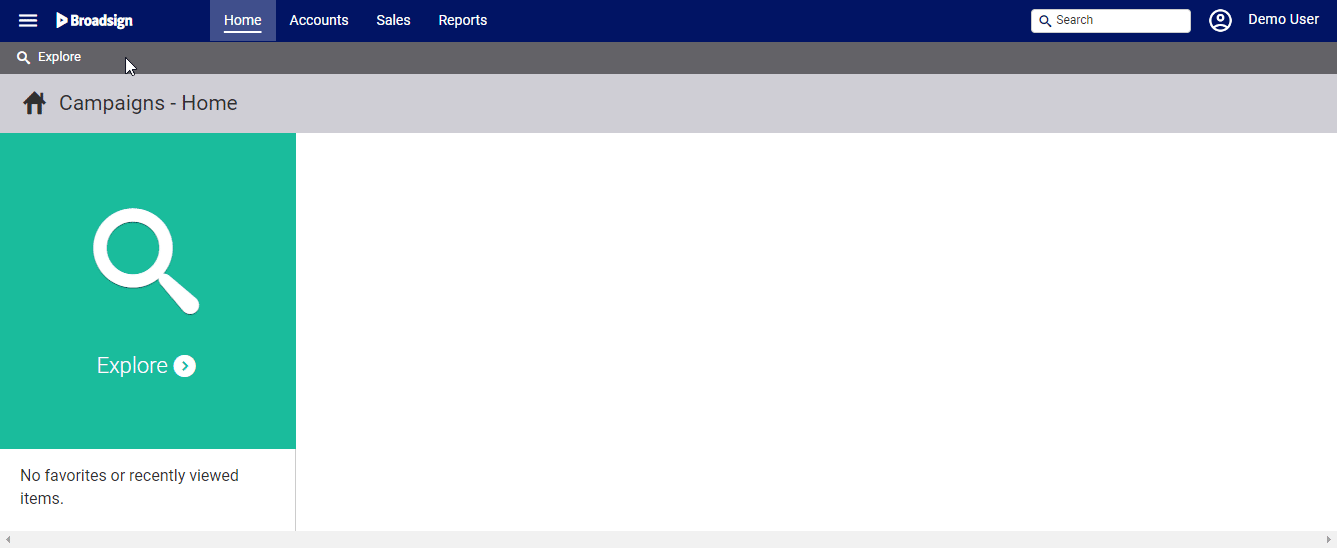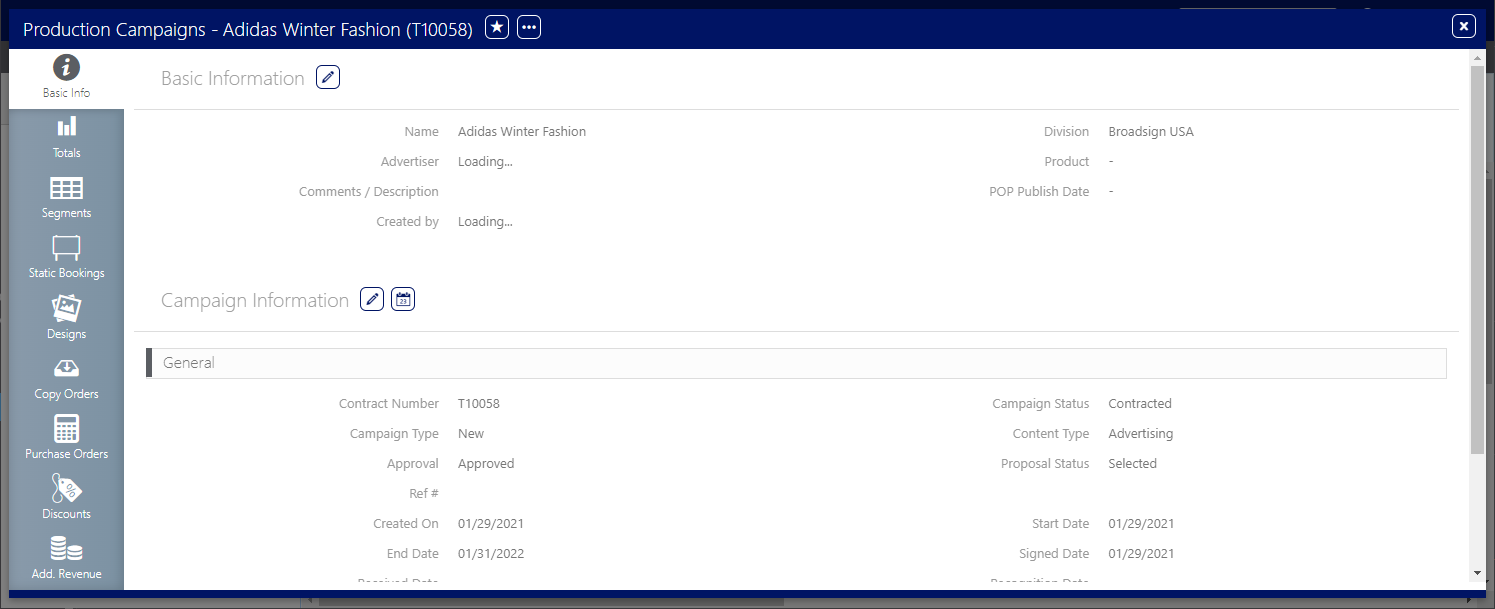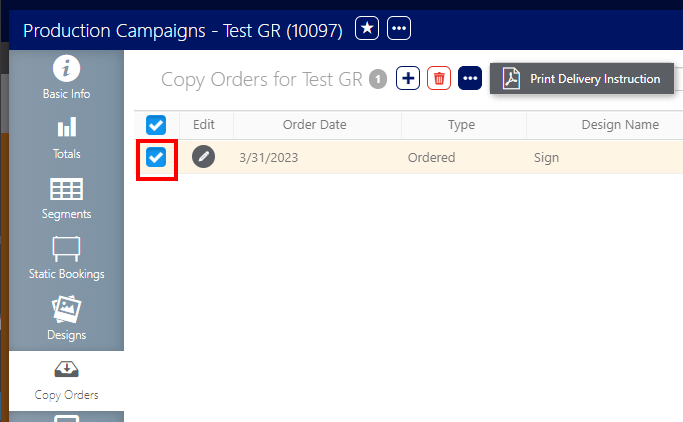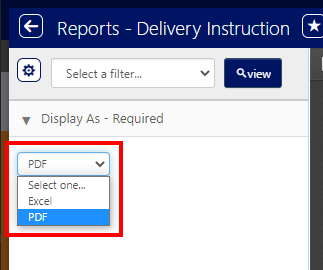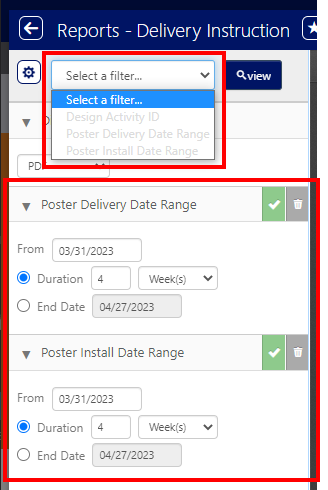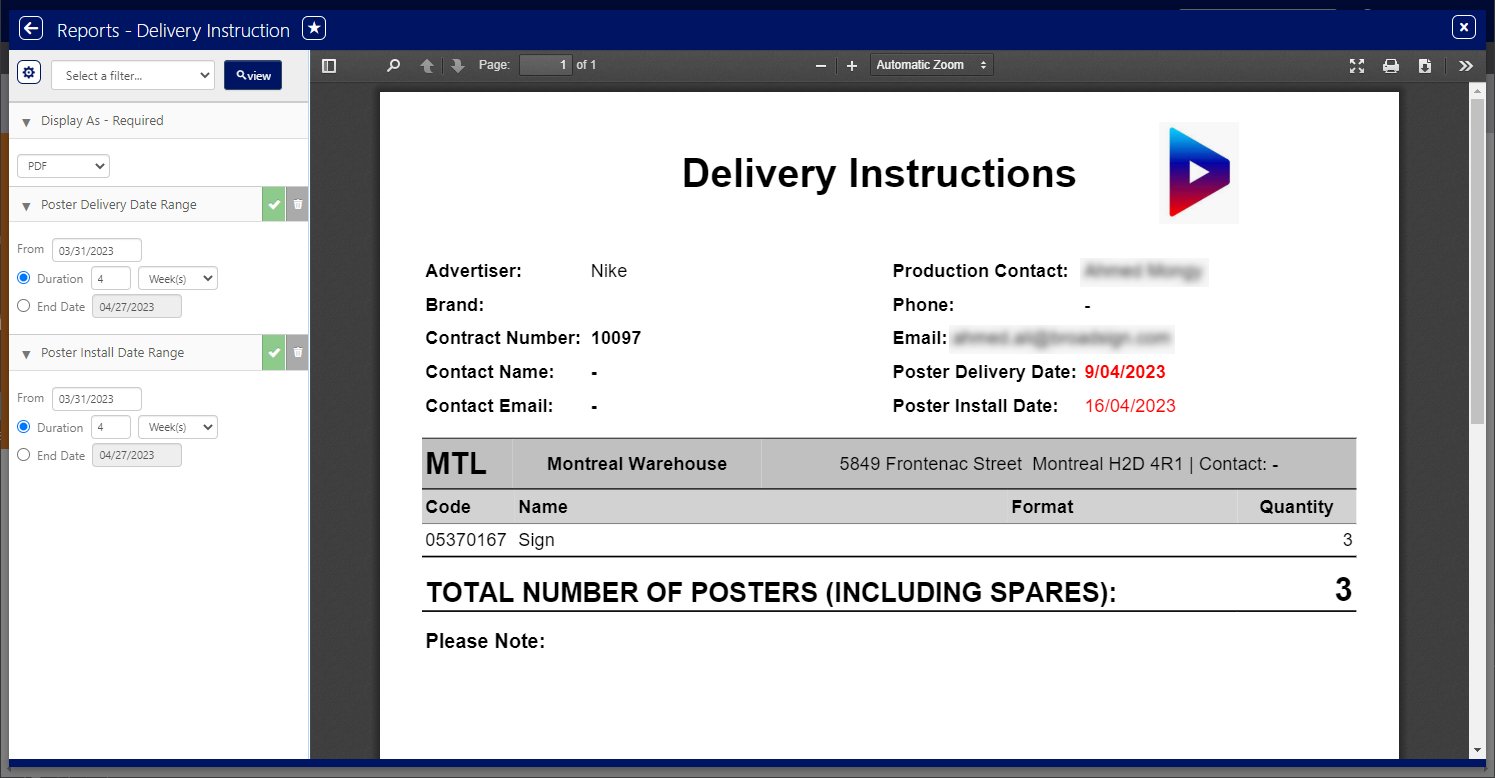The Media Production team plays a crucial role in ensuring the smooth execution of advertising campaigns. A key aspect of this responsibility involves generating and distributing Delivery Instruction documents. These documents serve as a vital communication link between the production team, clients, and printers, providing clear and concise instructions for the production and delivery of advertising materials.
Delivery Instruction documents serve two primary purposes:
- Client Communication – They inform clients about the specific requirements for their posters, including the quantity, format, and delivery location. This ensures that clients provide the correct materials in the appropriate format for the campaign.
- Printer Guidance – They provide printers with precise specifications for poster production and delivery. This includes details such as the order plant, design, format (face size), and quantity, ensuring accurate and timely production and delivery of the required materials.
The following prerequisites must be met to generate the Delivery Report:
- Users must have the Production User role assigned. See Roles Overview.
- The campaign is fully charted.
- Design Allocations and Copy Orders are completed.
- Plants Address and Contact are available in Operations → Scheduling → Operations → Plants. If there is a missing Address / Contact, the information will not be displayed in the Report.
- The Order Plant field at the Face level has a value for each booking in the Campaign.
To generate the Delivery Instruction report:
- Access Operations in the top-left menu, click the Production tab, and then the Campaigns tile.
- Use the filters to locate the campaign for which you need to manage a Copy Order. Locate and open the needed campaign record.
- Click the Copy Orders icon in the left navigation bar.
- Enable the check box next to the Copy Orders that you want included in the report.
- Click the
 button at the top of the frame and select Print Delivery Instruction from the drop-down menu.
button at the top of the frame and select Print Delivery Instruction from the drop-down menu. - Select whether to generate the report in Excel or PDF format.
- Select a filter to use to generate the report.
- Poster Delivery Date Range
- Poster Install Date Range
- Click view.
This presents the filter search window.
Note: You can also use Operations > Charting > Campaigns.
This presents the campaign record's Basic Info screen.
![]()
The screen refreshes to show the Copy Orders that have been added to the campaign.
The Delivery Instruction report is generated.
You have the following choices:
The report is generated.
The Delivery Instruction Report can also be generated at the following locations:
- Operations > Reports
- Operations > Operations > Reports