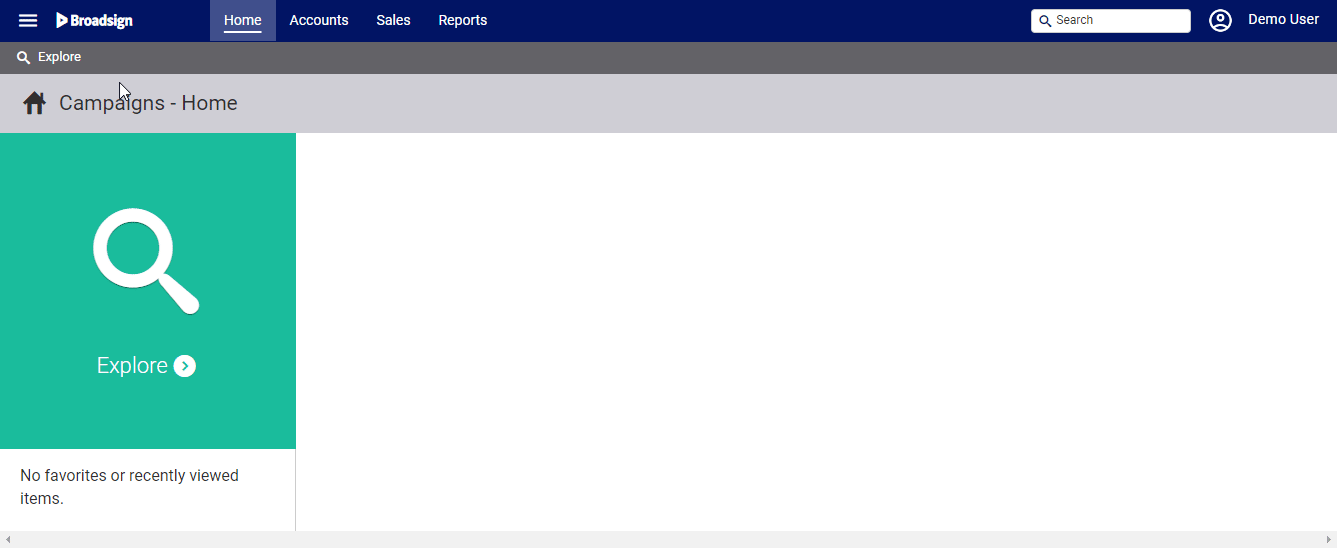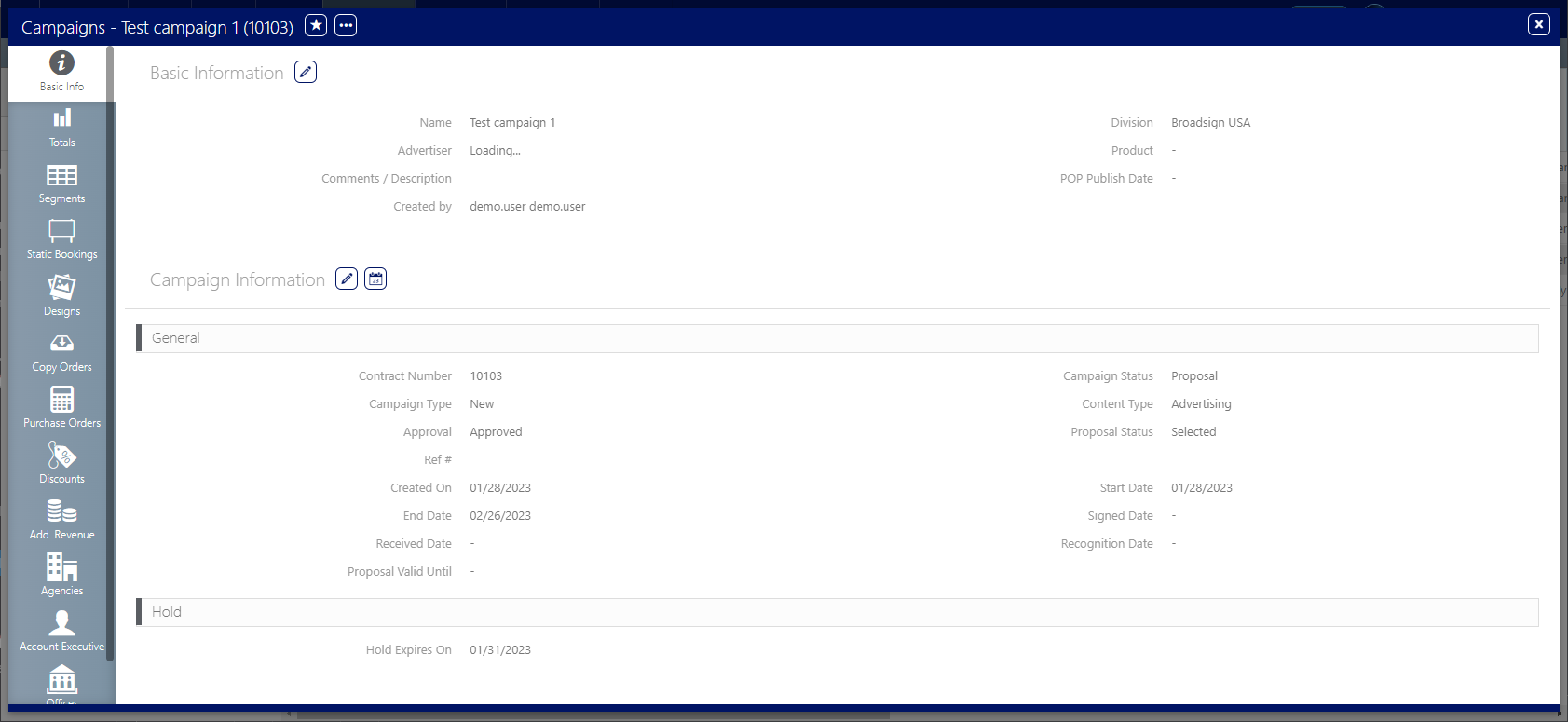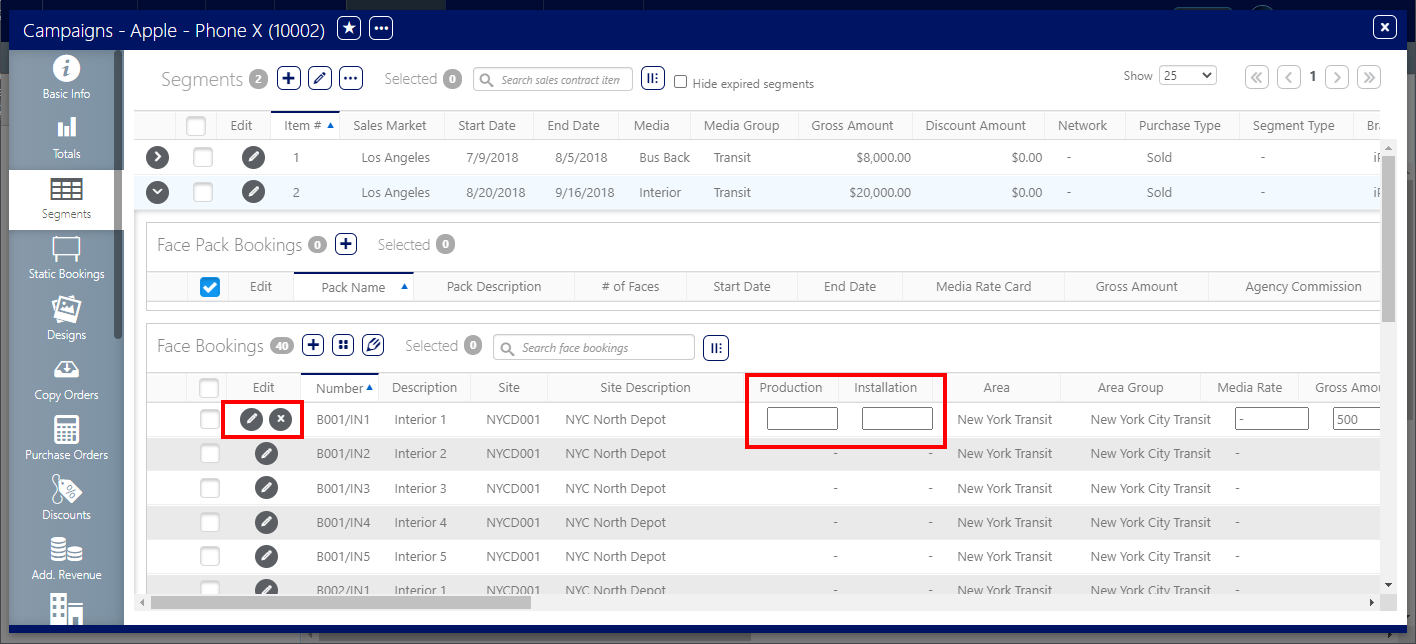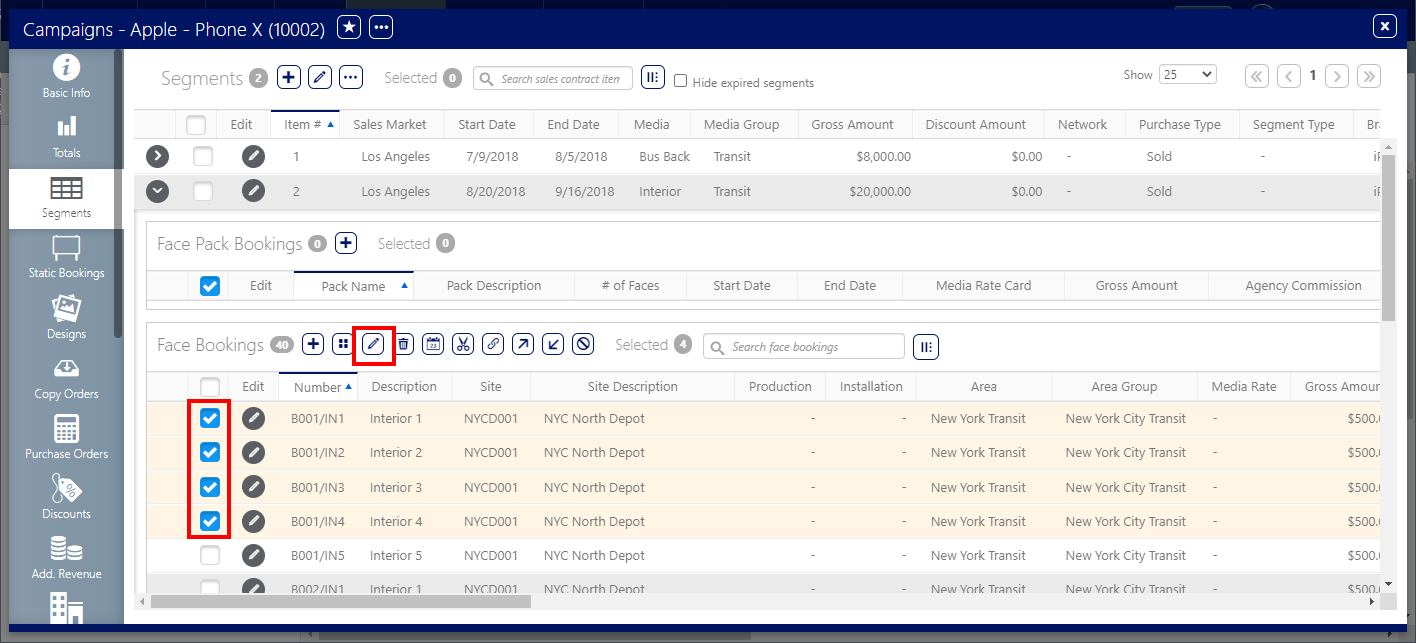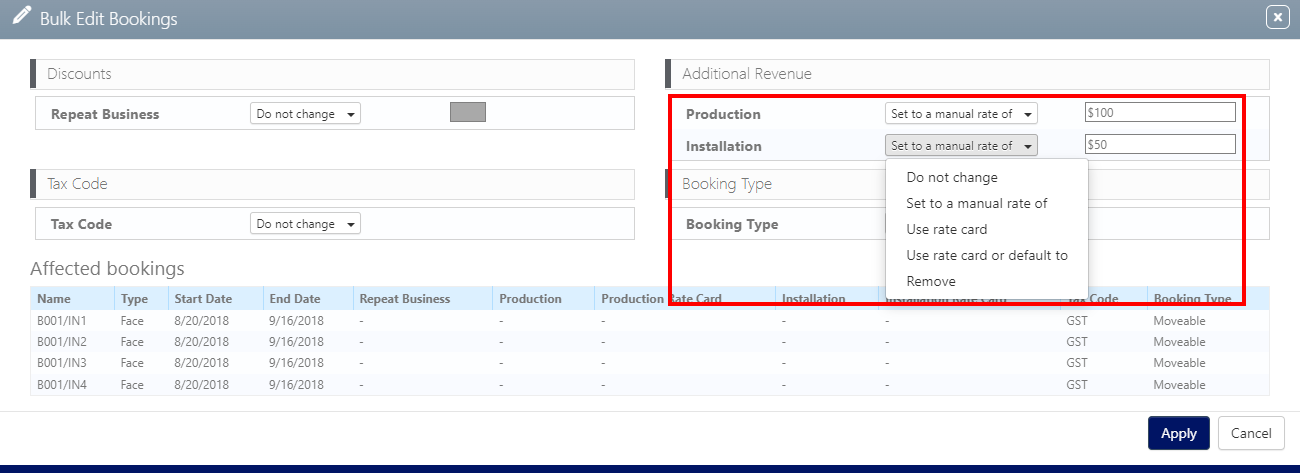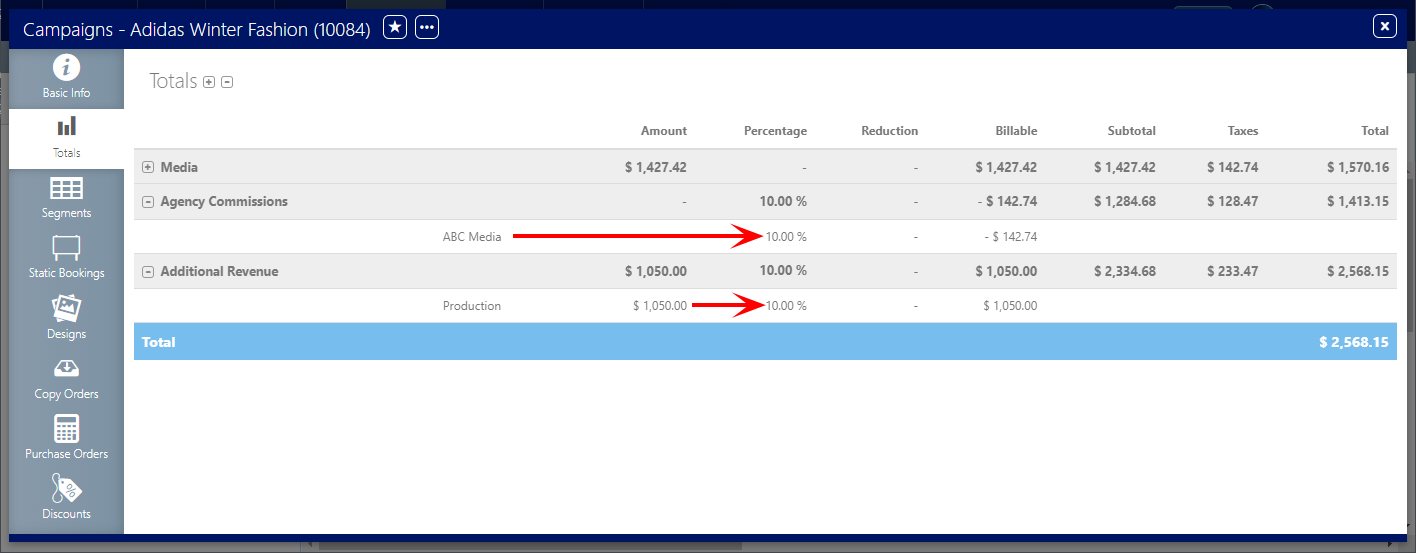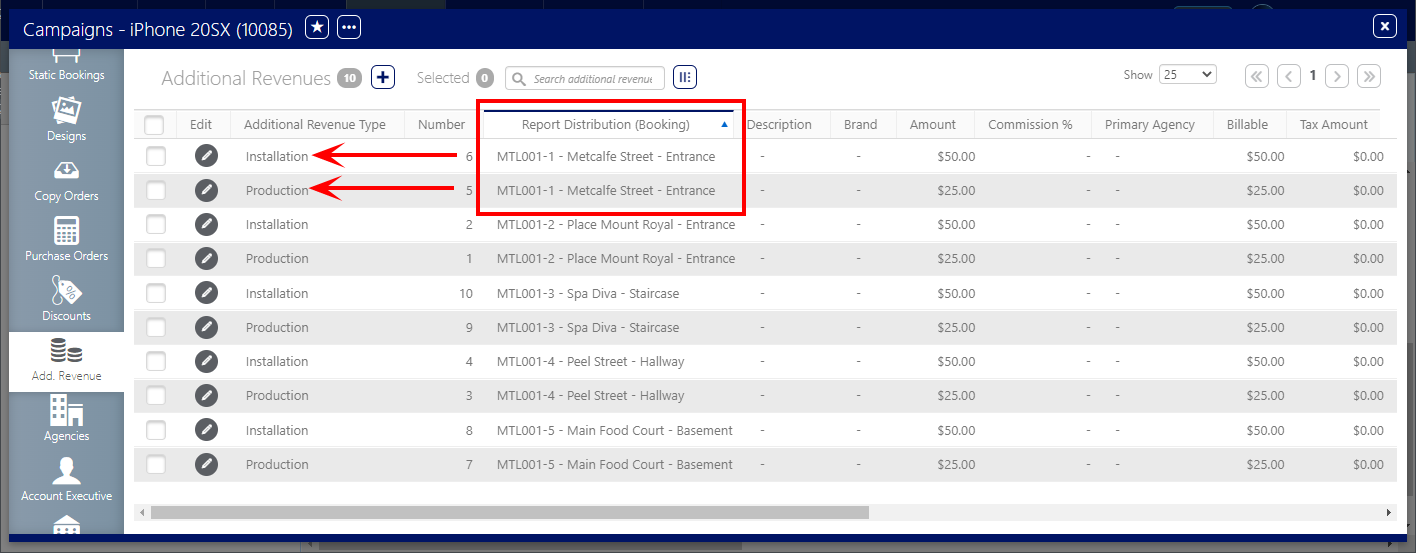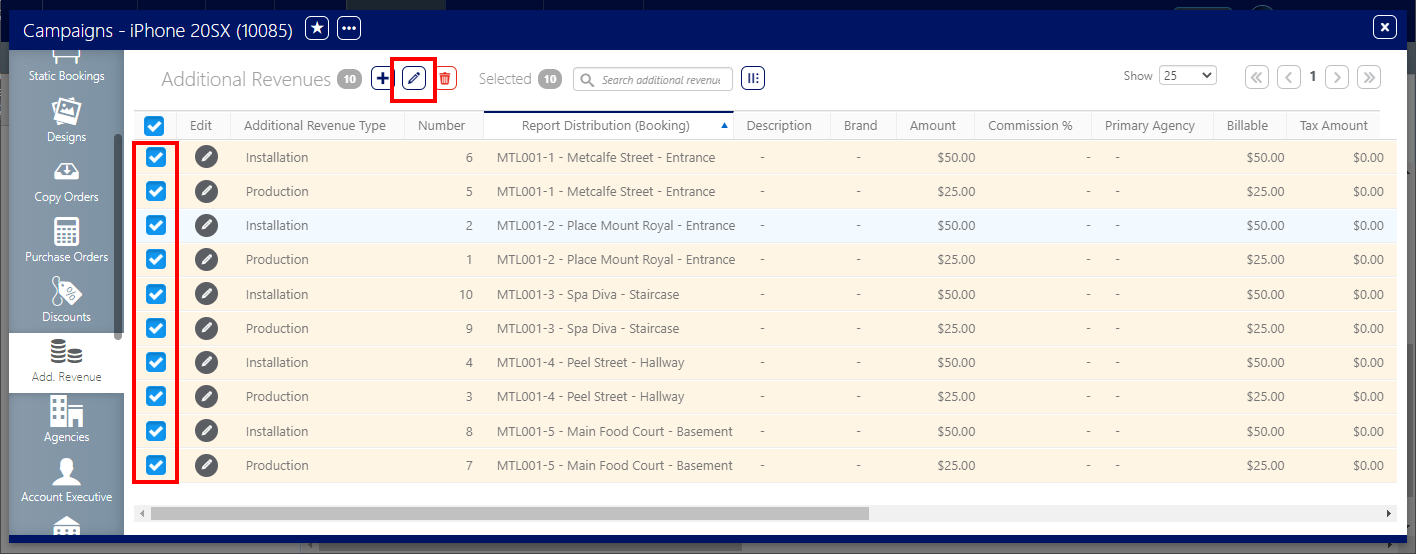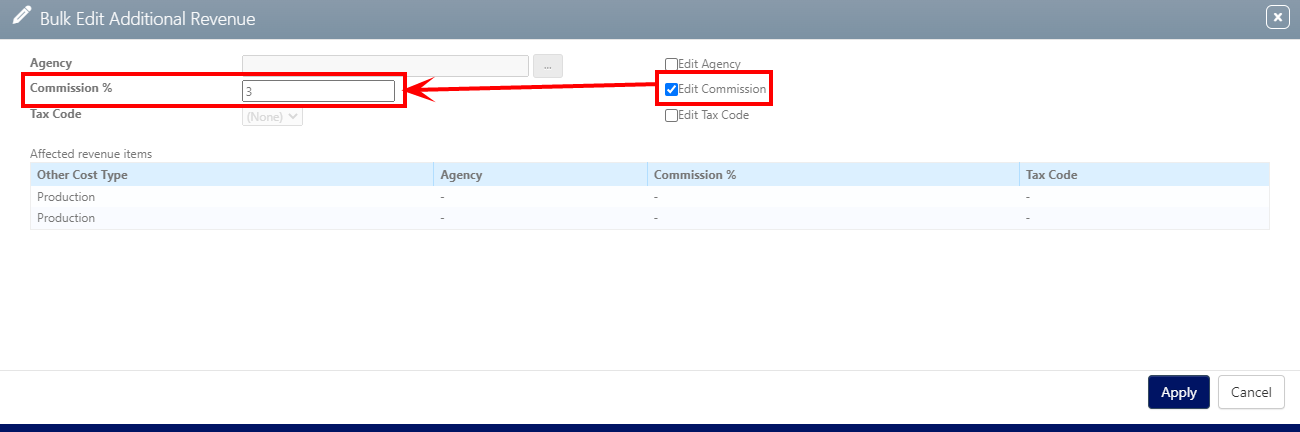To assign Additional Revenues (such as Production or Installation) to specific Faces, either manually or automatically, it is essential that the associated Campaigns have Bookings assigned to their corresponding Segments.
In scenarios where a face booking already has an additional revenue linked to it, and that revenue type possesses an active rate card, the system will automatically display the rate card value at the Booking level. However, it's also possible to add additional revenues manually if needed.
- Access Operations in the top-left menu, click the Charting tab, and then the Campaigns tile.
- Use the filters to locate the needed campaign and open the campaign record.
- Click the Segments tab in the left navigation bar.
- Set the amount for the Face Additional Revenue and save.
This presents the filter search window.
This presents the campaign record's Basic Info screen.
![]()
Once your Bookings are assigned to the Segment, you can edit the Face row to add its Additional Revenue(s).
The Additional Revenue Types that were enabled at the booking level are displayed in the order that was specified. For more information, see Create the Booking Additional Revenue Types.
To gain efficiency in assigning one or many Additional Revenues to multiple Faces at once, it is recommended to use the Bulk Edit feature.
- Access Operations in the top-left menu, click the Charting tab, and then the Campaigns tile.
- Use the filters to locate the needed campaign and open the campaign record.
- Click the Segments tab in the left navigation bar.
- Target the Faces you would like to update in the Face Bookings table, then click the
 icon.
icon. - Choose the Manual Rate option.
- Set the amount that will be saved at the Face level, for each Face targeted, and then click Apply.
This presents the filter search window.
This presents the campaign record's Basic Info screen.
![]()
The Bulk Edit Bookings form is displayed and the enabled Booking Additional Revenue types are listed.
Once saved, the individual Face Booking will show the specific Additional Revenue amount(s).
You can also use the Bulk Edit feature to remove the Additional Revenue.
Additional Revenue at the booking level will inherit the Media Agency Commission %.
The Agency Commission % will be calculated on the total of the Additional Revenue, per booking.
The calculation of the Agency Commission % for the Media and the Additional Revenue(s) is displayed separately in the Totals tab of the Campaign.
Each Face’s Additional Revenue Type are displayed in rows, separately, in the Additional Revenue tab of the Campaign.
The Report Distribution (Booking) column holds the Face information.
It is possible to Bulk Edit Additional Revenues, and change or add some financial information:
- Agency
- Agency %
- Tax Schedule