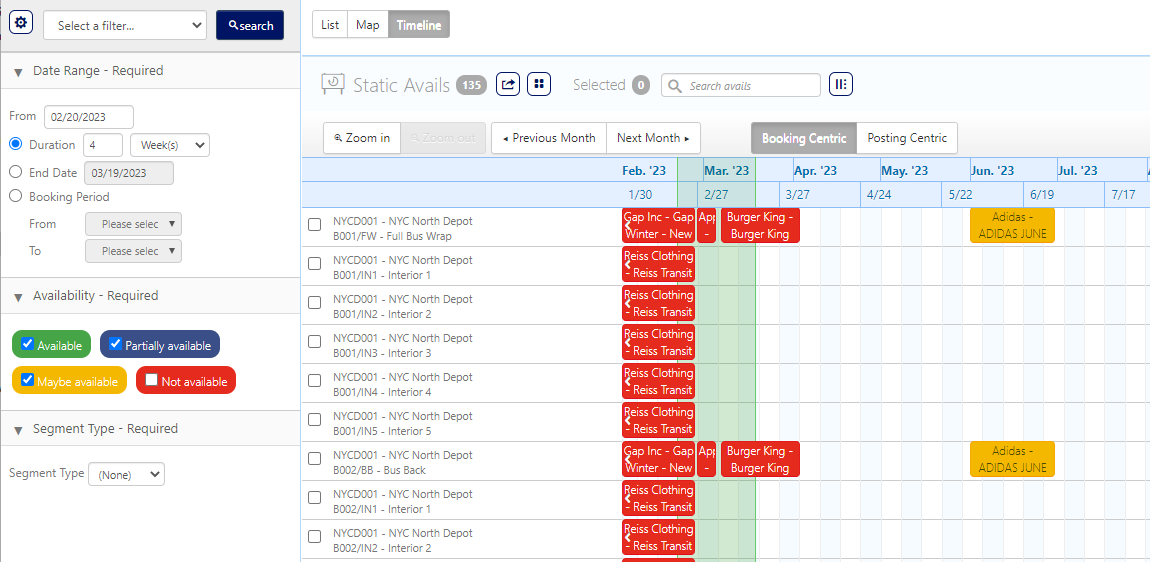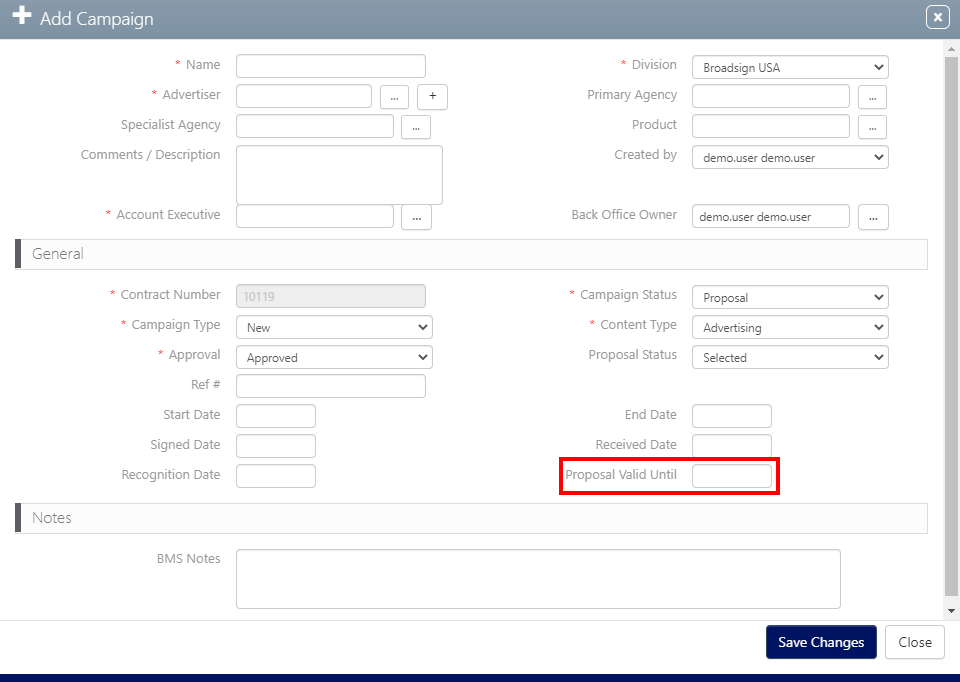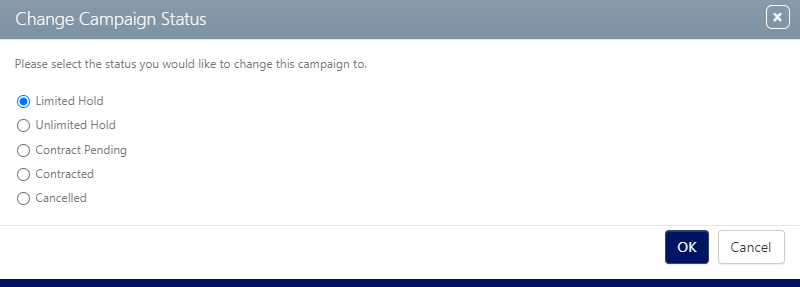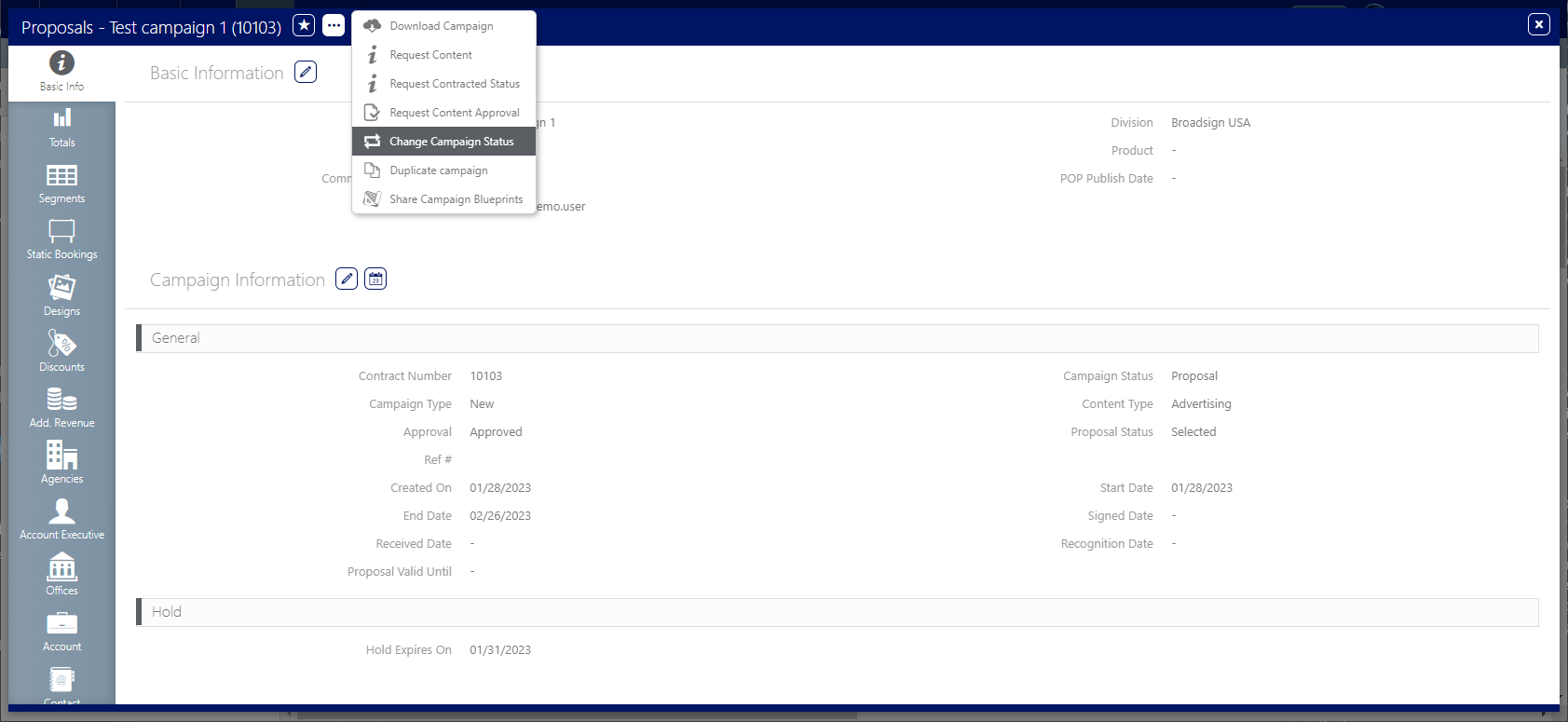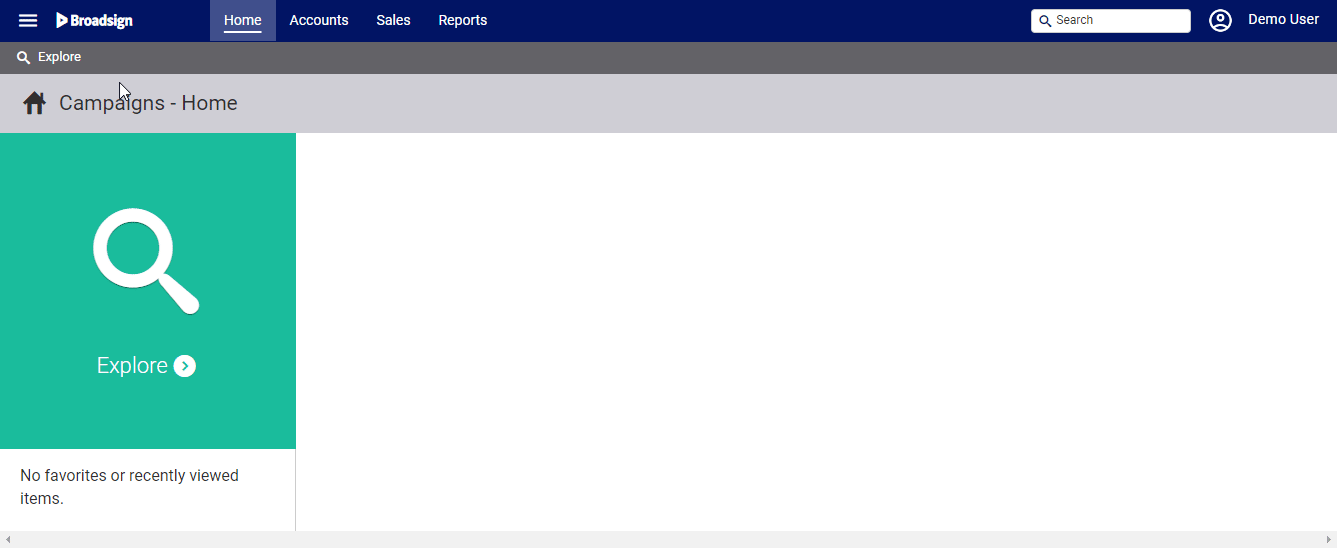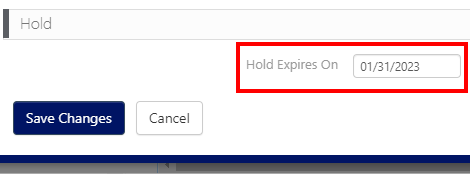By default, inventory included in proposals is not reserved. This means it is considered available and can be booked by other campaigns or users at any time.
However, to give clients time to review proposals, sales users have the option to temporarily reserve inventory with a limited hold. Proposals with limited holds will display as Maybe available in the timeline view, indicated by a yellow color.
Depending on your organization's specific settings, inventory with limited holds might also appear as Partially available. Administrators have the ability to configure these settings.
Proposal Valid Until and Limited Hold are similar sounding features, but they have different uses.
Proposal Valid Until
The Proposal Valid Until value does not have an impact on inventory. It is for when you have a proposal and time sensitive discounts.
If a sales user tries to change the proposal status to Contracted after the Proposal Valid Until value has passed, the system will present an error.
Limited Hold
Limited Holds are meant to have an impact on inventory. Holds are for when the contract is highly likely and there is a need to reserve inventory.
Limited Holds represent a campaign status. Proposal Valid Until is merely a date field in a proposal.
For some customers, proposals with limited holds become cancelled when the holds expire.
The hold date can always be edited to extend it before this happens.
To use Limited Holds:
Static Campaigns
- Access Campaigns in the top-left menu, click the Sales tab, and then the tile needed for the type of inventory search required.
- Add the inventory to the cart and create a new campaign normally.
- Enter the information necessary to configure the proposed campaign.
- Click Save changes.
- Click the
 button, then select Change Campaign Status from the drop-down menu.
button, then select Change Campaign Status from the drop-down menu. - Click OK.
This presents the New Campaign dialogue box.
This presents the campaign record's Basic Info screen.
The next step is to change the campaign status to Limited Hold.
This presents the Change Campaign Status dialogue box. Campaigns reserving inventory through limited holds must have a campaign status of Limited Hold.
The act of selecting this dialogue box changes the status to Limited Hold.
To keep a status of proposal, click Cancel.
- Any date can be entered, but it is best to play fair and have holds no longer than three days.
- A hold expires on the selected day after midnight.
- If a hold is not renewed by the set date, the proposal status changes to Cancelled automatically after midnight. This means that a hold that expires on the fifth expires as the date becomes the sixth. Put another way, the expiry date is inclusive.
- If the campaign proposal goes into Contract Pending or Contracted, the inventory is considered sold.
To extend holds:
Static Campaigns
- Access Operations in the top-left menu, click the Charting tab, and then the Campaigns tile.
- Locate and open the needed campaign record.
- Click the
 button in the Campaign Information section.
button in the Campaign Information section. - In the Hold section, in the Hold Expires On field, enter a new date.
- Click Save Changes.
This presents the filter search window.
This presents the campaign record's Basic Info screen.