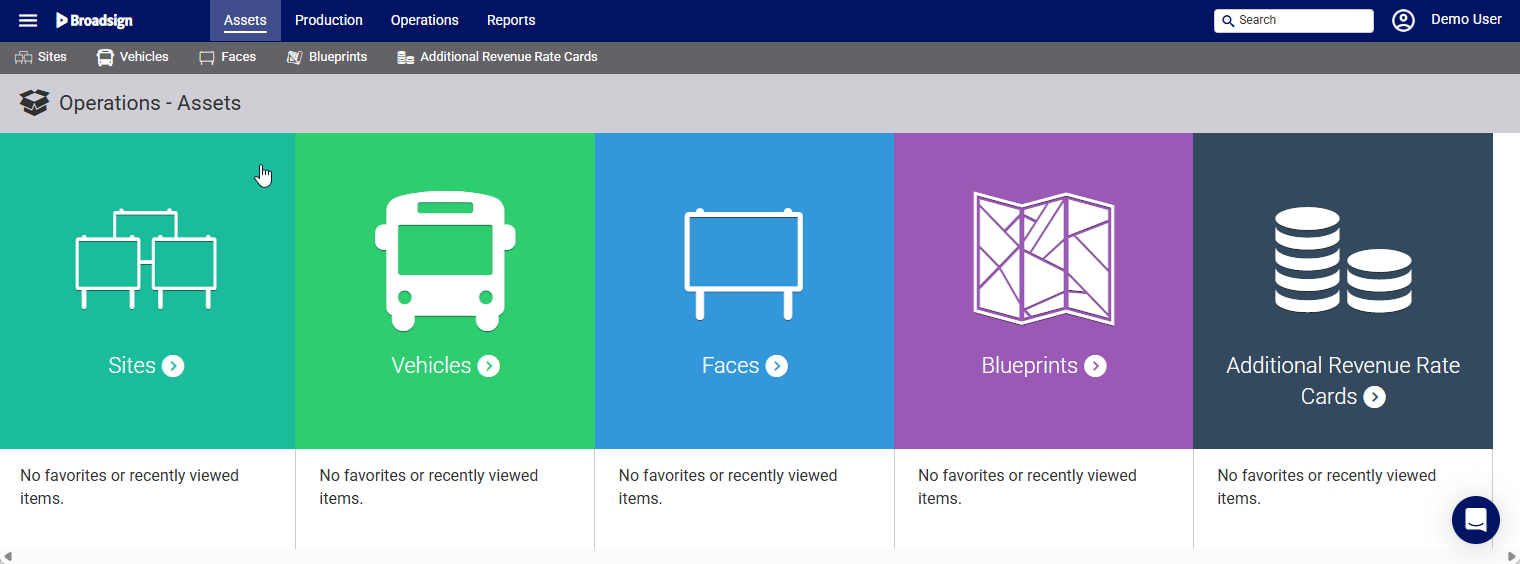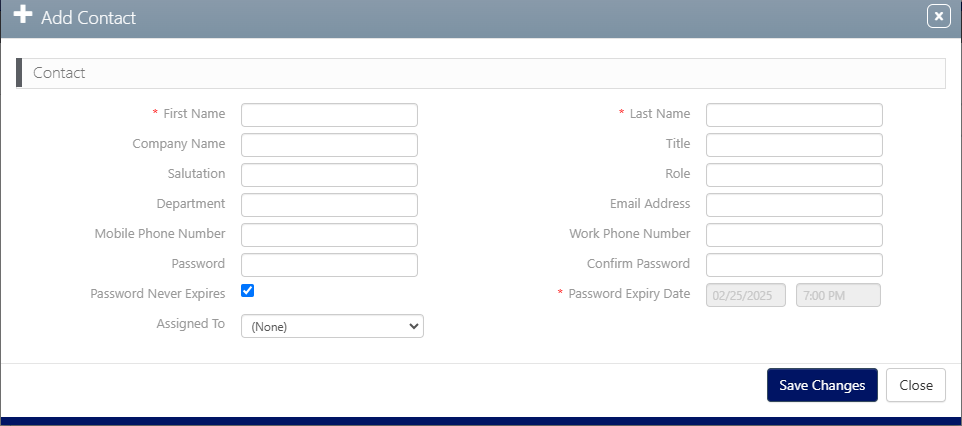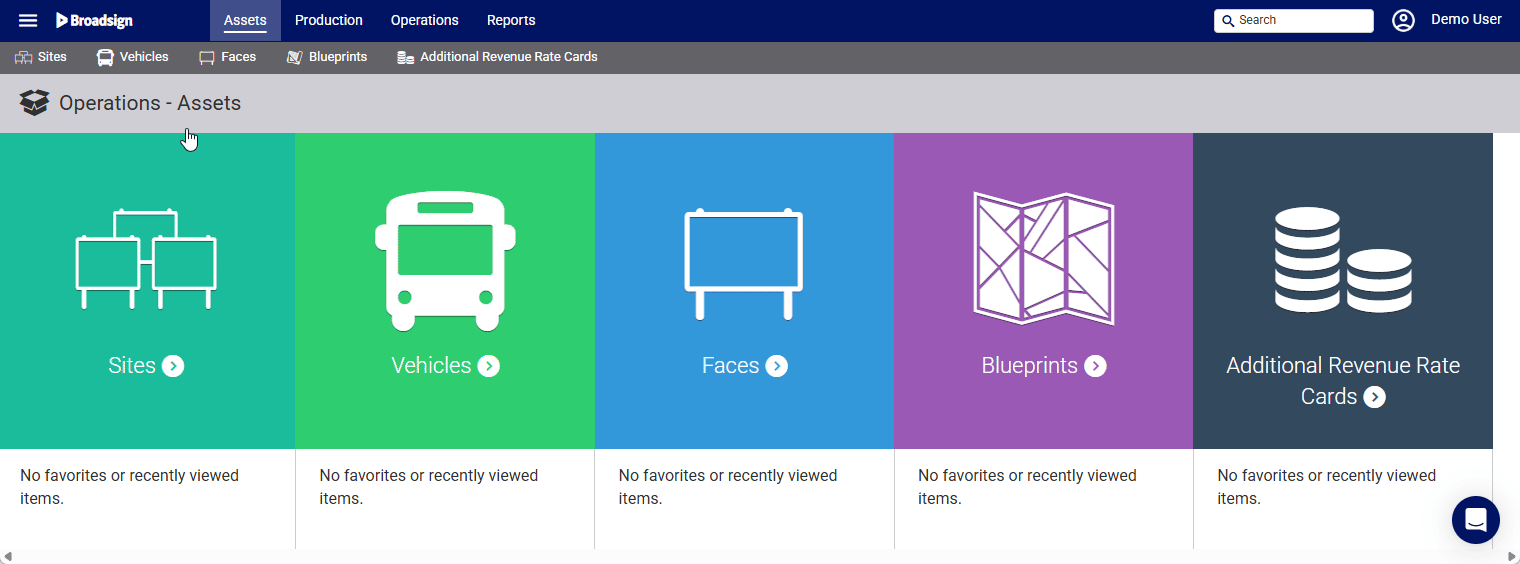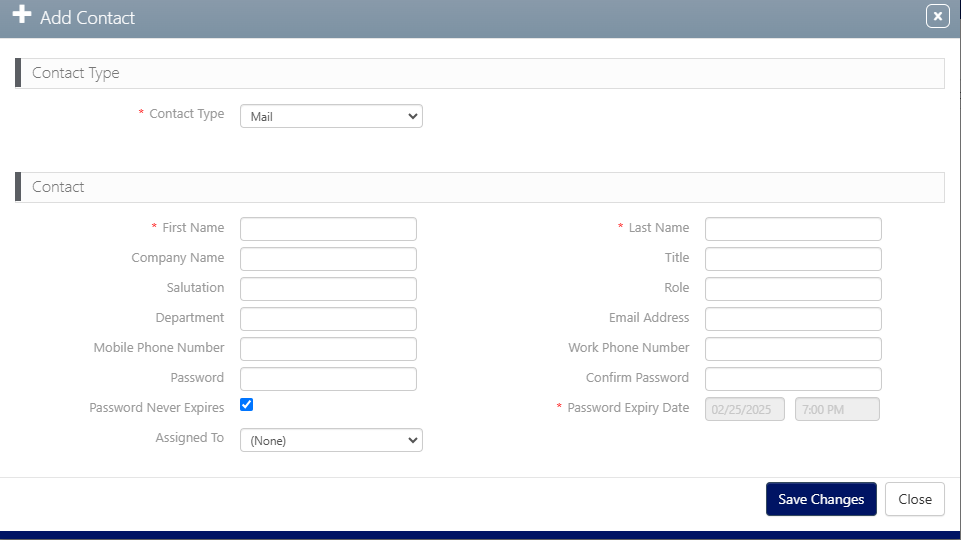Contacts are assigned to accounts.They can also be linked to entities such as Vendors and Campaigns.
Contacts added in the Administration section can be linked to various entities within the system, including accounts and Vendors.
To add a contact in Administration:
Static Operations
- Access Administration in the top-left menu, click the Accounts tab, and then the Contacts tile.
- Click the
 icon to add a contact.
icon to add a contact. - Enter the following mandatory information:
- First Name and Last Name.
- Email address – Though not marked as mandatory, for creating an account contact, an email address can be used for a variety of features in the system.
- Click Save Changes.
This presents the filter search window.
This presents the Add Contact dialogue box.
An advertiser![]() An advertiser is a person or company that pays for a product, event, or job to be advertised online, in a newspaper, on television, or on a poster. must have users assigned to their account with specific permissions.
An advertiser is a person or company that pays for a product, event, or job to be advertised online, in a newspaper, on television, or on a poster. must have users assigned to their account with specific permissions.
The Static Operations module does not allow creating an advertiser, but you can create one in the following Broadsign Platform locations:
- When creating or editing a campaign, in the Advertiser Name field. See Step 1 – Start the Campaign Creation Process.
- When creating or editing a creatives bundle in the Advertiser drop-down list. See Create a Bundle.
To add an account contact:
Static Operations
- Access Administration in the top-left menu, click the Accounts tab, and then the Accounts tile.
- Choose a filter on the left-hand side to narrow down your search request. Otherwise, click Search to show all accounts in your system.
- Click the needed advertiser account.
- Click the Contacts tab in the left navigation bar.
- Click the
 icon.
icon. - Enter the following mandatory information:
- Contact Type – The contact types available may be different for each customer. Examples of typical contact types include Content Approval, Creative, Mail, POP Contact, and Primary.
- POP Access Type – If you have the POP Contact type, choose between the following:
- My Businesses' Campaigns – Users can only see and search campaigns for which they have been added to as contacts. They are usually Campaigns where users share supervisory responsibility. For example, a territory manager would be linked to their rep's campaigns.
- My Linked Campaigns – Users can only see and search for their own campaigns and those of users to which they are linked.
- Power User – Users have access to all campaigns and data. This is not needed by most users.
- First Name and Last Name.
- Email Address.
- Password.
- Password Never Expires / Password Expiry Date – Enable the Password Never Expires check box to allow this contact to log in until this organization is no longer active. Otherwise, disable the check box and supply a Password Expiry Date and time of day.
- Click Save Changes.
This presents the filter search window.
The screen refreshes to show the search results.
This opens that account record in a new window.
![]()
This presents the Add Contact dialogue box.
Note: The linked user will not be able to see the campaigns of the other if the other is not linked to them as well.