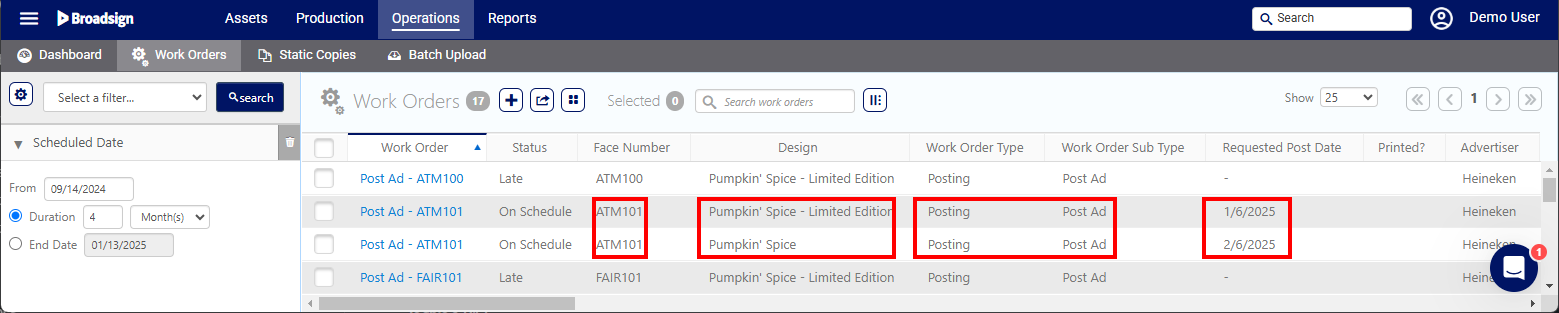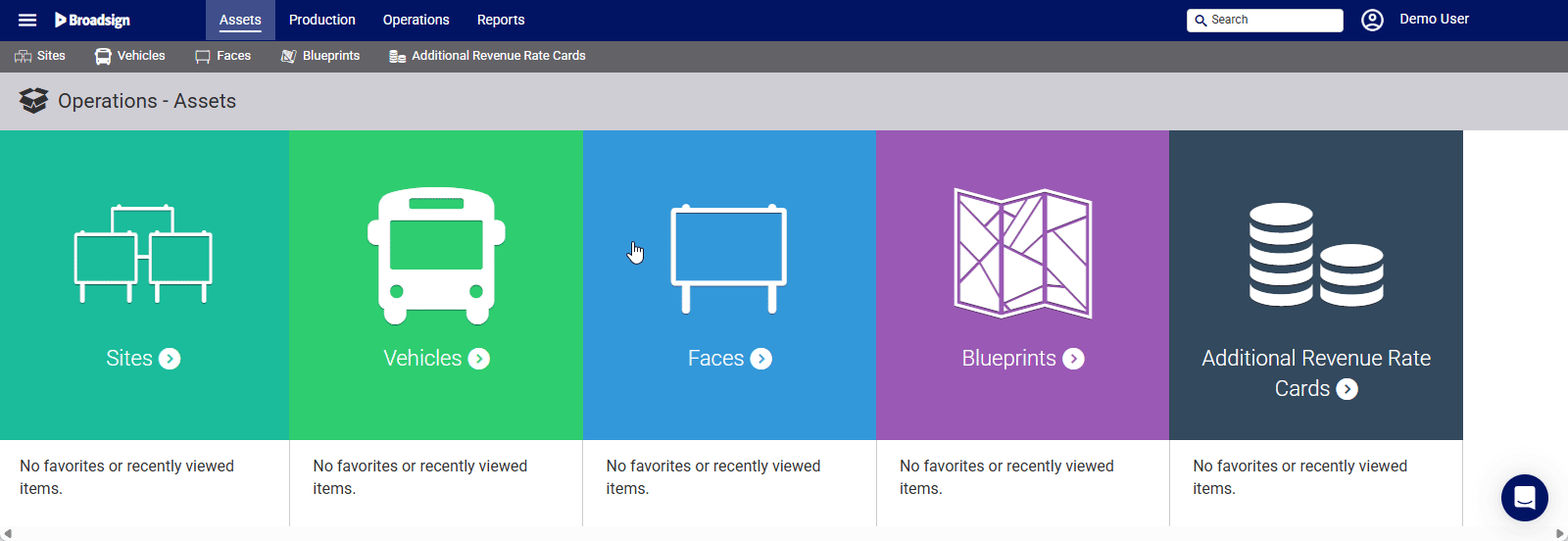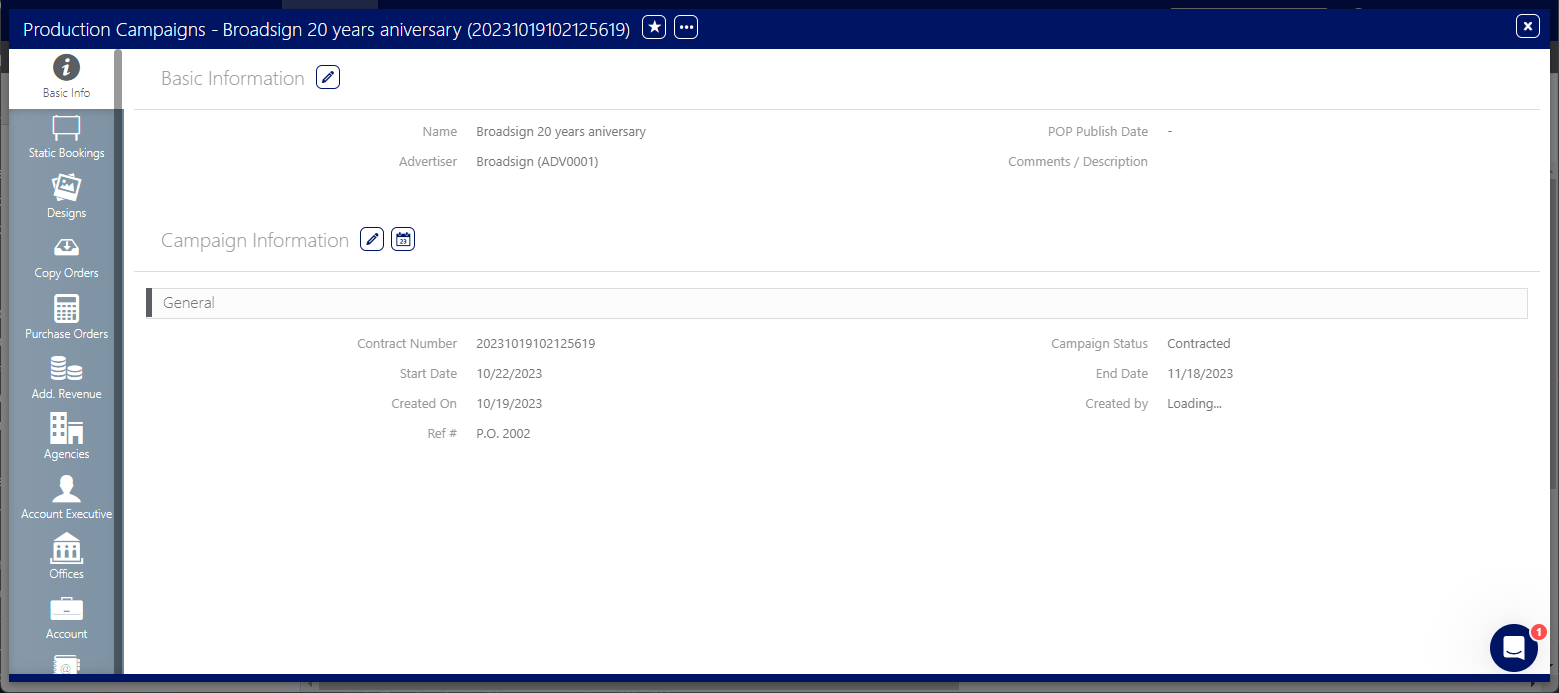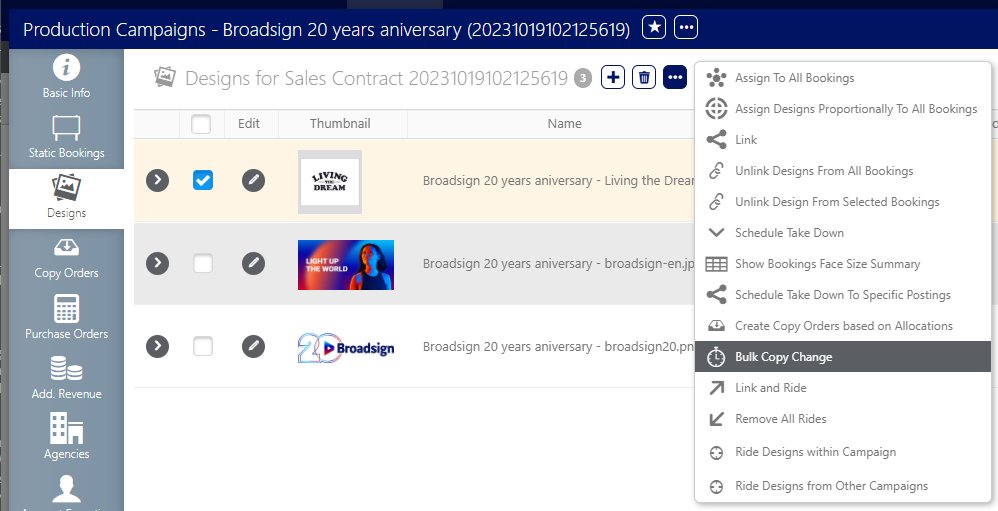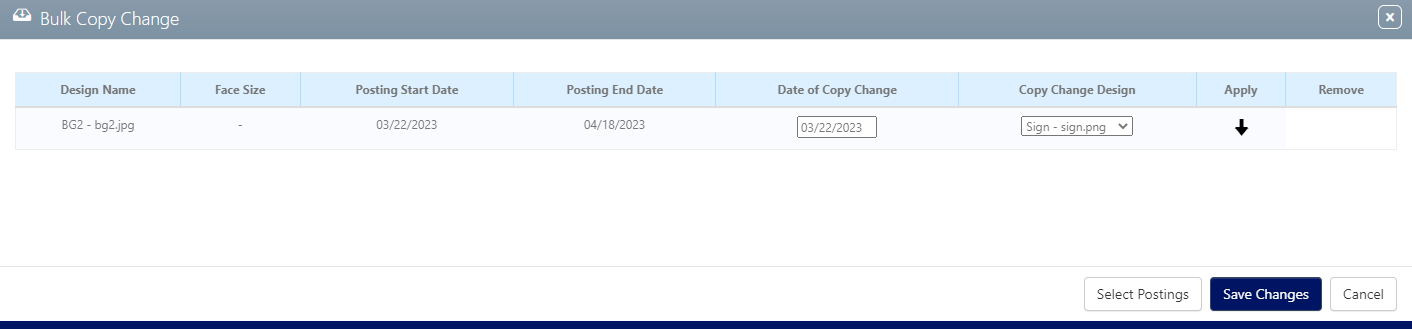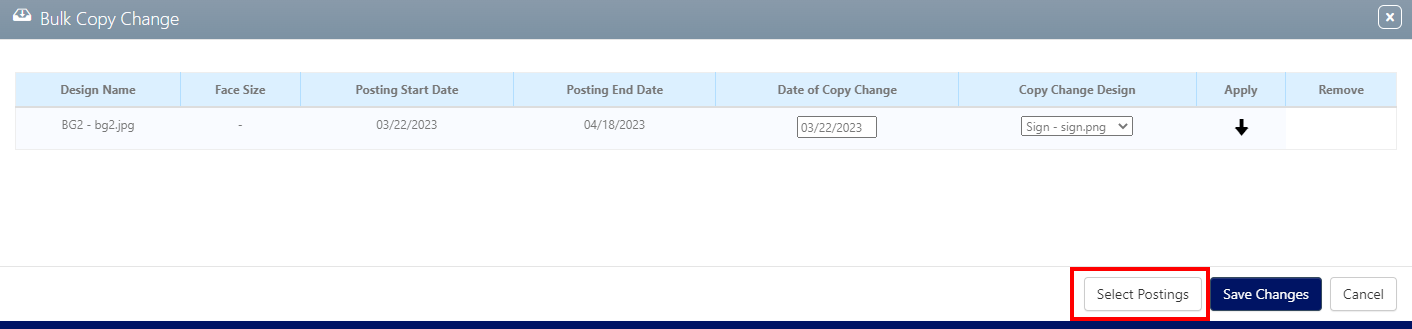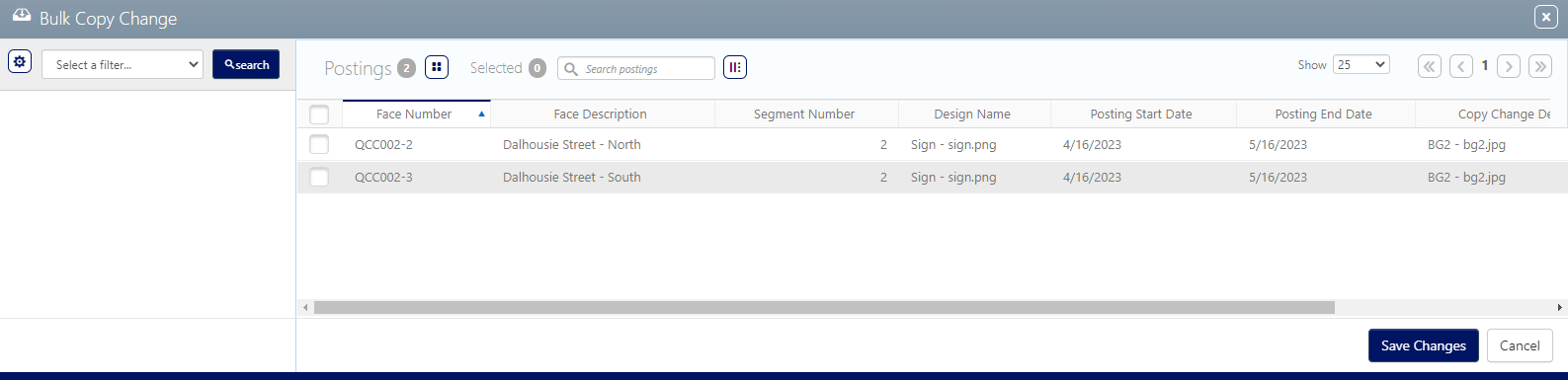Copy changes are used to replace one static design with another for the same booking. Typical uses include:
- Replacing a coming soon teaser ad with the campaign's main ad.
- An emergency copy change to replace a design that has incorrect artwork or spelling.
Note: A much rarer use for the copy change feature is that the facility is inaccessible, or crews are unavailable on the date a campaign starts. A temporary design is posted first with the intention to replace it with the correct design later.
Similar sounding features include filler and cover posters. Filler copy can be posted to cover the face if replacement copy is not immediately available. Cover posters may be required if there is damage, vandalism, or theft.
There are two ways to make copy changes:
- Single copy change by adding a new posting to a Face, as described in Add a Posting to Static Bookings
- Copy Changes in Bulk
Rides are the extension of a static posting on the same face. An example might be the extension of a campaign. Linking the new period to the initial period tells the system to keep the copy up. This prevents needless work orders.
Rides that have been created are cancelled automatically if a copy change is made. As these remove a design and assign another there is no extension to be made.
The following requirements must be met to successfully perform a copy change operation:
- The static campaign is scheduled.
- Static Faces or Packs are booked to the campaign.
- At least two designs are linked to the campaign.
- At least one design is allocated to the booking that will need a copy change.
Note: Be careful with copy changes performed on scroller faces. Any change on scroller designs requires the entire roll to be changed.
The Bulk Copy Change feature schedules copy changes for Static Faces within a Campaign. Advertisers use this feature to change their displayed posters outside the standard two-week posting period. This allows for flexibility in advertising schedules.
For example, an Advertiser may want to install a "Coming Soon" (Teaser) design on Monday (their Regular Post Day). They can then use the Bulk Copy Change feature to replace this design with a "Now Available" design on the following Friday (outside the standard post schedule). The feature creates new Postings for all Faces assigned to the relevant line item(s).
Note: Bulk copy change for specific postings requires either changing one design to another, or changing multiple designs to the same new design with the same new copy change date.
To copy changes in bulk:
Static Operations
- Access Operations in the top-left menu, click the Production tab, and then the Campaigns tile.
- Use the filters to locate the campaign that needs to have a copy change scheduled. Locate and open the needed campaign record.
- Click the Designs icon in the left navigation bar.
- Enable the check box next to the posted design(s) that require a copy change. You can bulk copy change more than one design at a time.
- Click the
 button at the top of the frame and select Bulk Copy Change from the drop-down menu.
button at the top of the frame and select Bulk Copy Change from the drop-down menu. - Enter the copy change date.Choose a date that occurs after the start of the existing posting and before or on the last day of the posting.
- Select the design that will replace the current copy.
- Use one of the following options:
- Click Save Changes and all faces and postings that were assigned to the original design will see their copy changed to the selected alternate design.
-
Click Select Postings to have the ability to select individual faces or postings where you would like the copy changed.
You can select multiple original designs that will be changed to one new design. They must have the same Date of Copy Change and the same Copy Change Design.
This presents the filter search window.
This presents the campaign record's Basic Info screen.
![]()
The screen refreshes to show the designs that have been linked to the campaign.
This presents the Bulk Copy Change dialogue box.
If there is only one alternate design in the campaign, then it is already selected.