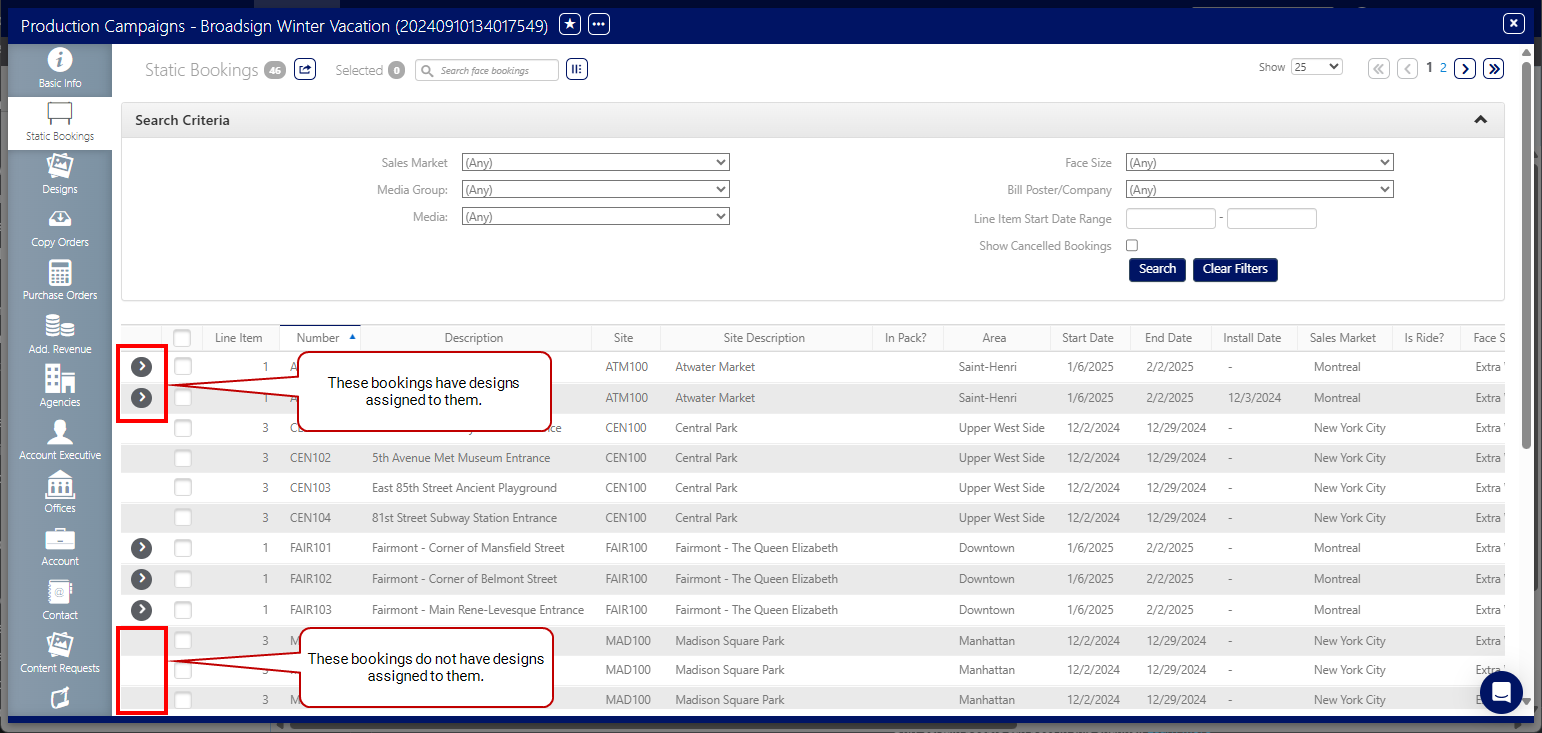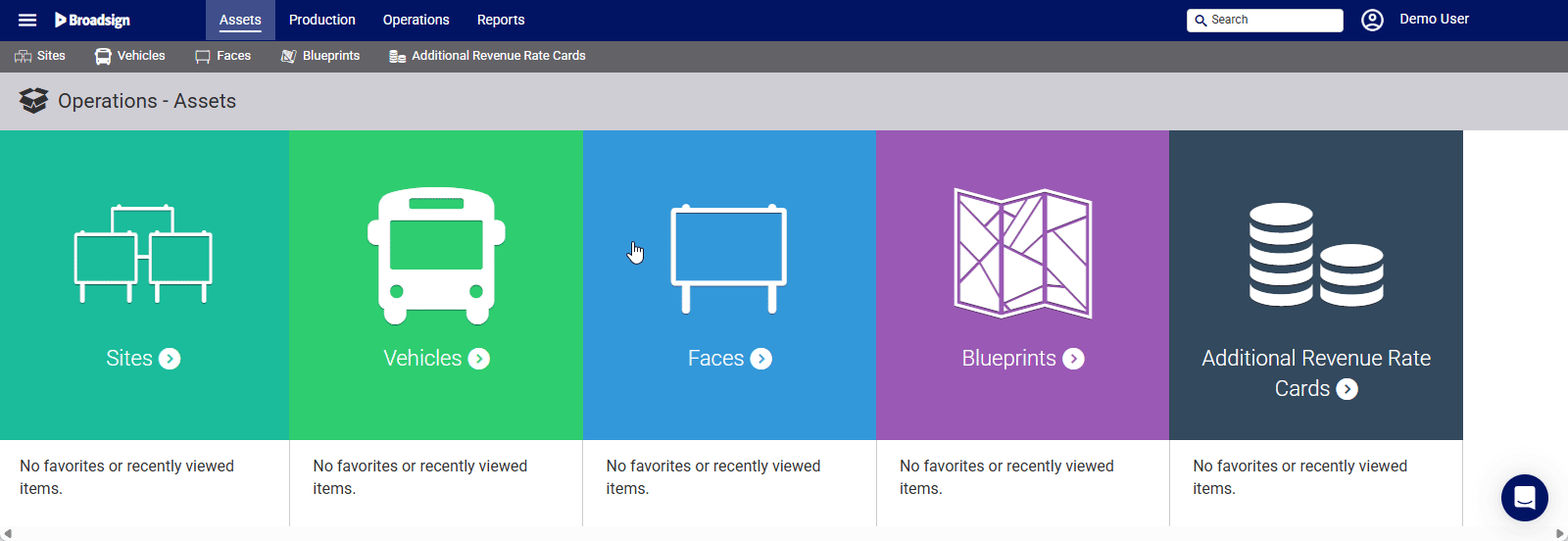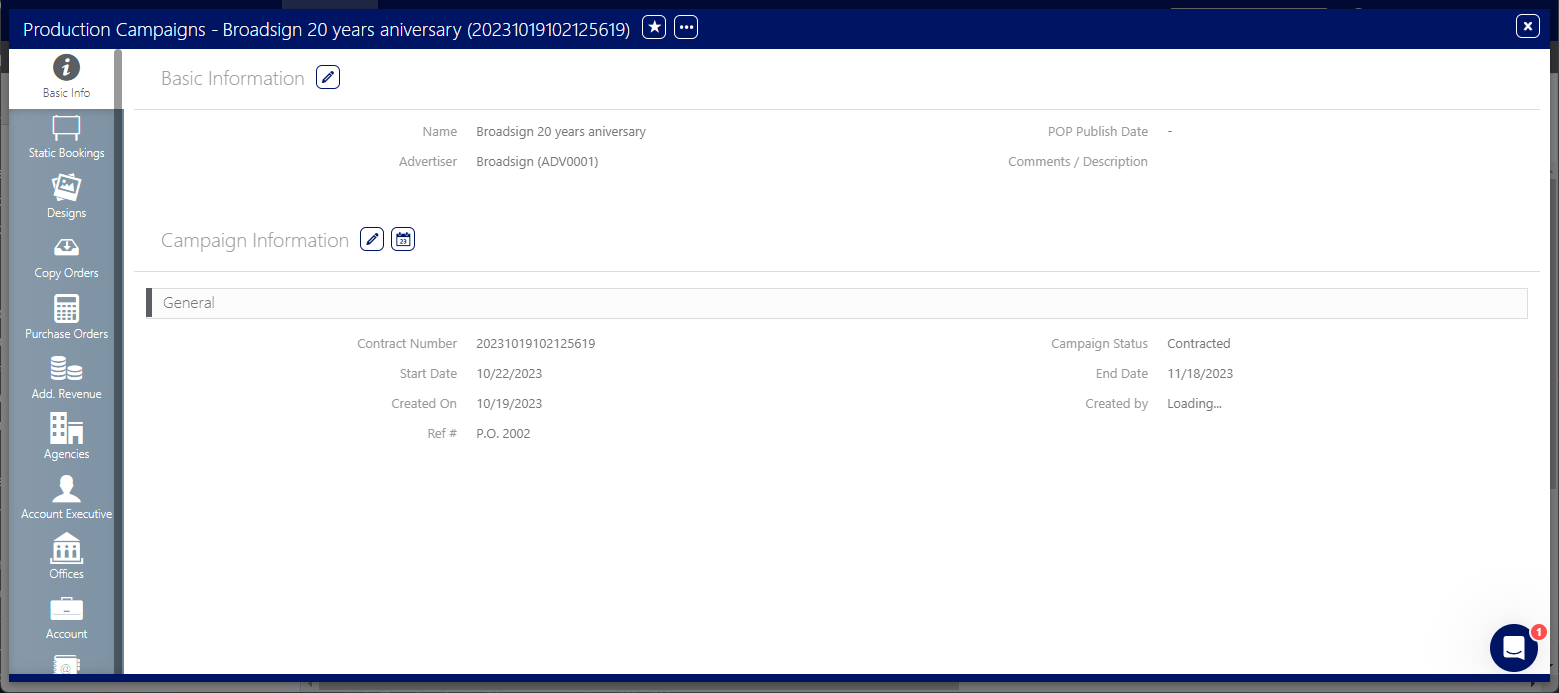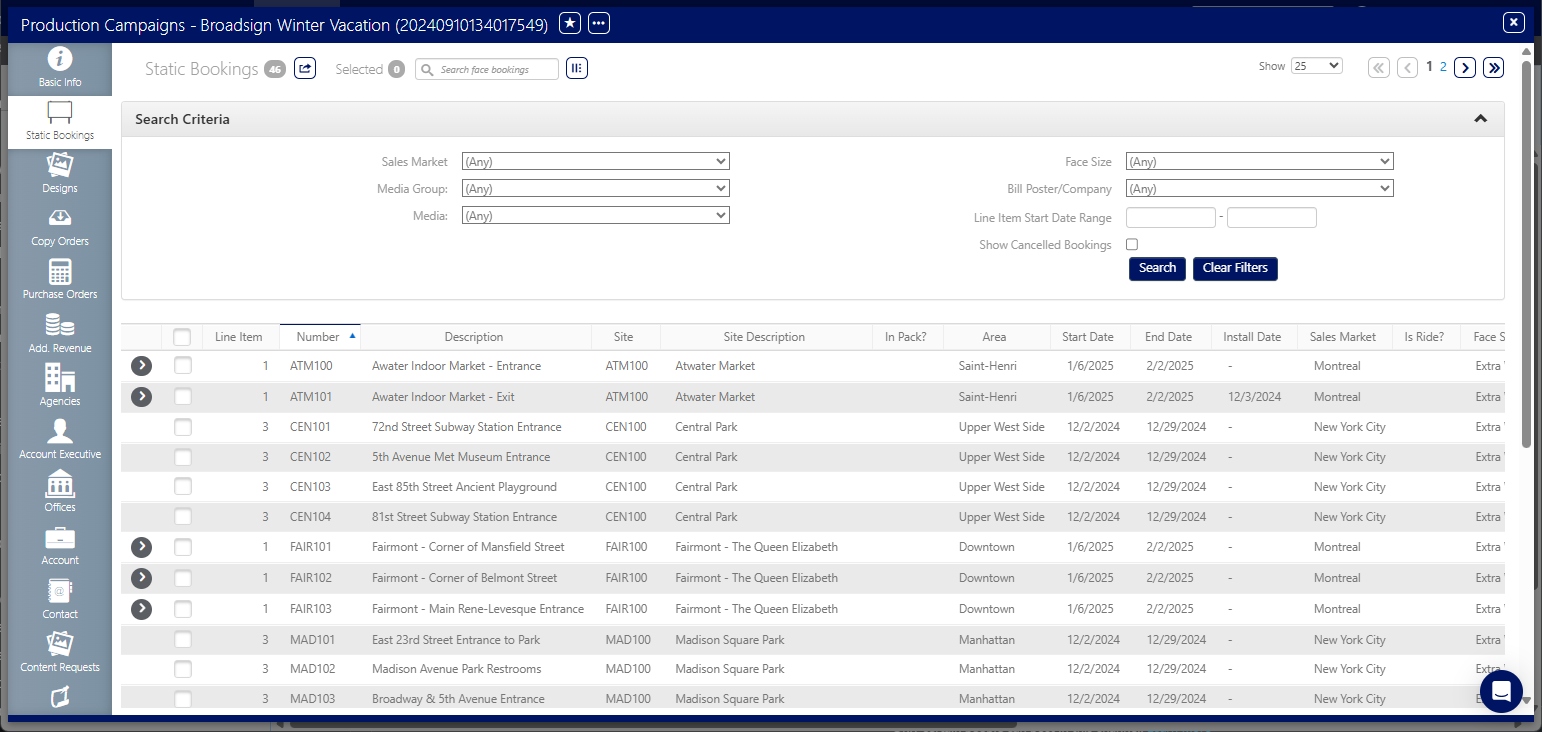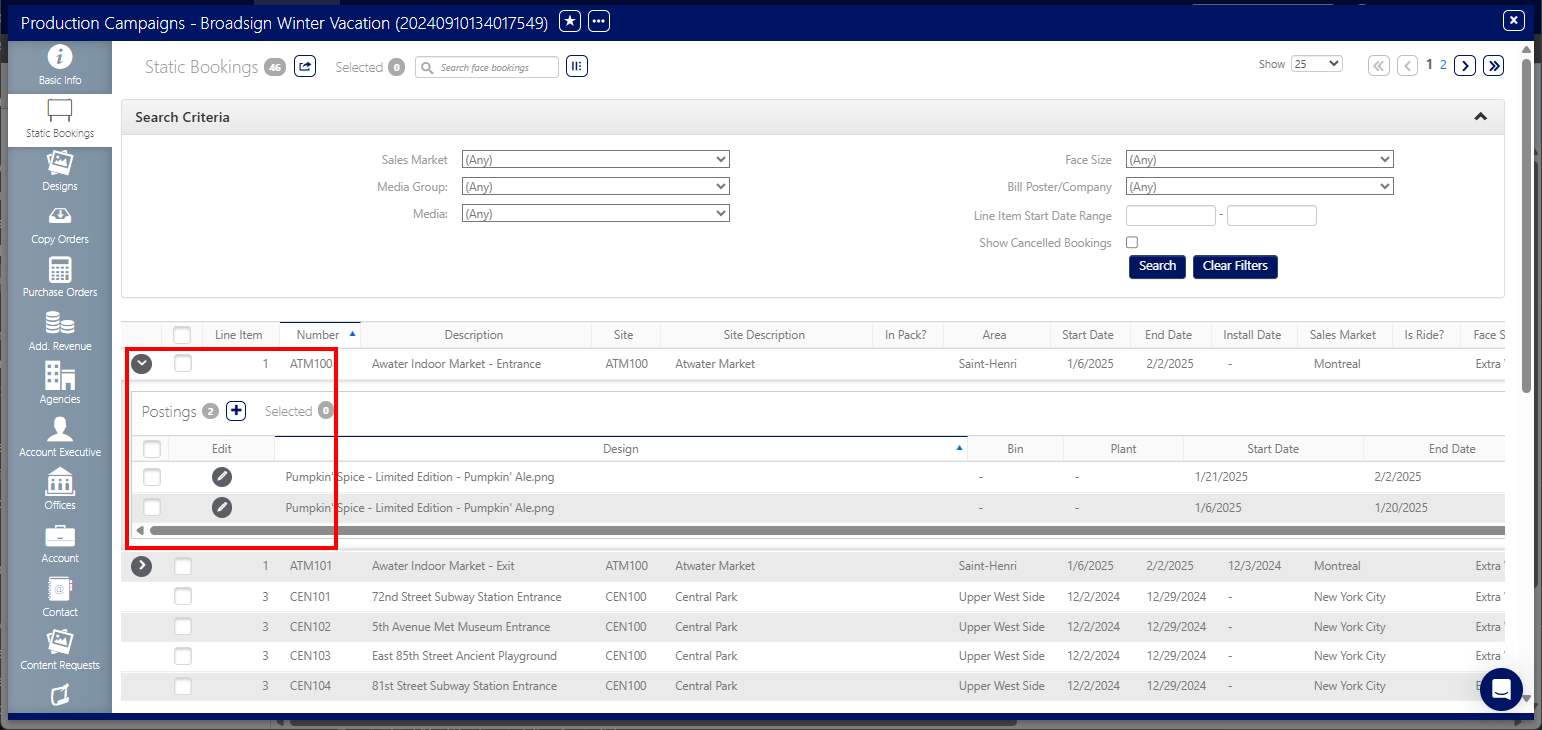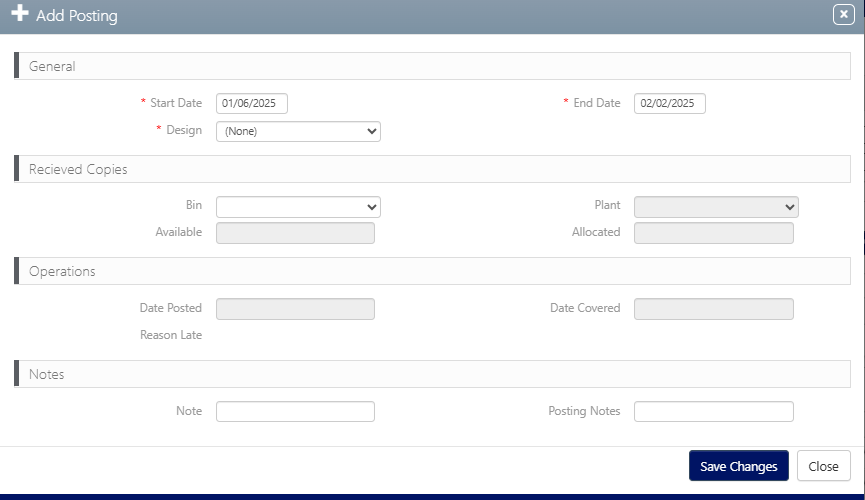This page describes how to add a posting in the Static Bookings tab of the Campaign Editor.
Within the Static Bookings list, a posting row appears under each booked Face (line item). Each posting row indicates that the line item has had a design linked to the booking. Clicking the  button lists the designs.
button lists the designs.
In this example, there are several line items. The first line item has had designs linked to the booking.
You can assign a new posting to that Face.
Note: You can only assign a new posting if at least one posting is already available. You cannot assign the initial posting in the Static Bookings list. The initial posting must be assigned when creating the static campaign.
To add a posting:
Static Operations
- Access Operations in the top-left menu, click the Production tab, and then the Campaigns tile.
- Use the filters to locate the campaign for which you want to view the static bookings. Locate and open the needed campaign record.
- Click the Static Bookings icon in the left navigation bar.
- Click the
 button to list the designs.
button to list the designs. - Click the
 button to add a new posting.
button to add a new posting. - Select a Start Date and End Date for the posting.
- Select a design from the Design drop-down menu.
- Click Save Changes.
This presents the filter search window.
This presents the campaign record's Basic Info screen.
![]()
The screen refreshes to show the line items information.
In this example, some of the line items have had designs linked to the booking.
In this example, the first line item has two designs assigned to it.
The Add Posting window opens.
The Design drop-down menu will only show designs that have been linked to the campaign. If a design that is expected is not shown, it must be added.