Campaign records contain all of the materials and schedules in your campaigns.
There are several tabs in the record to help chartists drill into the information they need.
| Tab | Description |
|---|---|
|
|
The Basic Info tab contains the core information for this campaign, including when it is to be run, its approval status and contract number. |
|
|
The Static Bookings tab lists all the static bookings in the campaign. See Static Bookings. |
|
|
The Designs tab manages designs associated with the campaign. See Designs. |
|
|
The Copy Orders tab allows the Media Production team to efficiently manage client-provided advertising materials, generate corresponding copy orders, and provide clear delivery instructions to clients. See Manage Copy Orders. |
|
|
The Purchase Orders tab allows you to create, manage, and print your static copies Purchase Orders directly from a Campaign. See Purchase Orders. |
|
|
The Add. Revenue tab lists the additional revenues that are included in the campaign. See Locate and Edit Additional Revenue. |
|
|
The Agencies tab identifies media agencies responsible for the campaign. Agencies are optional. Multiple agencies can be associated with one contract. |
|
|
The Account Executive tab lists the sales reps responsible for the campaign. At least one must be included, and at least one must be identified as the primary representative. The account executive is selected as the primary rep by default. |
|
|
The Offices tab identifies advertiser's offices responsible for the campaign. It may be that a local office may be the contact for a national campaign. At least one must be included, and at least one must be identified as the primary office. Note: Offices are linked to Sales Markets. For more information on offices, see Create and Edit Offices. |
|
|
The Account tab lists all the account information, including Name, Code, Category, and Office. See Manage Accounts. |
|
|
The Contact tab allows you to link to your customer contacts for this campaign. There are filters for Account, Assigned To, Company Name and Full Name. See Add a Contact. |
|
|
Typically clients send designs and copy to you. However, if a campaign is missing some designs, chartists can trigger a content request in the Campaign Record, which is listed in the Content Requests tab.
This presents a drop-down menu. A pop-up window appears. It contains an e-mail with a link for your client to upload the requested content. You can customize this message. This e-mails the link and the message then closes the window. |
|
|
Click the Notes can also be created for the following entities:
|
|
|
The Files tab is a general-purpose directory for your team to upload non-media files associated with this campaign. |
|
|
The Attributes tab lists the attributes, which are your organization's custom fields. These differ from customer to customer. For an example of how to assign attributes to a campaign, see Assign Attributes. |
Once physical media have been assigned to a location, the rest of the process is handed off to the operations team. The activities involved in deploying workers around the city to install the copy on billboards, buses and signs are tracked outside the Static Operations module.
The designs are then uploaded and scheduled.
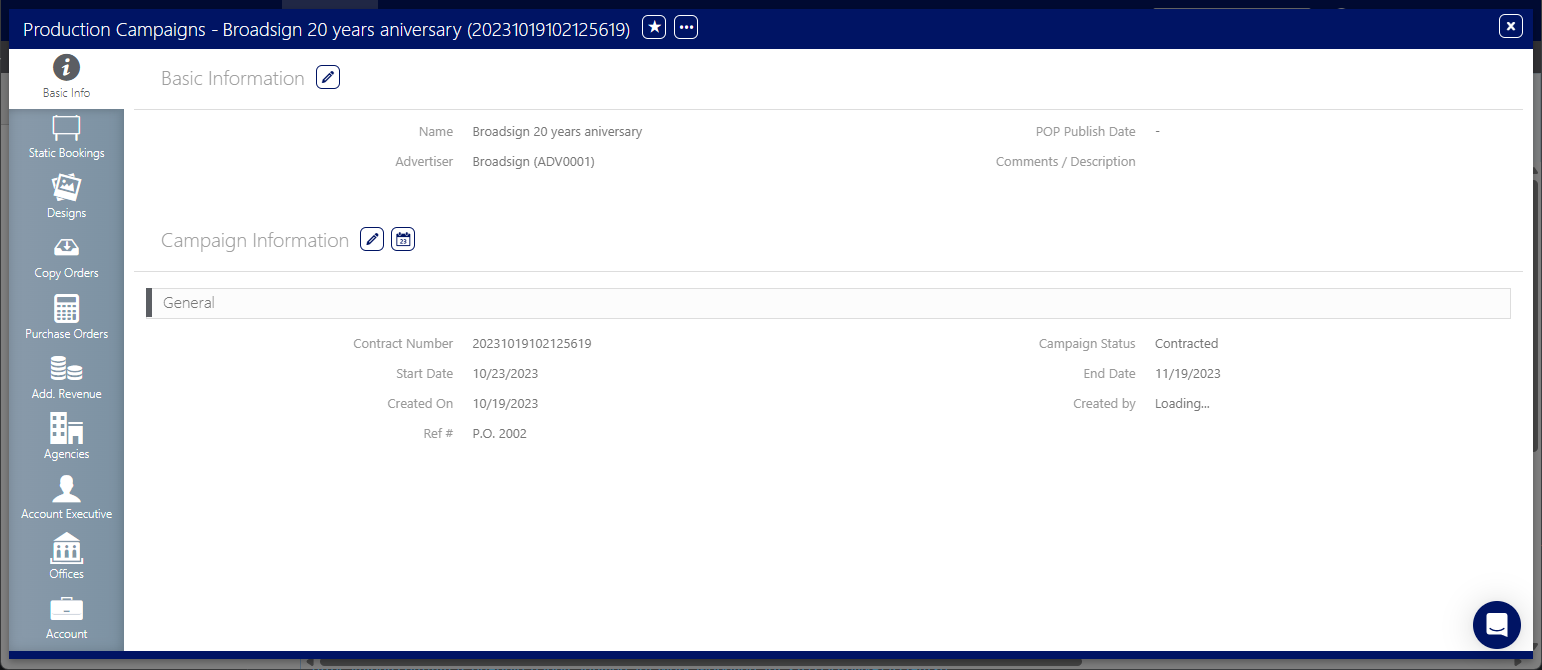
 button.
button.  to create a new note for this campaign. A blank note appears in a modal window. Notes can have titles and content. Clicking
to create a new note for this campaign. A blank note appears in a modal window. Notes can have titles and content. Clicking 