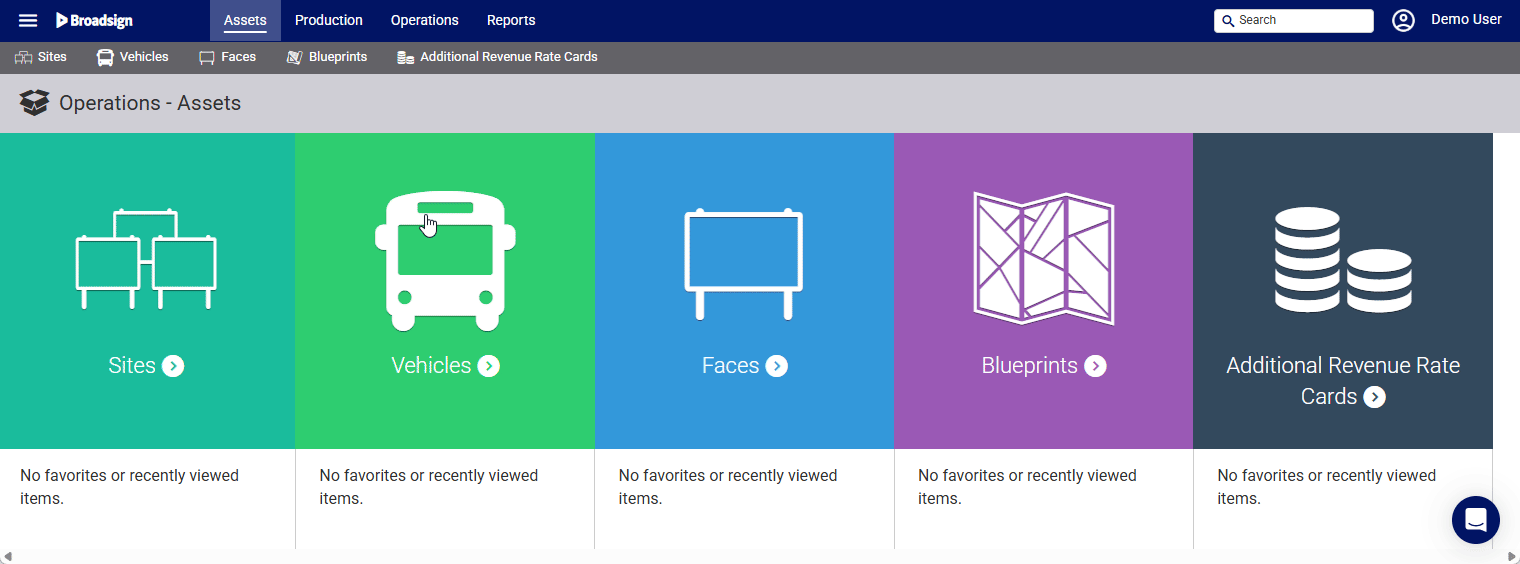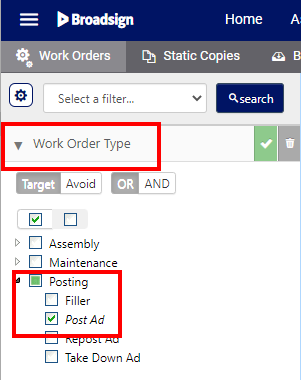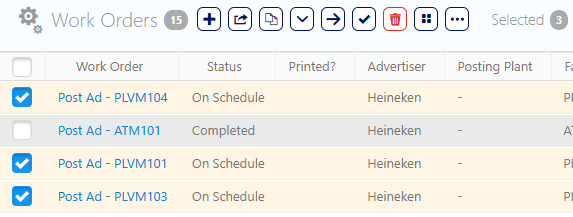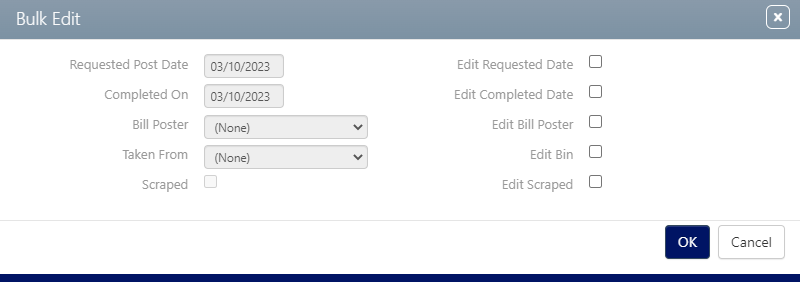You can modify multiple work orders simultaneously to streamline workflows and save time when managing numerous postings. For example, you can perform the following bulk actions:
- Reassignment – Reassign multiple postings for outstanding jobs to a different bill poster. This is useful for managing staff changes or workload distribution.
- Rescheduling – Reschedule the posting dates for multiple work orders at once. This can be helpful when dealing with weather delays or other unforeseen circumstances.
- Status Updates – Change the status of several work orders to "Complete" simultaneously. This allows you to efficiently update records after a job is finished.
To bulk edit work orders:
Static Operations
- Access Operations in the top-left menu, click the Operations tab, and then the Work Orders tile.
- Click Search.
- To bulk edit work orders, enable the check boxes next to the work orders that must have their details altered.
- Click the
 button.
button. - Requested Posting Date
- Completed On
- Bill Poster
- Taken From
- Scrapped
- To edit these enable the check boxes. This will make the drop down menus active.
- Once the necessary changes have been made, click OK. This closes the dialogue box and shows the updated work order list.
This presents the filter search window.
Filters can be enabled to locate specific types of work orders. To locate a specific work order campaign posting, it may be helpful to enable the POST Ad filter.
This opens the Bulk Edit dialogue box.
Values that can be edited on this screen include:
Changing the Complete On date either marks it complete or change the completion date if it was already completed. If nothing else is edited then the default bill poster and posting plants will be selected.