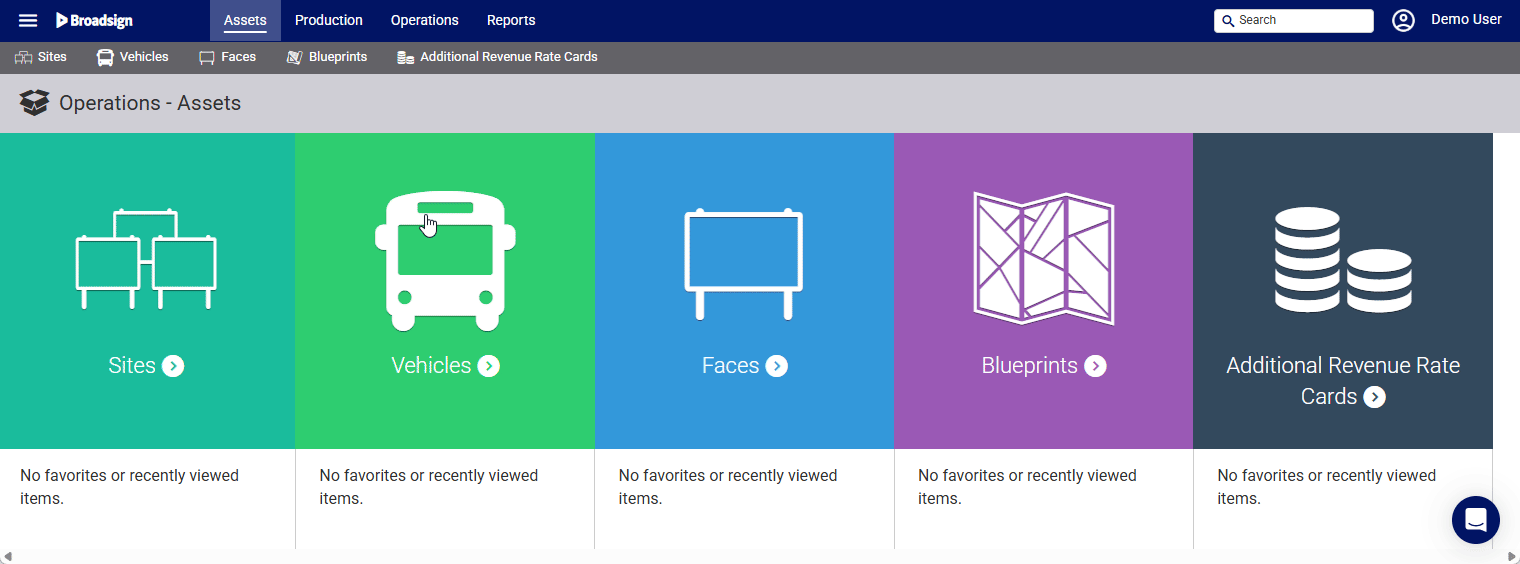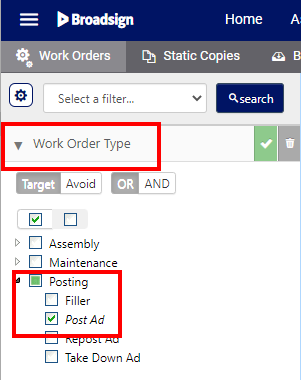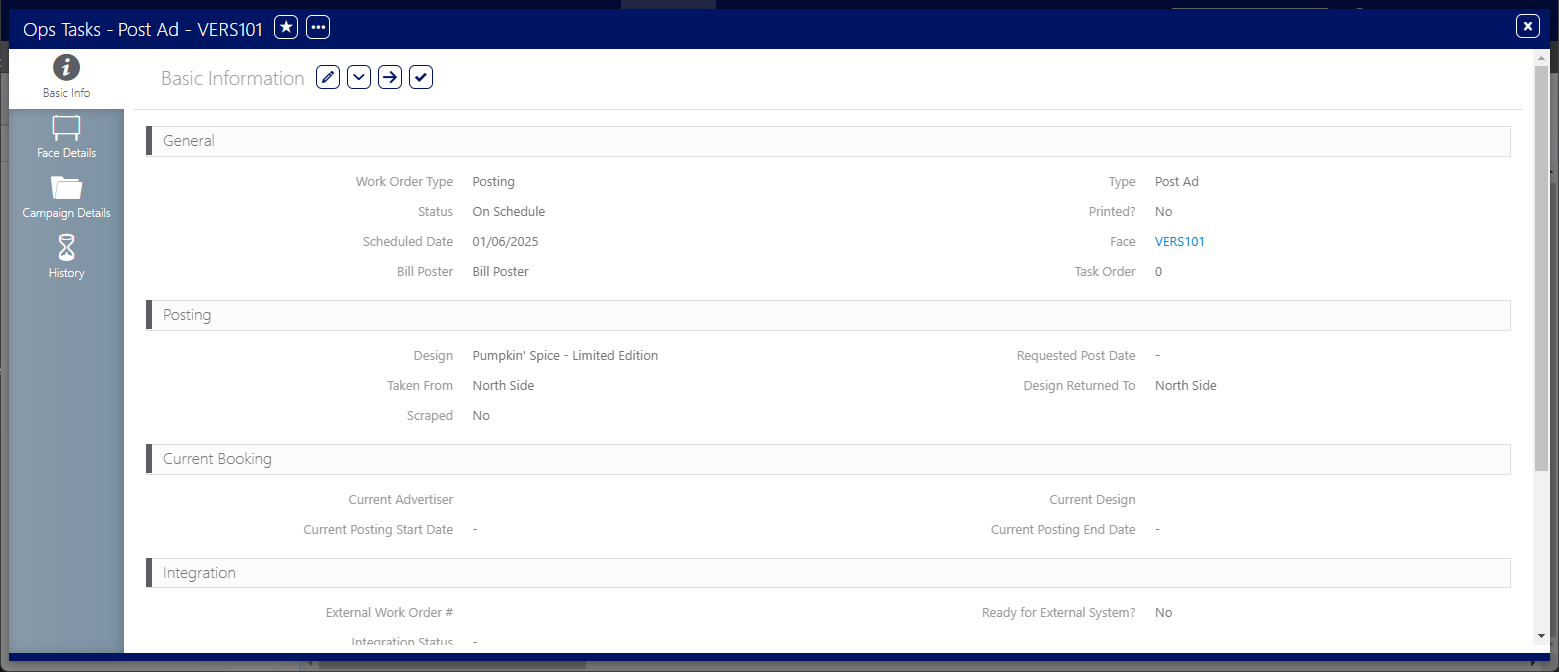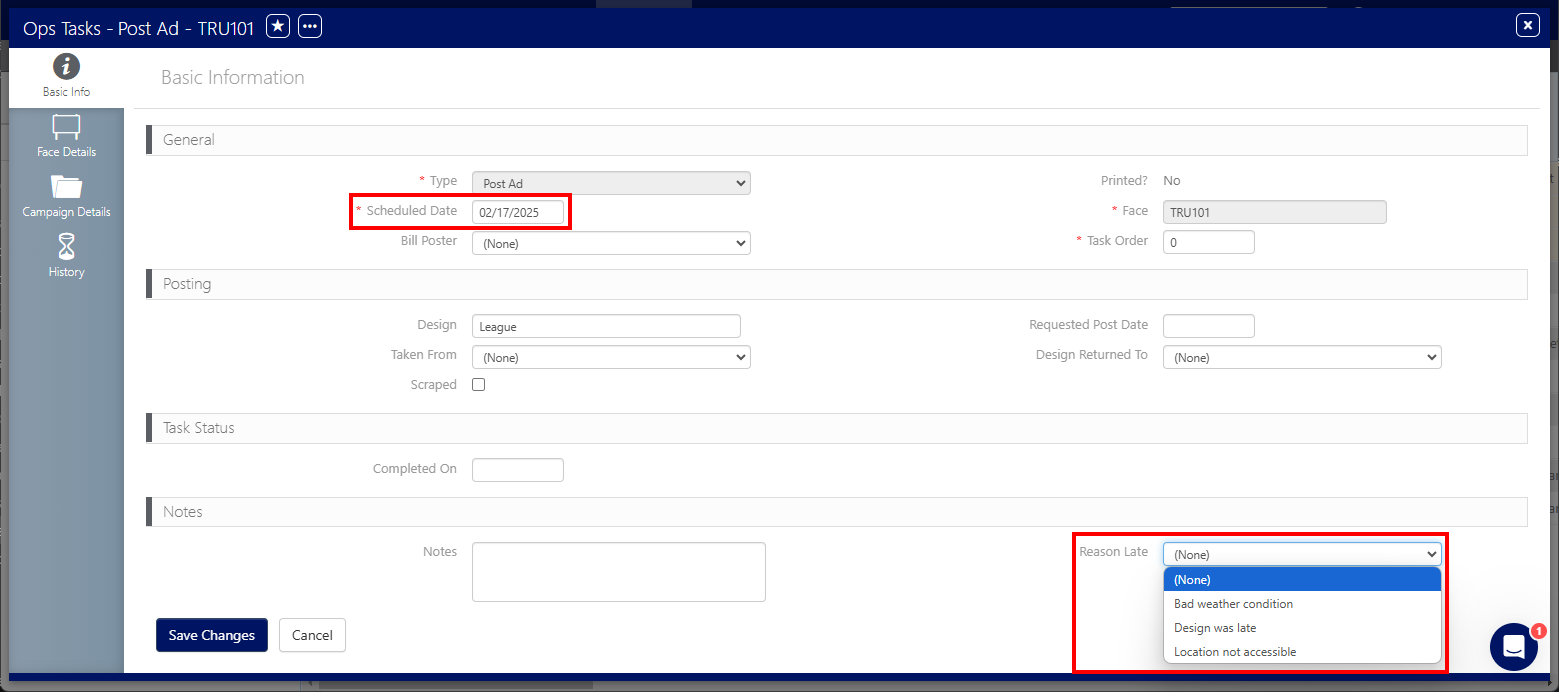Posters may be posted later than expected. You can mark single work orders as being late.
To mark work orders as late:
Static Operations
- Access Operations in the top-left menu, click the Operations tab, and then the Work Orders tile.
- Click Search.
- Click the name of the work order that is late.
- Click the
 icon to edit the work order information.
icon to edit the work order information. - Ensure that the Scheduled Date is in the past.
- In the Notes section, select a reason in the Reason Late drop-down menu.
- Click Save Changes.
This presents the filter search window.
Filters can be enabled to locate specific types of work orders. To locate a specific work order campaign posting, it may be helpful to enable the POST Ad filter.
The screen refreshes to show the search results.
This presents the work order's Basic Info screen.
The list of reasons will differ for each company. An Administrator can set up that list in BMS as described in Step 3 – Set up Reasons Late.
When selecting a Reason Late and the Scheduled Date is in past, then the status is automatically updated to Late.