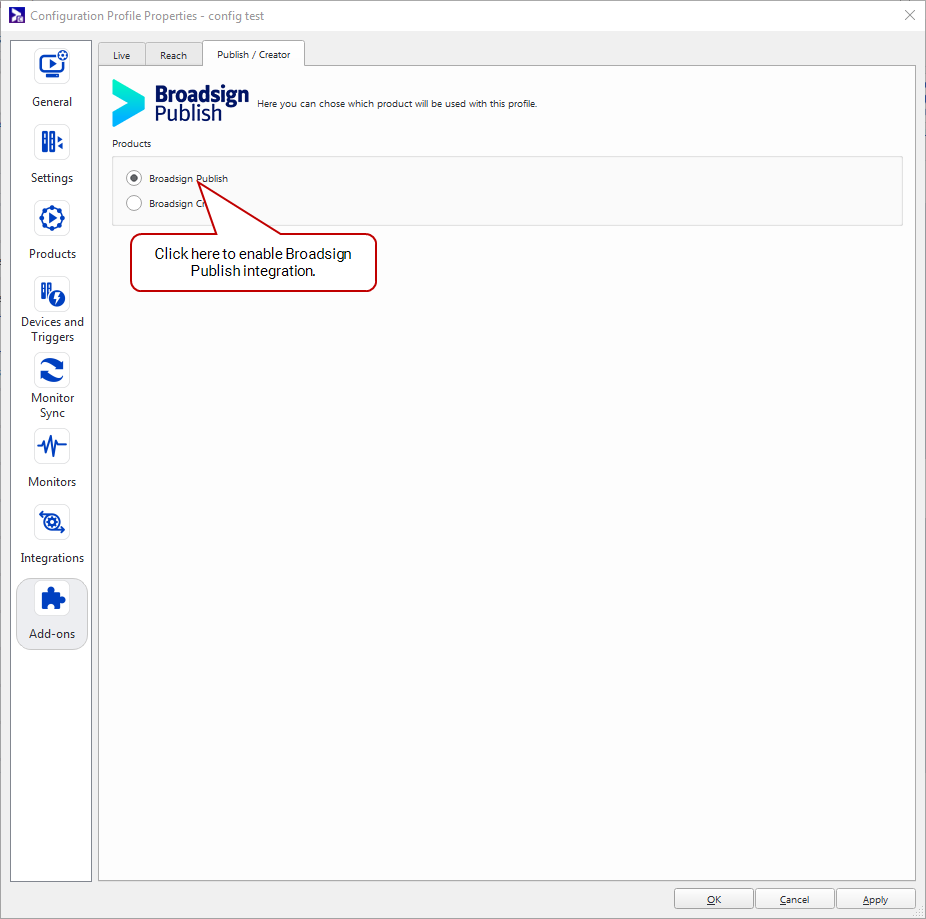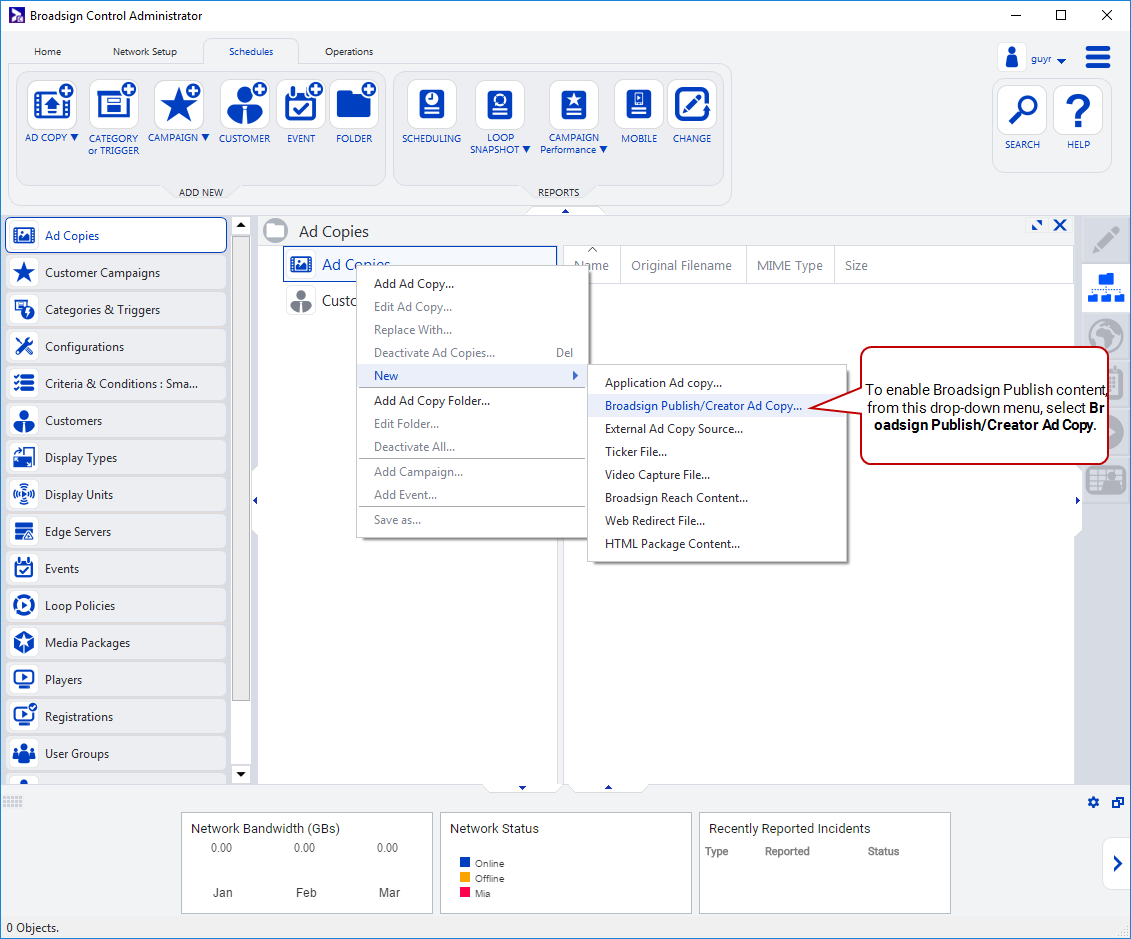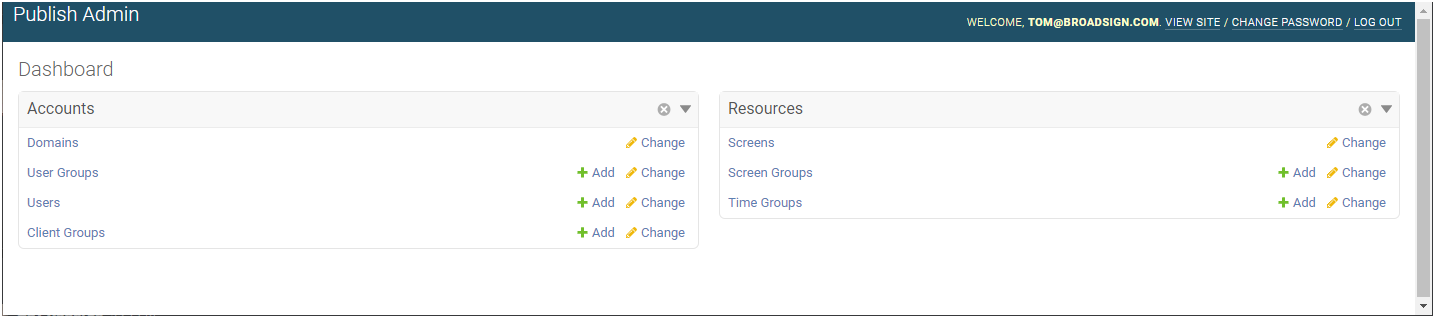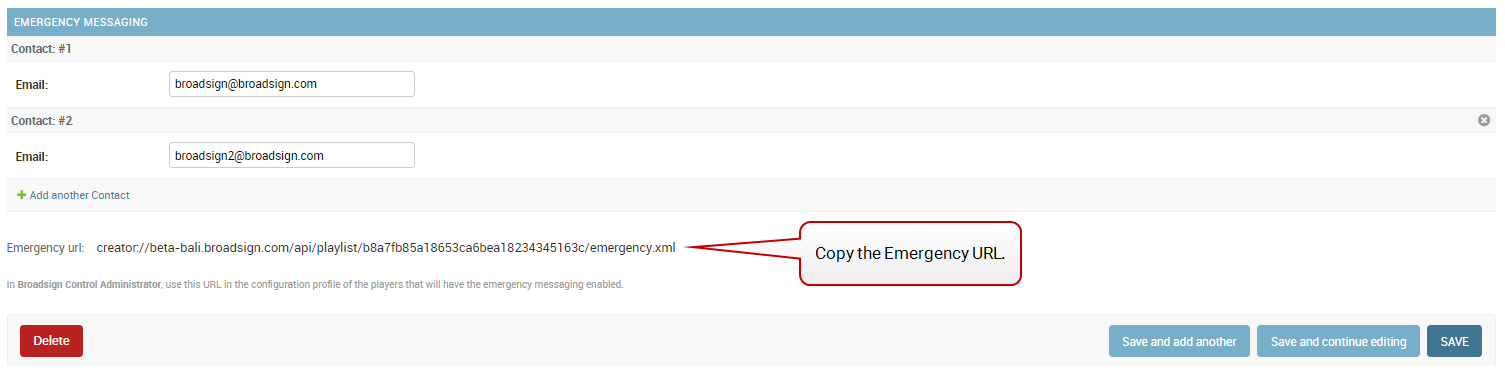Broadsign Control Player
To display Broadsign Control content in Broadsign Publish, you must configure your players correctly. Ensure any player intended to run this content uses a player configuration with the Broadsign Publish Integration enabled.
Note: Any configuration profile change will cause a player restart, so it is suggested to make these changes during low-traffic or off hours.
Note: To take advantage of the templates functionality in Broadsign Publish, you need at least version 12.1 of Broadsign Control Player. For more information, see Broadsign Control Player in the Broadsign Control documentation.
To configure the player:
Note: The following configuration is available as Broadsign Control v13.0. If you have an earlier version of Broadsign Control, contact Broadsign Services to have your configuration set up.
Broadsign Publish ad copies enable you to display Broadsign Publish messages on your players. The creation of this ad copy is required for integration with Broadsign Publish.
To add Broadsign Publish content in Broadsign Control, use one of the following methods:
- Go to the Schedules ribbon and select the arrow on the Ad Copy icon. Then, from the drop-down menu, select Broadsign Publish/Creator.
- From the resource tabs on the left, select Ad Copies. Then, right-click anywhere in the work area. From the contextual menu, select New, then select Broadsign Publish/Creator Ad Copy.
The campaign creation is the same process, although now you only need to target this ad copy. Otherwise, simply target the Display Unit frames as you would normally.
For more details, see Broadsign Publish Content in the Broadsign Control documentation.
Note: Any configuration profile change will cause a player restart, so it is suggested to make these changes during low-traffic or off hours.
You can configure Broadsign Control with the URL of an emergency message that you have created in Broadsign Publish. For more information, refer to Emergency Messaging Information in the Broadsign Control documentation.
The URL of any emergency message created in Broadsign Publish is located in the Domain Admin page.
Note: The Domain Admin page can only be accessed by users assigned the Administrator page access. See Level of Access.
To find the emergency message URL in Broadsign Publish:
-
On the Broadsign Publish interface, click the Publish Admin link at the top right of the window.
The Domain Dashboard opens:
- Under Accounts, click Domains.
- Click the domain to change. The Change Domain page is displayed.
- Scroll down to the Emergency Messaging section.
- Copy the URL displayed in Emergency url field.
The Select Domain to change page is displayed.
The URL of any emergency message created in Broadsign Publish can be entered in Broadsign Control.
To enter the emergency message URL in Broadsign Control:
- Open Broadsign Control.
- Open the Configuration Profile Properties, and go to Monitors > Emergency.
- Click Enable the Emergency Monitor.
- Paste the emergency message URL that you have located in the Broadsign Publish Domain Admin page in the URL field.
- Check the Append Player Id box and leave the Variable name field to
com.broadsign.bsp.resource_id. - Click OK or Apply.
Tip: For network access rules covering all Broadsign products, refer to Network Access Rules in the Broadsign Platform documentation.
Firewall Rule
You must configure the following networking parameter:
| Port | Type | Direction | Destination(s) |
|---|---|---|---|
| 443 | TCP | Outgoing | Broadsign Publish |