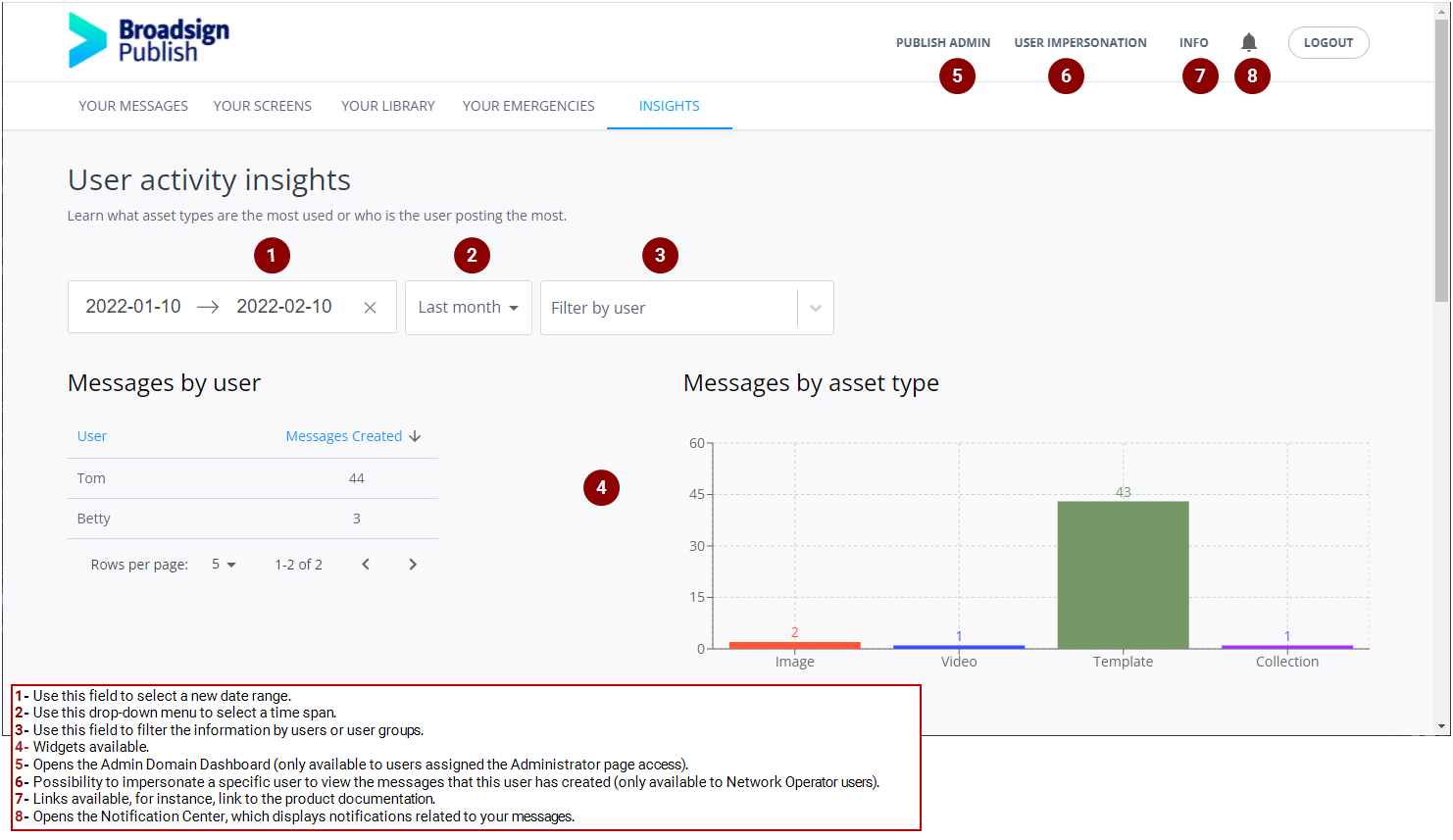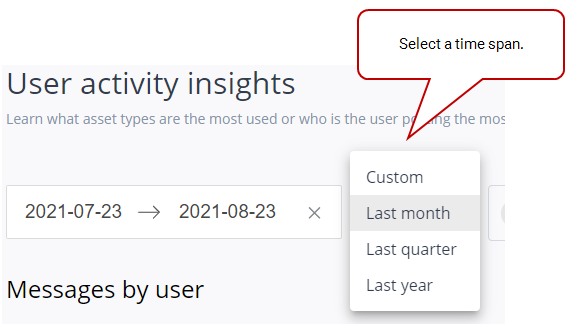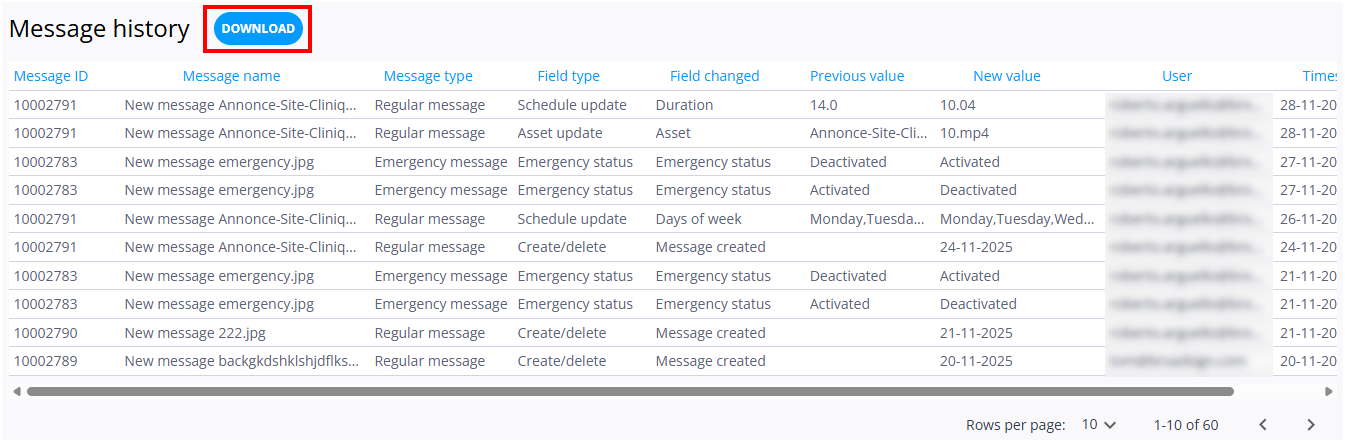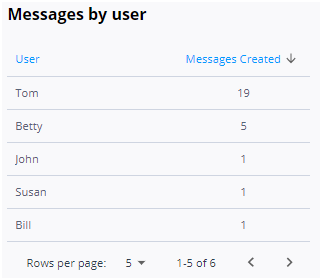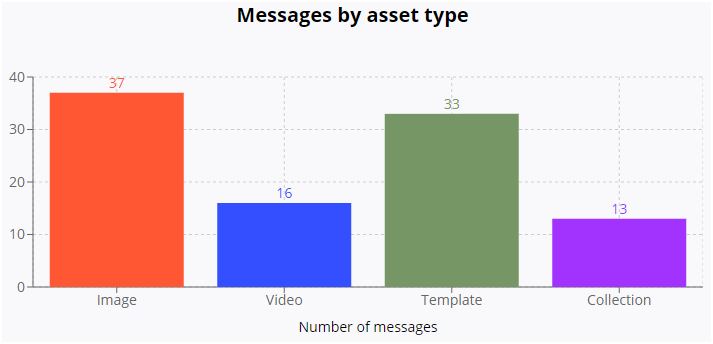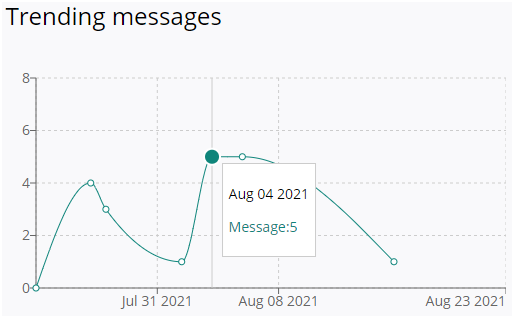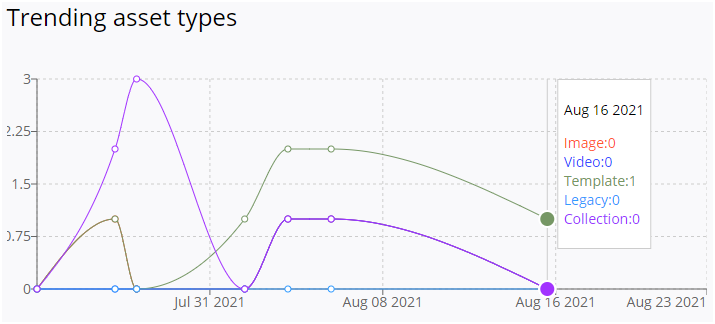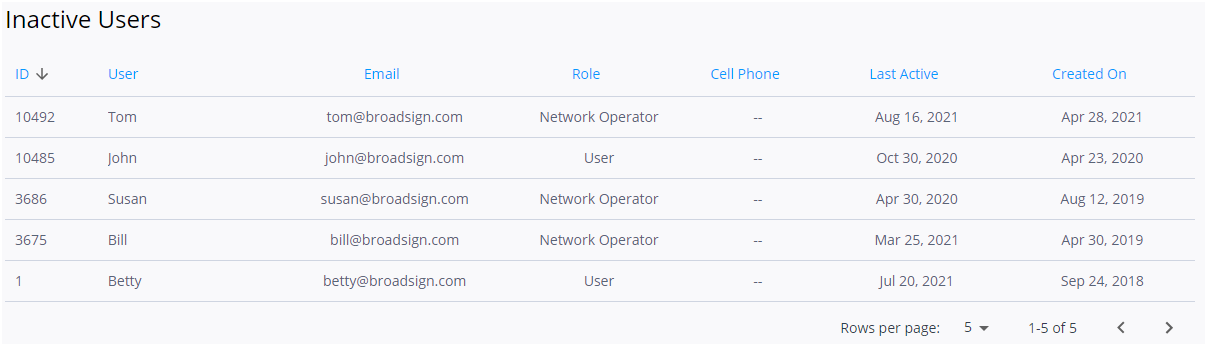This page lists information about your domain's usage.
Note: Only users with the is network operator level of access can view the Insights page. If you need this level of access, contact your domain administrator. For more information, see Level of Access.
When logging into Broadsign Publish, the Network Operator is presented with the Insights page. On the Insights page, you can perform a number of tasks:
- Select a date range to get information about your domain usage. By default, the last 30 days are selected.
- Select to view information for Last 30 days, Last 90 days, or Last year.
- View a list of all messages currently in your domain during the selected date range (Message History).
- Download the message history data (Download Message History Data).
- View the number of messages that have been created by each user in your domain during the selected date range (Messages by User).
- View the asset types in use in your domain during the selected date range (Messages by Asset Type).
- View the trending of the number of messages published over time (Trending Messages).
- View the trending of the asset types used (Trending Asset Types).
- View a list of inactive users (Inactive Users).
The Message history section helps administrators troubleshoot message issues by tracking what changed, when, and by whom.
Note: Message history represents actions taken in the user interface and not the API.
By default, the Insights page lists the events for the past 30 days on your domain. The events are sorted by timestamp, but you can sort by any of the other columns.
Download Message History Data
You can download the message history data of your domain based on the selected time period. The data is in .csv format.
To download message history data, click the Download button in the Message history section. Your system will download a .csv file.
The .csv file provides detailed information about message history. This data helps you monitor changes to campaigns, significantly facilitating troubleshooting.
- The report is created based on the selected time period (see Overview).
- You can export up to 90 days of user history.
- You can generate the report for your own domain.
- The report captures specific user actions on messages, such as when a user deleted a message, changed a schedule, or modified an asset.
The .csv file contains the following information:
| Column | Parameter | Description |
|---|---|---|
| A | Message ID | Unique identifier of the message. |
| B | Message Name | Name of the message. |
| C | Message Type |
Can be one of:
|
| D | Field Type |
Category or type of the field change. Possible values are:
|
| E | Field changed | The parameter that has been updated. |
| F | Previous value | Value of the field before the change. |
| G | New value | Updated value of the field. |
| H | User | The user (or system) making the change. |
| I | Time stamp | Date and time of the change. |
The following is an example of .csv file:
The Messages by asset type widget displays a bar graph with the number of messages that use each asset type in your domain during the selected time period. It allows you to see the most popular content types that are used by your users. The assets displayed in the graph are:
- Images in red
- Templates in green
- Videos in blue
- Asset Collections in purple
The Inactive Users widget lists the users that have not logged in or published a message in a number of months defined in the Domain Admin page (Set the User Inactivity).