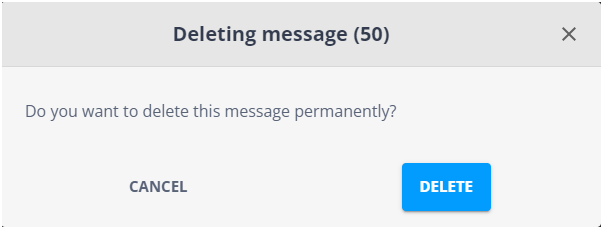Domain Disk Space Storage and Quota
All videos and templates used in messages (regular and emergency) are stored on Broadsign Server.
- The disk space used by the Broadsign Publish library itself does not affect your Broadsign Control quota.
- Only the disk space occupied by videos and templates actively used in messages counts toward your domain quota.
- Once active messages end or expire, Broadsign Publish automatically cleans up, freeing up the associated quota space.
- Deletes unused videos and templates.
- Deletes the videos and templates associated with expired messages.
To optimize Broadsign Server disk space, Broadsign Publish automatically:
For more information on domain quotas, see Domain Quota in the Broadsign Control documentation.
It may happen that your domain on Broadsign Server is low on disk space, affecting the space you need to buy. It could thus be useful to know which messages take up the most space to delete them.
To identify which messages are using the most space, check the Size column on the Your Messages and Your Emergencies pages in Broadsign Publish.
Note: When you try to publish a message and there's no space left on Broadsign Server, the Network Operator will be notified in the Notification Center.
Tip: Deleting messages does not delete the underlying videos and templates stored in the Your Library page of Broadsign Publish.
Note: Only users with the Can prepare an emergency message permission can view the Your Emergencies page. If you need this permission, contact your domain administrator. For more information, see Users and Groups Permissions.
To free space on Broadsign Server: