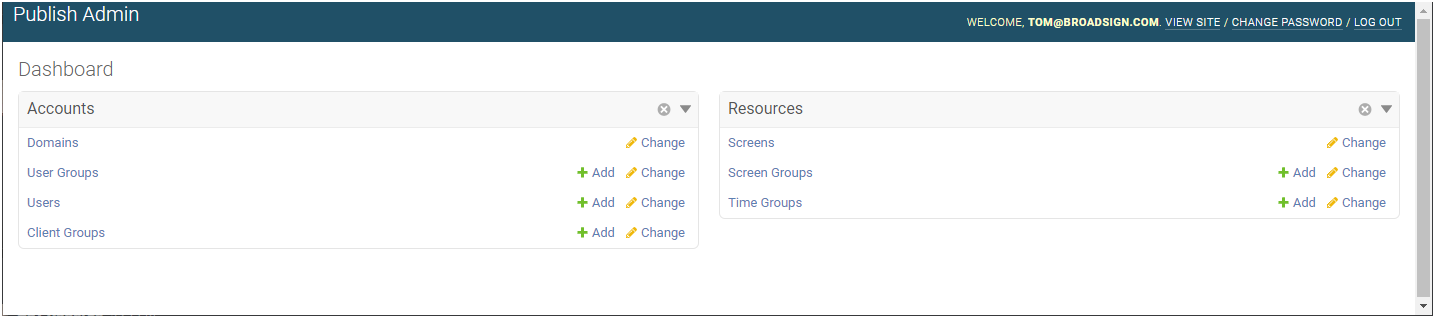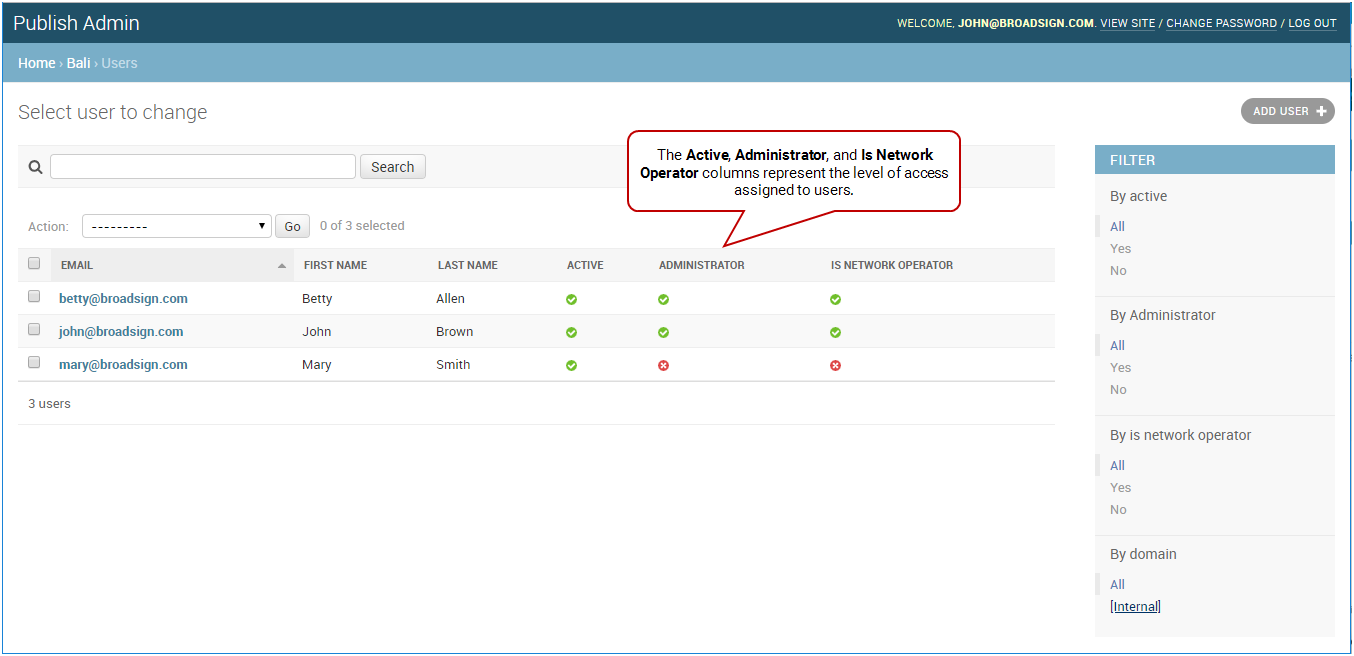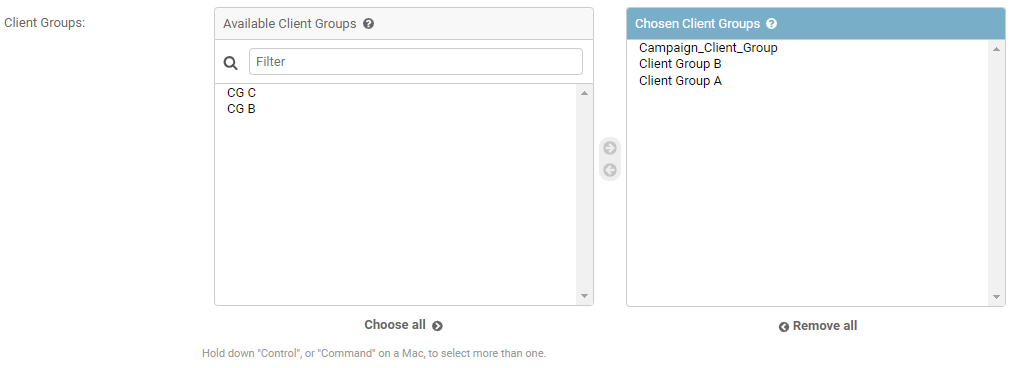Client Groups allow Media Owners to segment content by selecting which users can manage which Advertiser Campaigns.
If applicable, you can add a user to one or more Client groups. A Client group allows to show or hide messages to select users on the same instance of Broadsign Publish. For more information, see Manage Client Groups.
Note: The Domain Admin page can only be accessed by users assigned the Administrator page access. See Level of Access.
To assign a user to one or more client groups:
-
On the Broadsign Publish interface, click the Publish Admin link at the top right of the window.
The Domain Dashboard opens:
-
Under Accounts, click Users.
- Under Accounts, click Users. The Users page opens.
- Navigate to the Client Groups section.
- Select the Client groups to which the user will be part by moving the groups on the right.
- Click one of the Save buttons:
- Save and add another – Saves the current user settings and prompts you to add another.
- Save and continue editing – Saves the current user settings and allows you to continue editing it.
- Save – Saves your changes and returns you to the Users page.
The Users page opens.
For an API user, click API Users.
The Change user page opens.