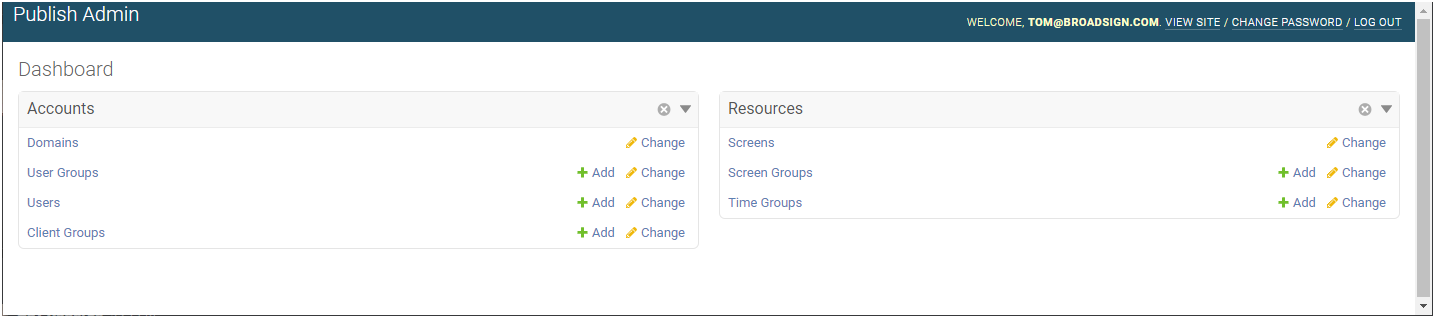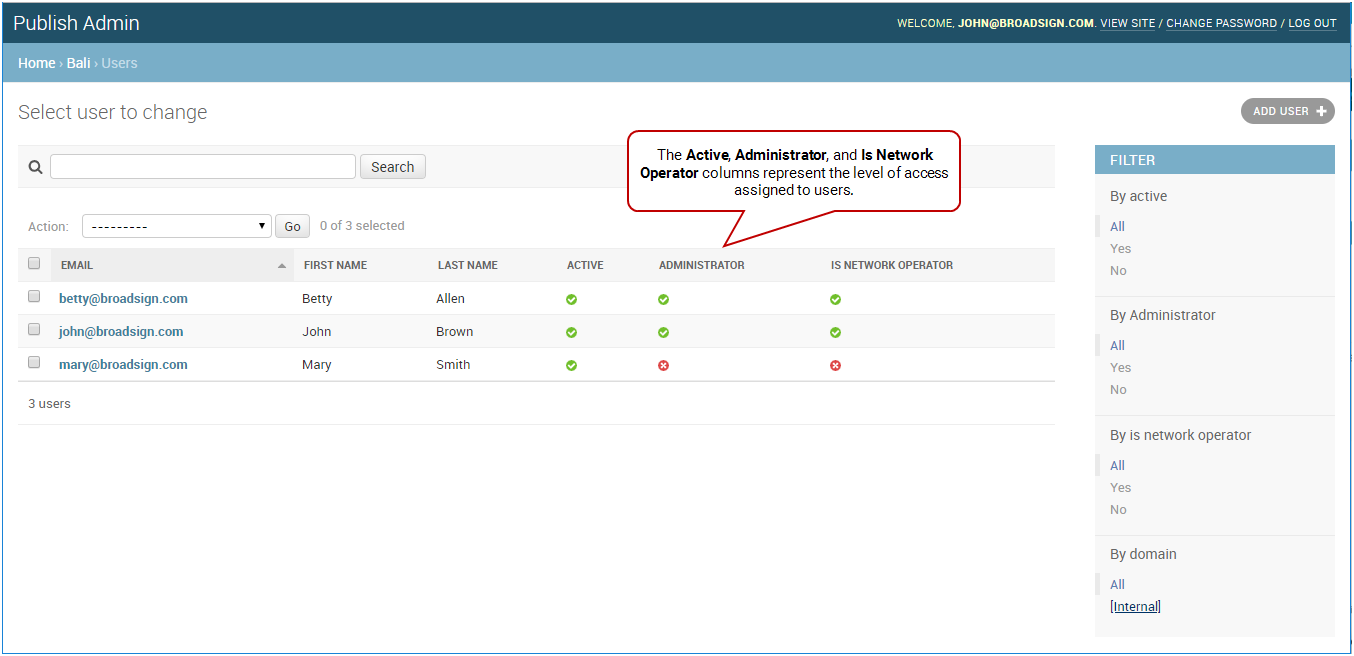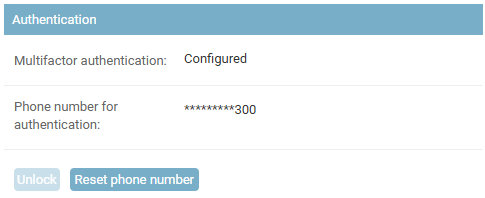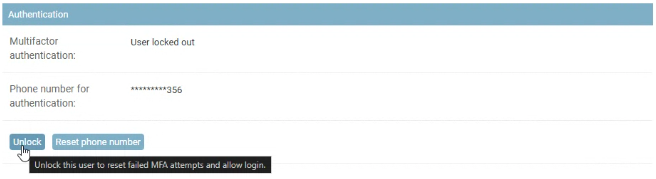This page details the procedures for unlocking a user's Multi-Factor Authentication (MFA) status. You might need to perform these actions in specific scenarios, such as when a user needs to reset their verification method or has been locked out due to multiple failed attempts.
-
Reset MFA Phone Number – You can reset the MFA phone number for a user. This action allows the user to verify their identity from a different device.
-
Unlock User After Failed Attempts – The system automatically locks a user account after three unsuccessful login attempts. You can unlock the user, enabling them to regain access to the application.
Note: Only users with the Can manage users permission can manage existing users. If you need this permission, contact your domain administrator. For more information, see Users and Groups Permissions.
Note: The Domain Admin page can only be accessed by users assigned the Administrator page access. See Level of Access.
You can reset the MFA phone number for a user. This action allows the user to verify their identity from a different device.Multi-Factor Authentication must be Configured. For more information, see Enable MFA Support.
To reset the MFA phone number:
-
On the Broadsign Publish interface, click the Publish Admin link at the top right of the window.
The Domain Dashboard opens:
-
Under Accounts, click Users.
- On the Users page, click the email address of the user for which reset the MFA phone number. The Change user page opens.
- Under Authentication, click Reset phone number.
The Users page opens.
For an API user, click API Users.
A confirmation message is displayed. Click Yes.
The system automatically locks a user account after three unsuccessful login attempts. You can unlock the user, enabling them to regain access to the application. Multi-Factor Authentication must be Configured. For more information, see Enable MFA Support.
To unlock a user:
-
On the Broadsign Publish interface, click the Publish Admin link at the top right of the window.
The Domain Dashboard opens:
-
Under Accounts, click Users.
- On the Users page, click the email address of the user to unlock. The Change user page opens.
- Under Authentication, click Unlock.
The Users page opens.
For an API user, click API Users.
The Multi-Factor Authentication status is User locked out.
A confirmation message is displayed. Click Yes.