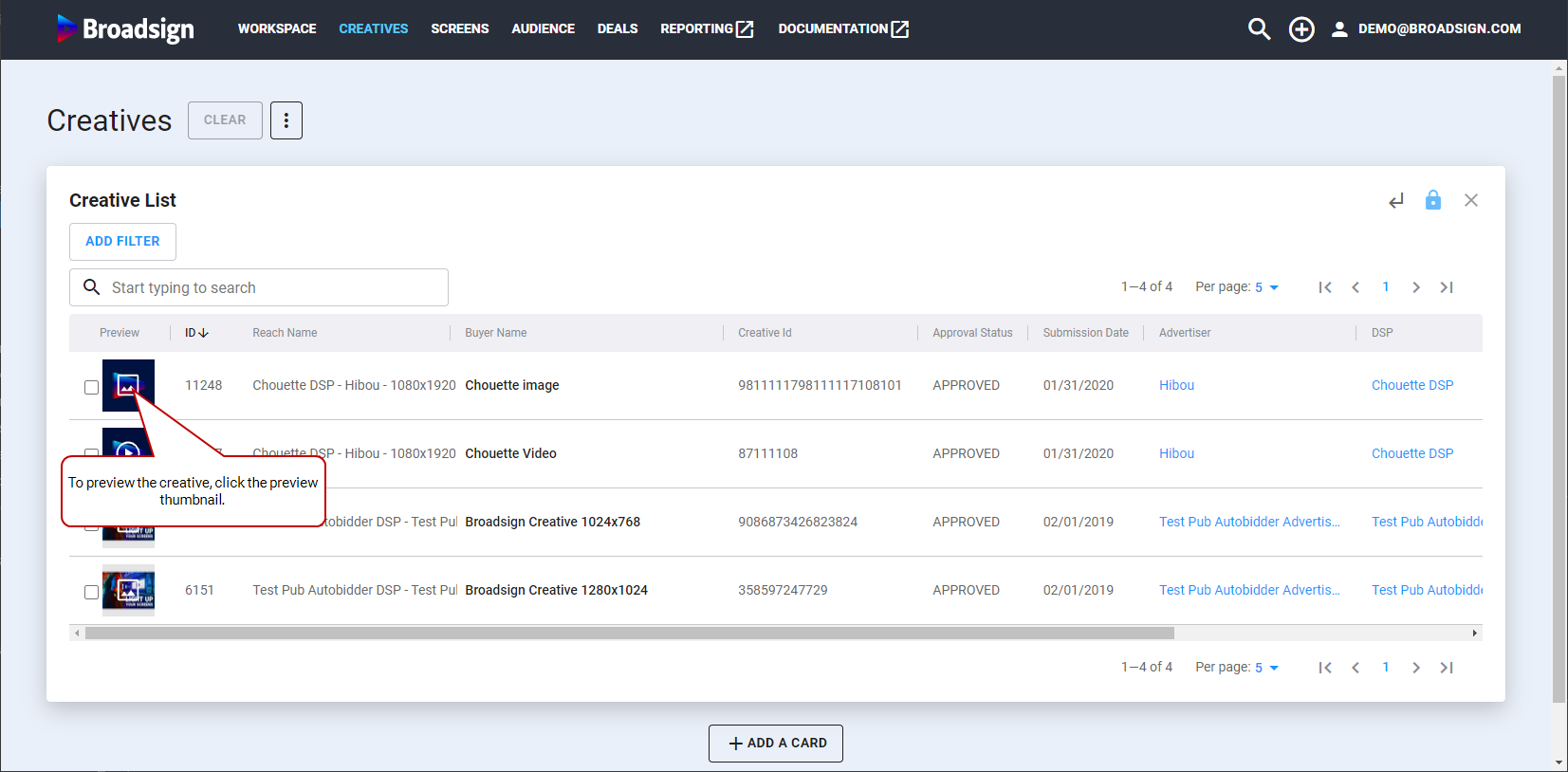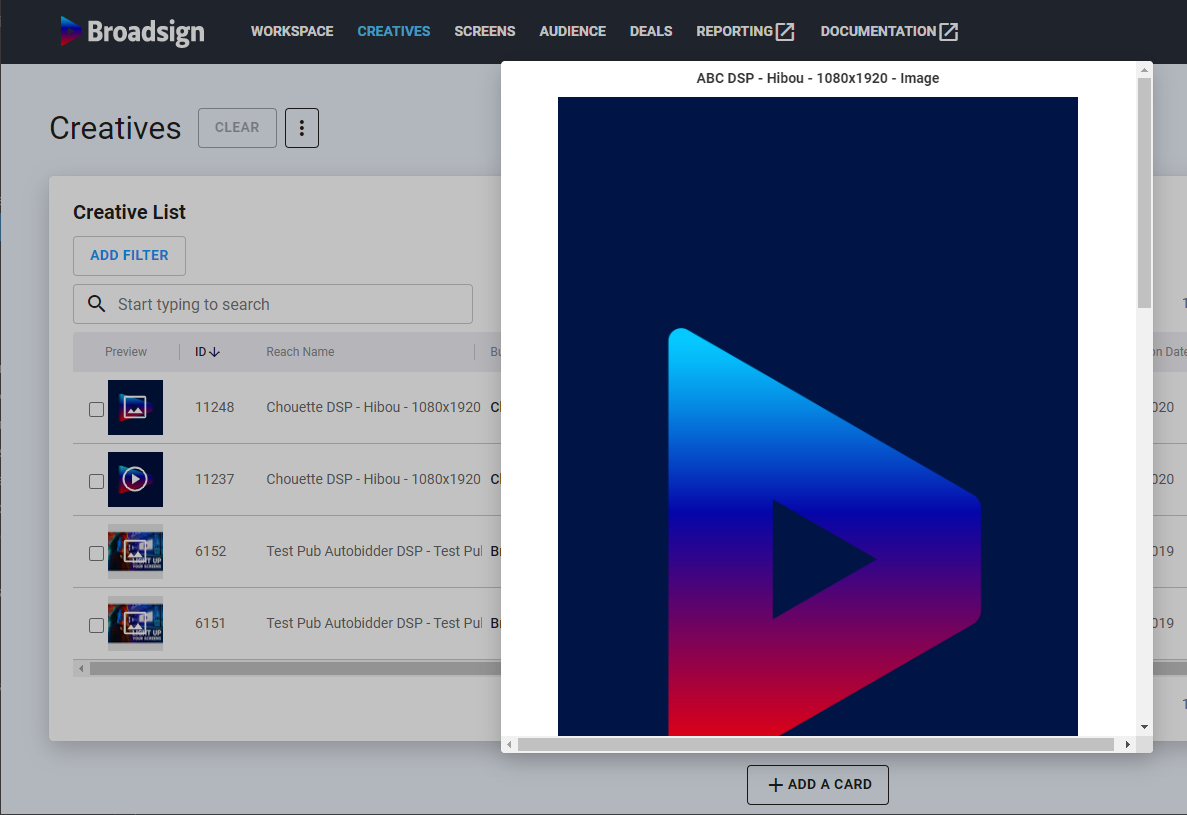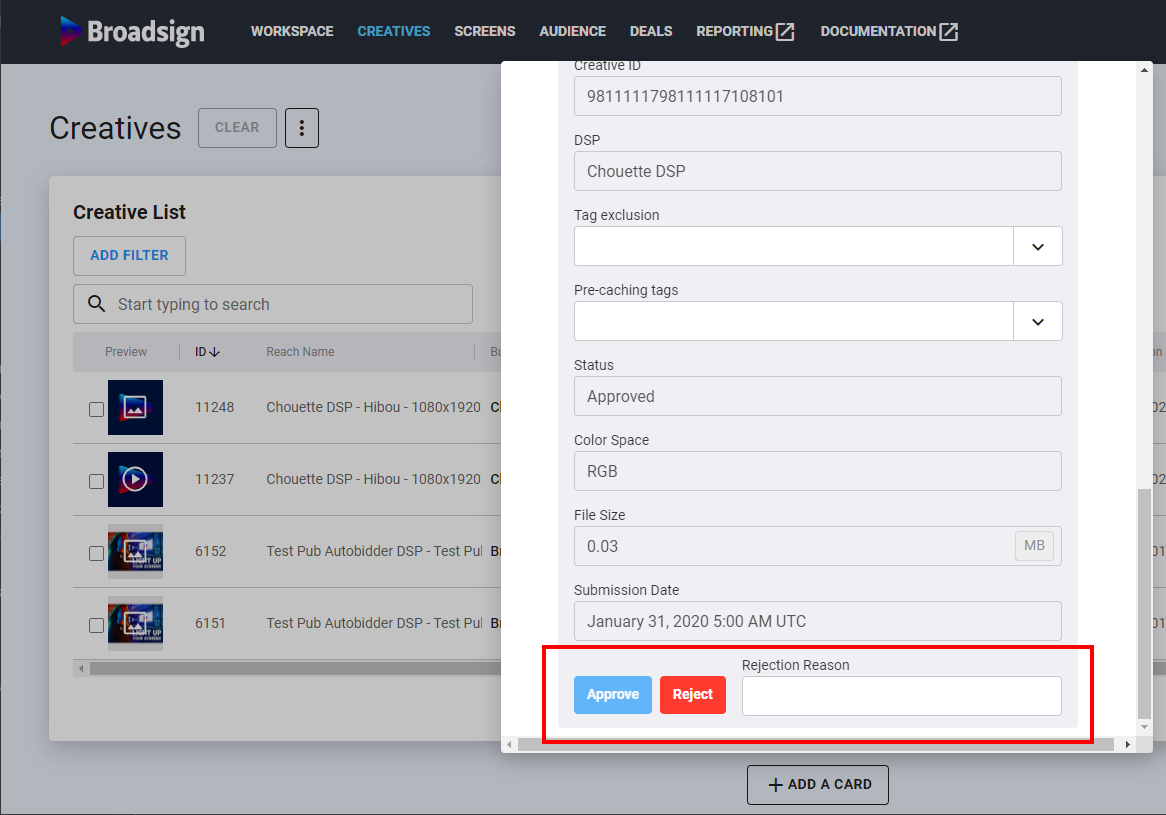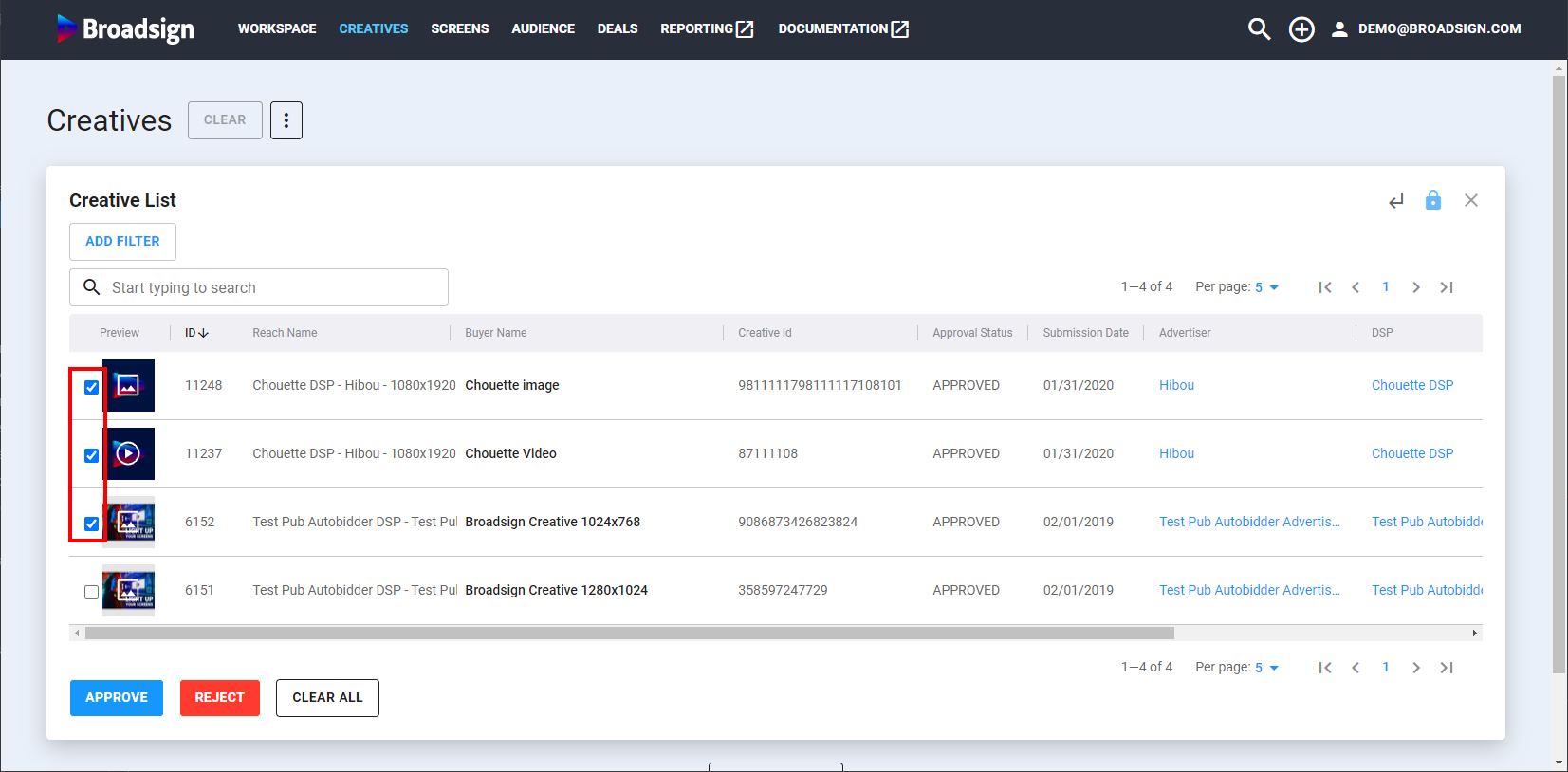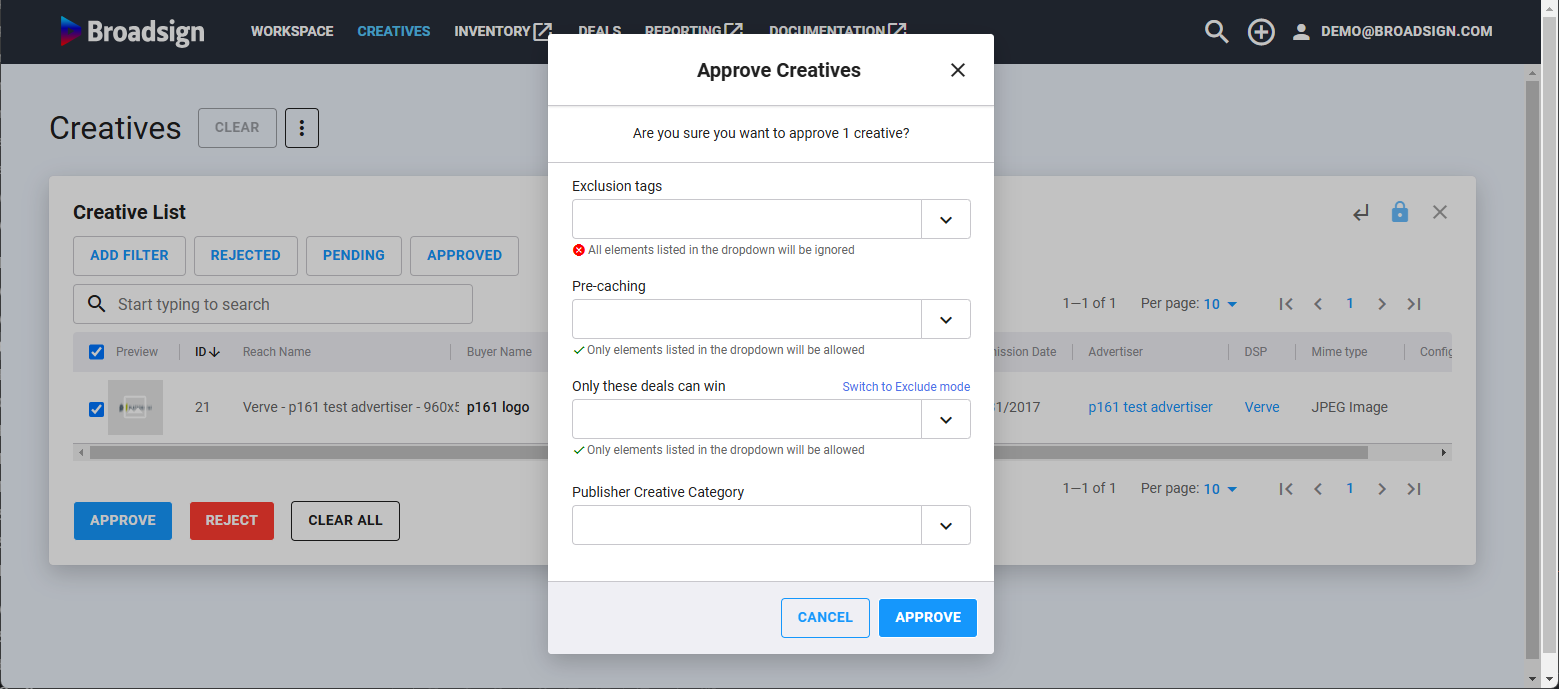This page describes the different ways to approve a creative.
After a creative is approved, the DSP can start buying screens with it.
Note: An approved creative can also be rejected afterwards.
The easiest way to approve a creative is to use the Preview window.
To review and approve or reject a creative from the Preview:
- Go to the Creatives section.
- In the Creative List, click the preview thumbnail of the creative that you want to review.
- Scroll down to the bottom of the preview window.
- Approve or reject the creative.
This opens the creative preview window.
You must use the Rejection Reason field to comment on why you rejected the creative. The rejection reason will be sent immediately by email to the DSP contacts that submitted the creative.
Once a creative is approved, the DSP that submitted it can start buying your screens with it.
You can bulk approve or reject creatives directly from the Creative List.
To bulk approve or reject creatives:
- Go to the Creatives section.
- In the Creative List, click the check box next to the creatives that you want to approve or reject.
- Approve or reject the creative.
- Approve
- Reject
This displays the Approve, Reject, and Clear All buttons below the Creative List.

When clicking Approve, the Approve Creatives window opens, where you can review the creative details.
You must use the Rejection Reason field to comment on why you rejected the creative. The rejection reason will be sent immediately by email to the DSP contacts that submitted the creative.
Once a creative is approved, the DSP that submitted it can start buying your screens with it.
To review and approve or reject a creative:
- Go to the Creatives section.
- In the Creative List, click the name of the creative that you want to review. This opens a new card with further information about the creative.
- Scroll down to the Approval section.
- Before approving the creative, you can add a frequency cap for it. For more information, see Frequency Cap Feature.
- If needed, you can also block the creative from running in certain screens with the Tag Exclusion feature or only pre-cache it to specific screens with the Creative Pre-Caching feature. For more details, see Tag Exclusion Feature and Creative Pre-Caching Feature.
- At the bottom of the page, you can approve or reject the creative.

You must use the Rejection Reason field to comment on why you rejected the creative. The rejection reason will be sent immediately by email to the DSP contacts that submitted the creative.
Once a creative is approved, the DSP that submitted it can start buying your screens with it.