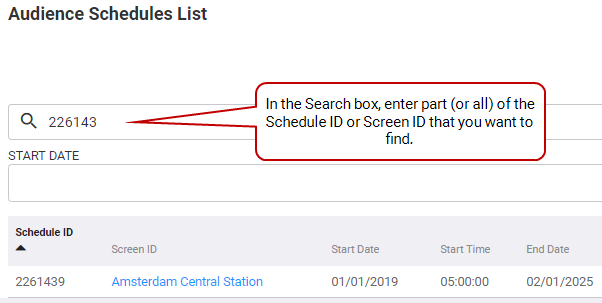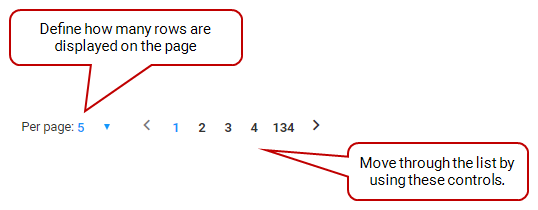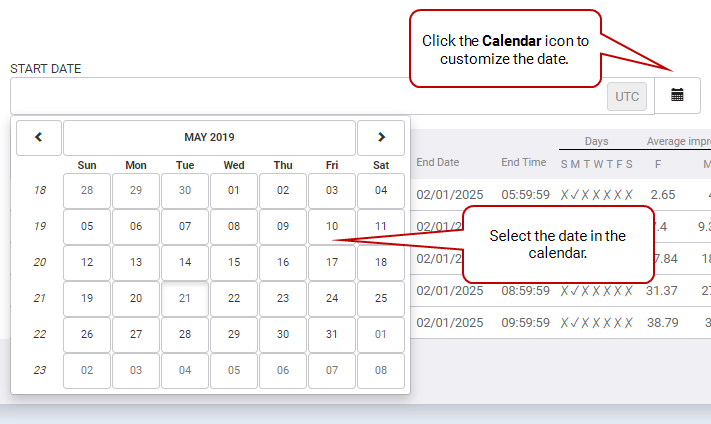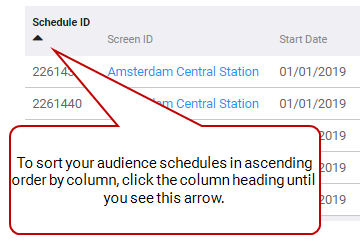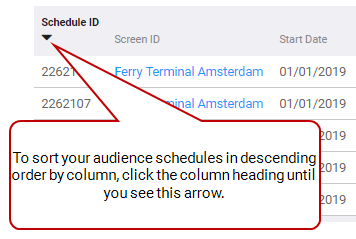Audience Schedules
The Audience section displays all imported screen audience schedules.
On the Audience section, you can perform a number of tasks:
- Upload a .csv audience template
- Narrow down the list of audience schedules
The following are some features of the Audience section interface:
- Search: In the Search box, enter part (or all) of the Schedule ID or Screen ID that you want to find.
- Define Page Size: You can define how many audience schedules are displayed at a time on the page.
- Define Start and End Dates: In the Start Date and End Date fields, you can narrow down the list of audience schedules by specifying dates.
- Sort by Column Heading: By default, Broadsign SSP (Reach) sorts audience schedules by Schedule ID. To resort the items in a particular column, click its heading. To reverse the sort, click the heading a second time.
- Edit a screen: You can edit a screen by clicking its name, which opens a new view, where you can view and edit the screen parameters. For more details, see the Screen Editing Mode.
The Audience Schedules List provides details about each audience schedule on your network.
| Column | Description |
|---|---|
|
Schedule ID |
Automatically generated in the system. |
|
Screen ID |
Screen Name captured in the Screens section. See Screens for more details. |
|
Start Date |
The date from which the audience data schedule is valid. |
|
Start Time |
The time from which the audience data schedule is valid. |
|
End Date |
The date to which the audience data schedule is valid. |
|
End Time |
The time to which the audience data schedule is valid. |
| Days | A check mark indicates that the Audience Schedule is applicable on those days of the week for that particular screen. |
| Average Impressions per play |
Required numbers that determine the impression multiplier, which is the total audience who has the opportunity to see (OTS) the screen per ad play.
|
| Age Ranges and Gender |
The breakdown of impressions per age range and gender. |
| Actions | Allows deleting a specific audience schedule. |
When clicking a screen in the audience list, a number of screen-related editing sections are displayed. For more details, see the Screens.
After exploring the Audience section, you could move on to: