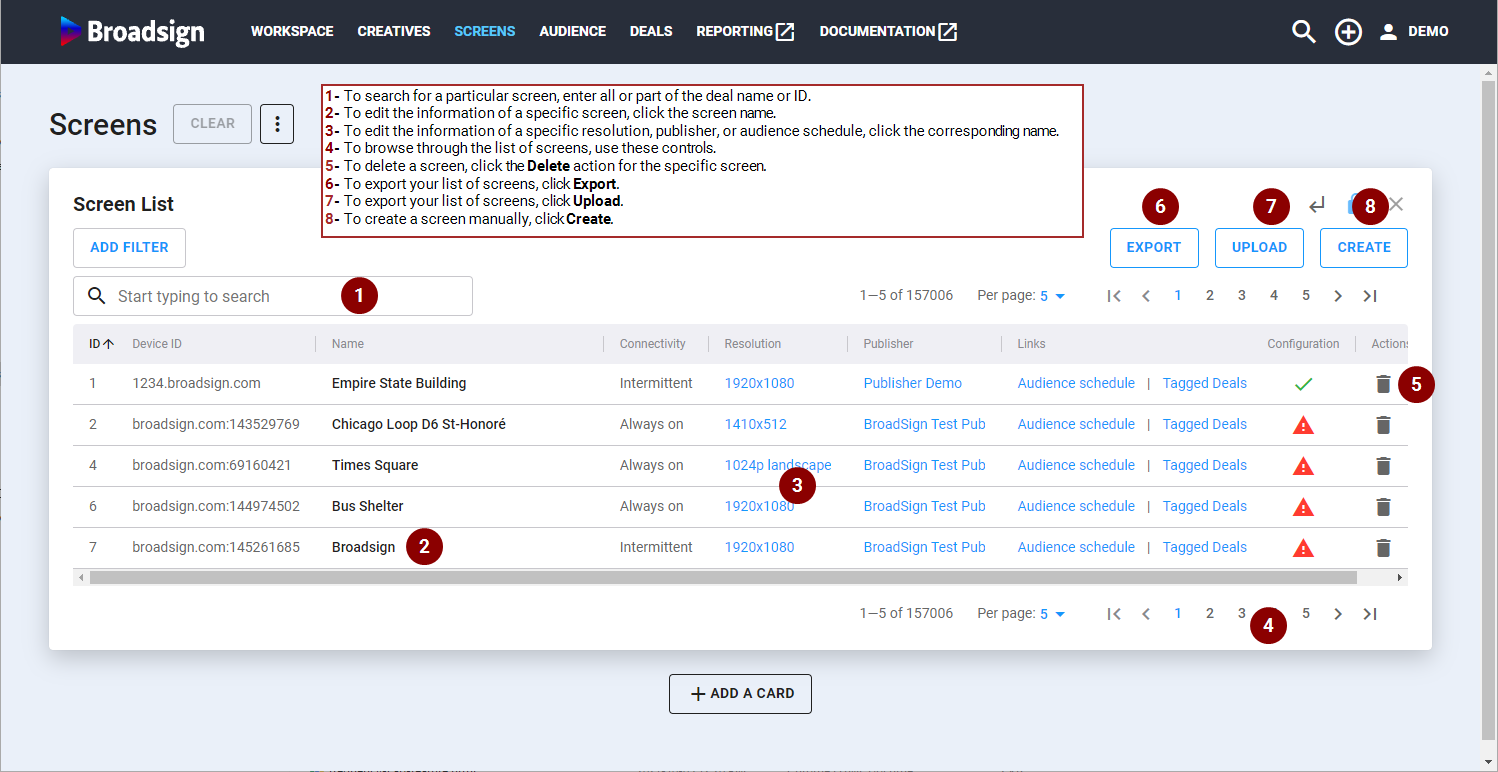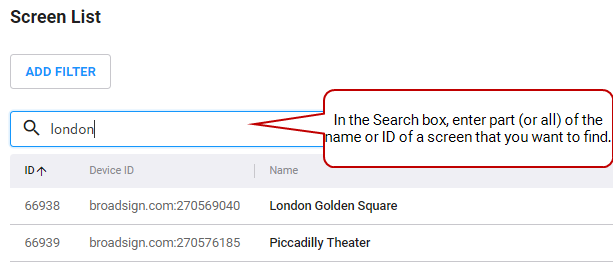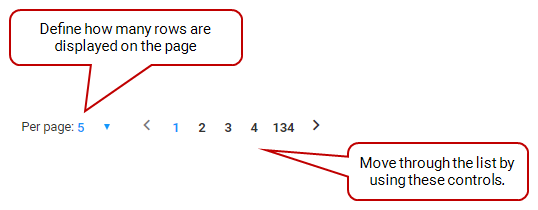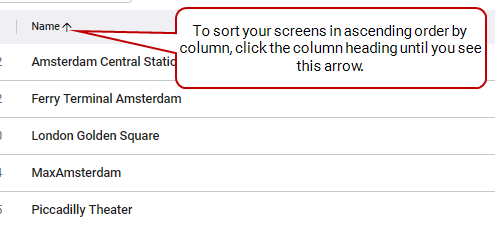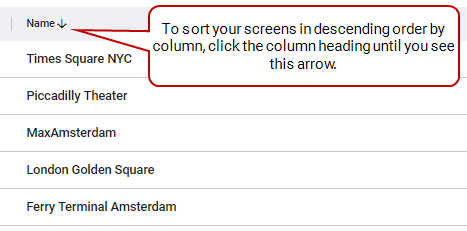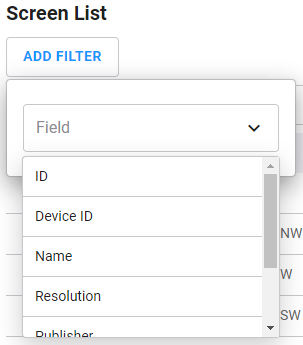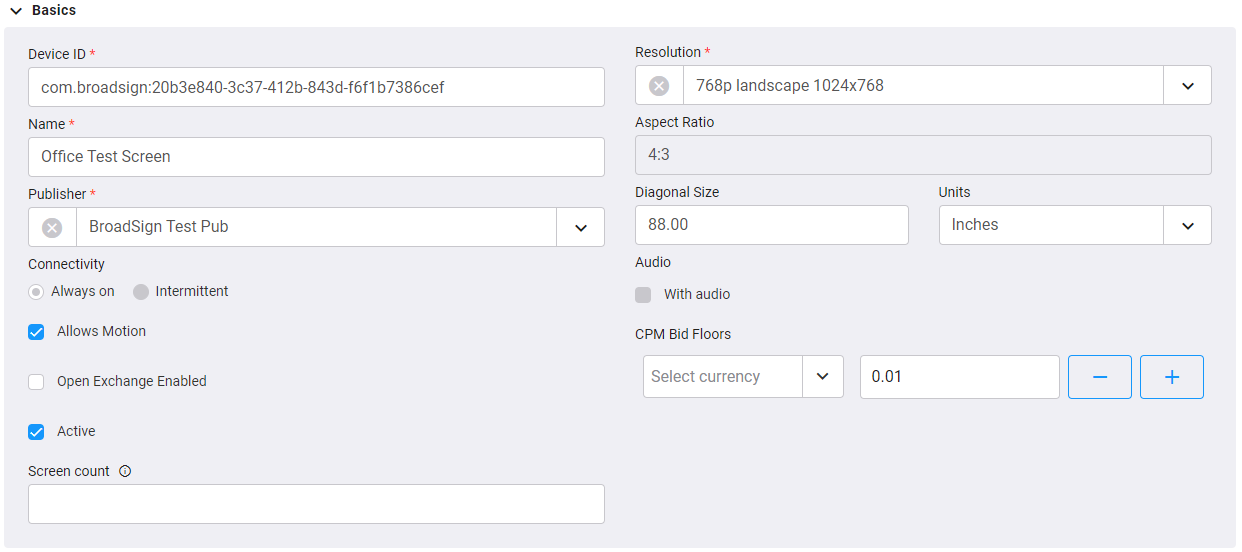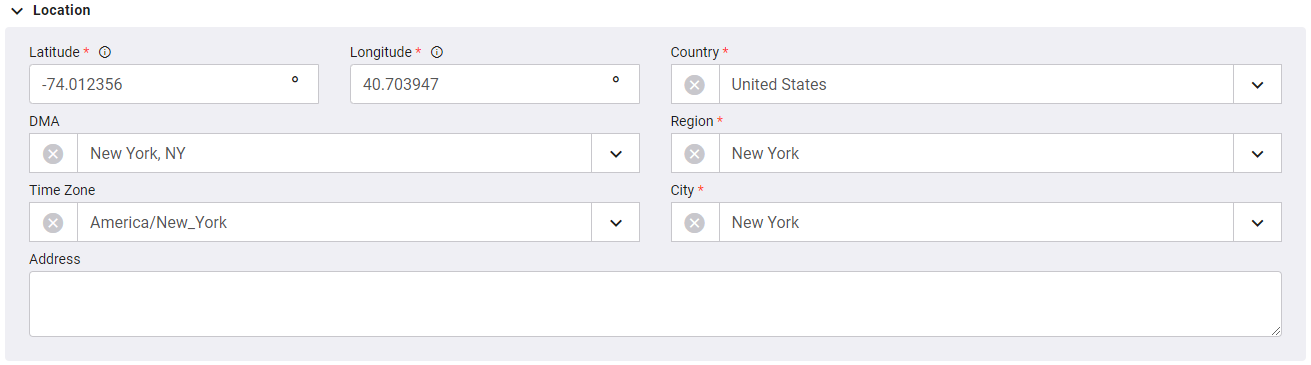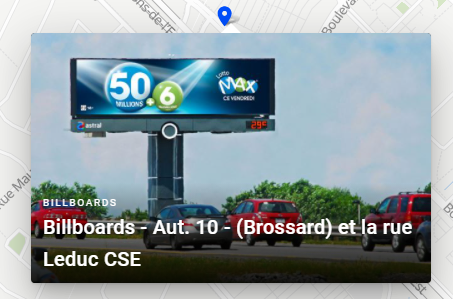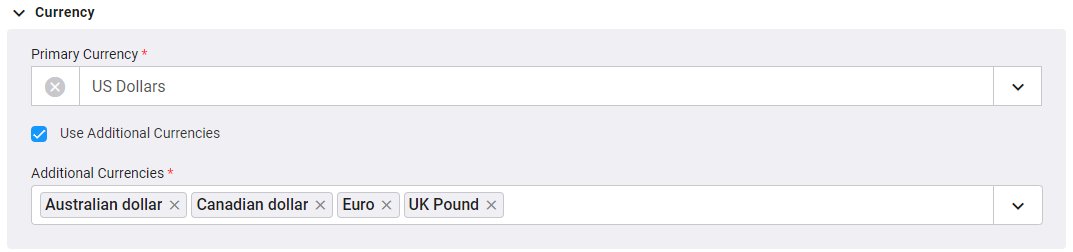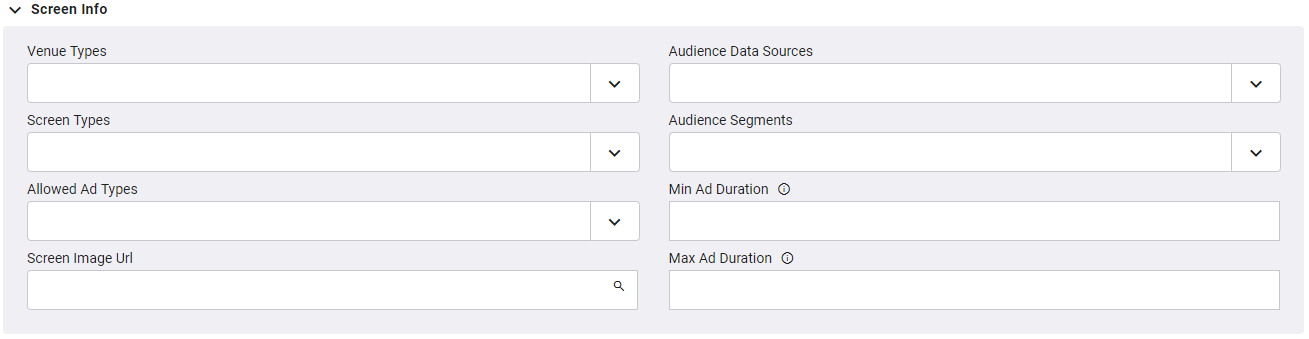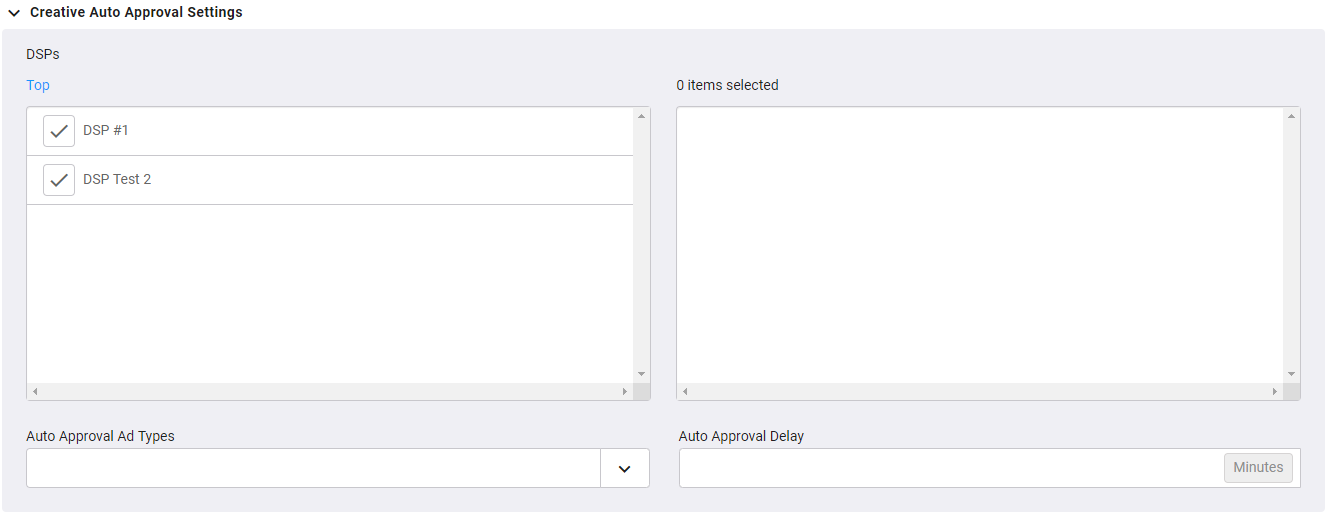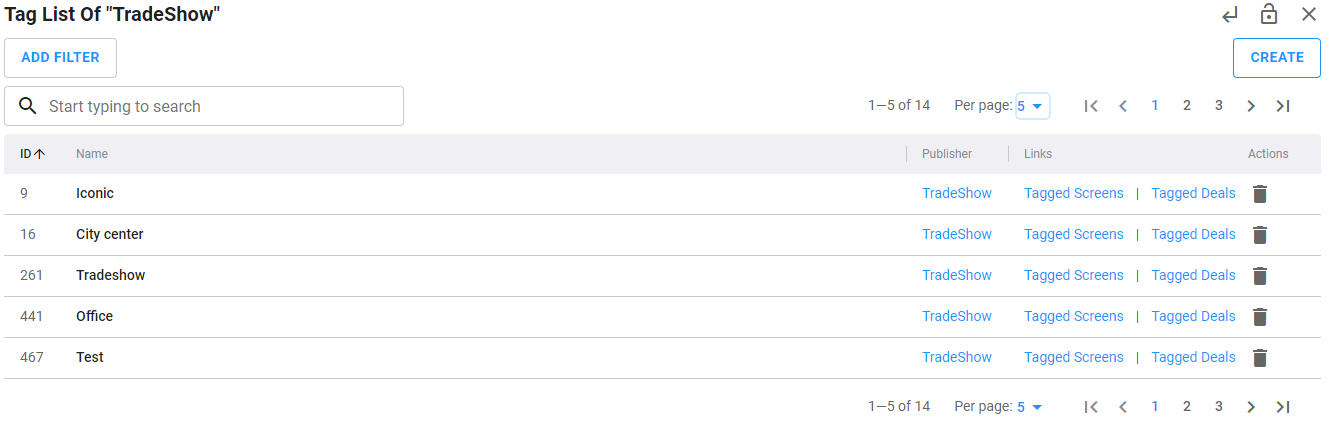Screen List
The Screens section lists all screens that have been on-boarded to Broadsign SSP (Reach).
On the Screens section, you can perform a number of tasks:
- Narrow down the list of screens
- Edit an existing screen
- Add a screen manually
- Upload a list of screens from a .csv file
- Delete a screen
The following are some features of the Screens section interface:
- Search: In the Search box, enter part (or all) of the name or ID of a screen that you want to find.
- Define Page Size: You can define how many screens are displayed at a time on the page.
- Sort by Column Heading: By default, Broadsign SSP (Reach) sorts screens by ID.To resort the items in a particular column, click its heading.To reverse the sort, click the heading a second time.
- Filter by Specific Fields: Click the Add Filter button at the top of the Screens List to filter your screens according to a specific field (column) that you want to filter.
- ID
- Device ID
- Name
- Resolution
- Publisher
- Configuration
- Active
- Import a List of Screens: Screen information is imported into Broadsign SSP (Reach) by downloading, manually filling out, and uploading a .csv template.For more details, see Set up Screen Inventory from a CSV File.
- Add a screen manually: You can add screens manually by entering its information in the various parameter sections.For more details, see Creating Screens.
- Edit Screen Information: You can edit a screen by clicking its name, which opens a new view, where you can view and edit the screen parameters.For more details, see the Screen Editing Mode section.
- Delete a Screen: Use the
 icon in the Actions column to delete a specific screen.
icon in the Actions column to delete a specific screen. - Create and use tags so that deals can be associated with screens.For more details, see How to Use and Create Tags.
- Enable Open Exchange: For more details, see Open Exchange Feature.
You can filter by using one of the following fields:
See The Screen List for a description of the columns.
After selecting a field, apply an Operator to create the filter.For more information, see Add a Filter.
The Screen List provides details about each screen on your network.
| Column | Description |
|---|---|
| ID | An immutable ID number generated by Broadsign SSP (Reach) that uniquely identifies a Screen. |
| Device ID | "broadsign.com:" + player ID. This corresponds to the device ID in Broadsign CMS (Control). |
| Name | Name of the screen. |
| Connectivity |
Select one of:
|
| Resolution | Screen resolution. |
| Publisher | Name of the media owner. Click the right arrow to get a list of media owners. |
| Links | Link to the Audience Schedules List (The Audience Schedules List) and the Deal List (The Deal List) for the screen. |
| Configuration |
A green check mark
|
| Actions | Allows deleting a specific screen. |
When clicking a screen, a number of sections are displayed.

The Editing Screen card that is displayed has a menu on top that you can use to quickly navigate to the following sections:
| Field Name | Description |
|---|---|
| Device ID | "broadsign.com:" + player ID. Mandatory. |
| Name | Name of the screen. A short and descriptive name of the screen (location, specialty, etc.) is recommended. Mandatory. |
| Publisher | Your company account name (pre-filled). |
| Allows Motion | Indicates whether or not the screen allows any motion. |
| Open Exchange Enabled | Shows whether or not a screen is enabled for Broadsign SSP (Reach)'s Open Exchange. |
| Active | Inactive screens are not visible in deals and will not send bid requests. |
| Screen count |
Integer value between 1 and 100 that indicates the number of physical screens to which a specific Device ID is hooked up, via any synchronization method. |
| Resolution | Screen resolution. Mandatory. |
| Aspect Ratio | Screen aspect ratio in read-only format. It is calculated directly from the resolution. |
| Diagonal Size | Diagonal size of the screen in the measurement system defined for your region. |
| Diagonal Size Units | Measurement value for the diagonal size of the screen. Possible values are inches, feet, meters and centimeters. |
| CPM Bid Floors | At least one CPM is required to be set for Open Exchange. |
| Field Name | Description |
|---|---|
| Tags |
Tags are used to include screens in deals or to restrict specific content in certain screens. For more information, see How to Use and Create Tags. Note: A publisher should be selected before tags selection. |
| Field Name | Description |
|---|---|
| Latitude | Latitude of the screen. |
| Longitude | Longitude of the screen. |
| DMA | A Designated Market Area or a DMA is a U.S. geographic area defined and updated annually by the Nielsen Company. Only applicable for screen located in the U.S. |
| Time Zone | Time Zone area where the screen is located. |
| Country | Country where the screen is located. |
| Region | Region or state where the screen is located. |
| City | City where the screen is located. |
| Address | Address of the screen. |
| Field Name | Description |
|---|---|
| Venue Types |
Options listed in the drop-down menu. |
| Screen Types |
Type of the screen used. The screen type is used to assist with Broadsign’s sustainability efforts. Accepted values are:
|
| Allowed Ad Types |
Options listed in the drop-down menu. |
| Screen Image URL |
URL link to a screen image. Screen image requirements are different for each DSP. For the Broadsign DSP, we recommend an image with a minimum of 600 pixels by 600 pixels. The screen image will be presented as follows: |
| Bearing Direction |
Facing direction of the screen, in degrees (N=360, E=90, S=180, W=270, NE=45). |
| Measurement Partner ID |
Inventory identifier used within the main measurement partner's system. It serves to map Broadsign Device IDs with Measurement Partner IDs. This mapping process is essential for Broadsign SSP (Reach) and Frequency analysis. |
| Audience Data Sources |
Options listed in the drop-down menu. |
| Min Ad Duration | Minimum ad play length of the screen, in seconds. |
| Max Ad Duration | Maximum ad play length of the screen, in seconds. |
| Average Weekly Impressions | Weekly total impressions. |
| Internal Publisher Screen ID | Internal Publisher Screen ID if required by the publisher. |
| Average Impression Multiplier | Average impression multiplier for the screen, as in the average amount of viewable impressions per ad slot. |
If a screen is missing a valid audience schedule in Broadsign SSP (Reach), the system uses the Default Audience Value defined in this field.
| Field Name | Description |
|---|---|
| Basic | Audience value is taken from uploaded audience schedules. |
| Live | Used only if the impression multiplier is passed directly in the ad request. |
When clicking a publisher, a number of sections are displayed.

The Editing Publisher card that is displayed has a menu on top that you can use to quickly navigate to the following sections:
| Field Name | Description |
|---|---|
| Name | Name of the media owner. Mandatory. |
| Max Duration for Image Creatives |
Maximum duration if an image creative, in seconds. Optional. The maximum duration ensures that images uploaded by users do not run longer than the allotted duration in Broadsign SSP (Reach).Any existing image creative longer than this limit will be cut off at the maximum creative duration. When scheduling an image creative that is longer than the maximum duration value, or uploading an image that is longer than the maximum duration value, the bid will be invalid and not participate in the auction. |
| Open Exchange Priority | Priority level for Open Exchange transactions. This priority competes directly in the same auctions as existing PMP deals. Select a value between 1 and 1000, 1 being the highest. |
Note: We recommend not modifying the Currency settings without consulting with us first.
| Field Name | Description |
|---|---|
| Primary Currency |
Primary currency used in transactions. Click the right arrow to get a list of currencies supported. Mandatory. Broadsign SSP (Reach) supports the following currencies:
Any of the currencies not selected as Primary Currency can be used as additional currencies. |
| Use Additional Currencies |
It is possible for Broadsign SSP (Reach) to allow publishers to set up deals in more than one currency. DSPs who can transact in corresponding currencies will receive appropriate bid requests when applicable. If enabled, one or more currency can be selected in the drop-down menu. |
| Field Name | Description |
|---|---|
| Venue Types |
Options listed in the drop-down menu. |
| Screen Types |
Type of the screen used. The screen type is used to assist with Broadsign’s sustainability efforts. Accepted values are:
|
| Allowed Ad Types |
Options listed in the drop-down menu. |
| Screen Image URL |
URL link to a screen image. Screen image requirements are different for each DSP. For the Broadsign DSP, we recommend an image with a minimum of 600 pixels by 600 pixels. The screen image will be presented as follows: |
| Bearing Direction |
Facing direction of the screen, in degrees (N=360, E=90, S=180, W=270, NE=45). |
| Measurement Partner ID |
Inventory identifier used within the main measurement partner's system. It serves to map Broadsign Device IDs with Measurement Partner IDs. This mapping process is essential for Broadsign SSP (Reach) and Frequency analysis. |
| Audience Data Sources |
Options listed in the drop-down menu. |
| Min Ad Duration | Minimum ad play length of the screen, in seconds. |
| Max Ad Duration | Maximum ad play length of the screen, in seconds. |
| Average Weekly Impressions | Weekly total impressions. |
| Internal Publisher Screen ID | Internal Publisher Screen ID if required by the publisher. |
| Average Impression Multiplier | Average impression multiplier for the screen, as in the average amount of viewable impressions per ad slot. |
| Field Name | Description |
|---|---|
| DSPs | List of DSPs available for auto-approval. Clicking a DSP's check mark icon transfers to the right section. The right section lists the DSPs that have the auto approval feature enabled. Clicking a DSP name brings up the list of advertisers for this DSP. You can select any of these to be auto-approved. |
| Auto Approval Ad Types |
Lists specific creative types that can be selected to be auto-approved. Non-selected creative types will require manual approval. Note: If no creative types are selected, all creative types will qualify for auto-approval. |
| Auto Approval Delay |
Auto-approval delay, in minutes. The time is calculated from the moment that the creative was checked, cached, parsed and becomes available for approval. If the creative has not been approved manually, it will be auto-approved when the delay passes. If multiple settings are specified, for example, demand targeting and ad type, their connection is recognized as an AND. |
| Field Name | Description |
|---|---|
| Creative Download Start Time | Time, in UTC, at which downloading creatives is allowed. This can be used, for example, to restrict downloads of creatives (both pre-caching and on-demand) to occur only during off hours, while still allowing Broadsign SSP (Reach) Ad Requests and Broadsign SSP (Reach) Proof of Plays at all times. |
| Creative Download End Time | Time, in UTC, after which downloading creatives is not allowed. Broadsign SSP (Reach) Ad Requests and POP are still allowed at all times. |
When clicking an audience schedule, the list of tags associated with it are displayed.
| Field Name | Description |
|---|---|
| ID | ID of the tag. |
| Name | Name of the tag. |
| Publisher | Name of the publisher associated with this tag. |
| Links | Displays the screens or deals associated with this tag. |
| Actions | Allows deleting a specific tag. |
When clicking an audience schedule, the audience list parameters are displayed. See Audience for more details.
After exploring the Screens section, you could move on to: