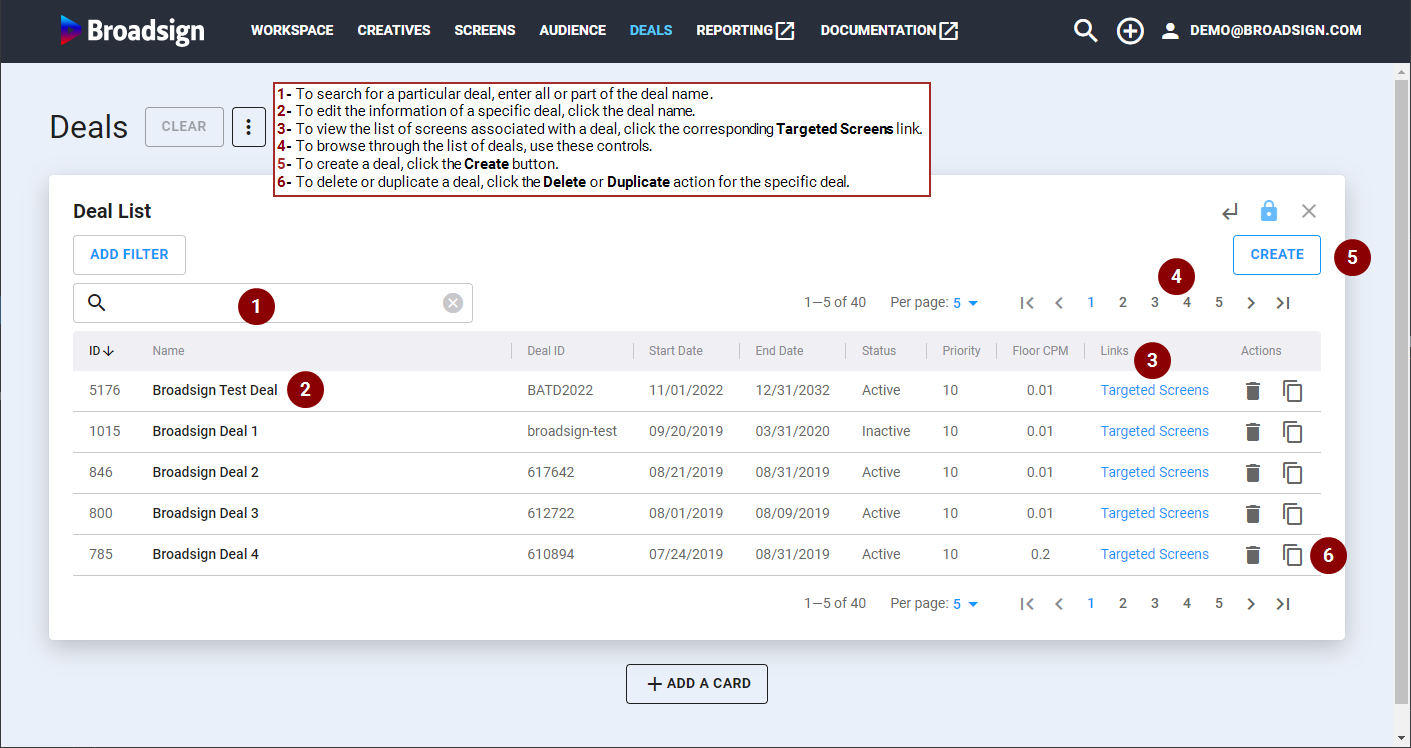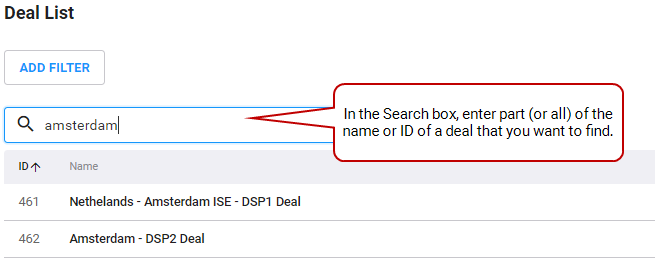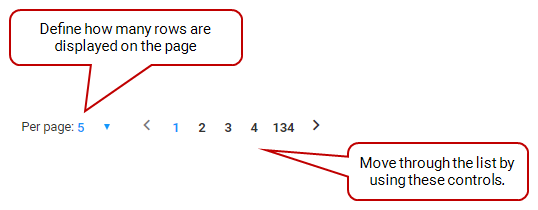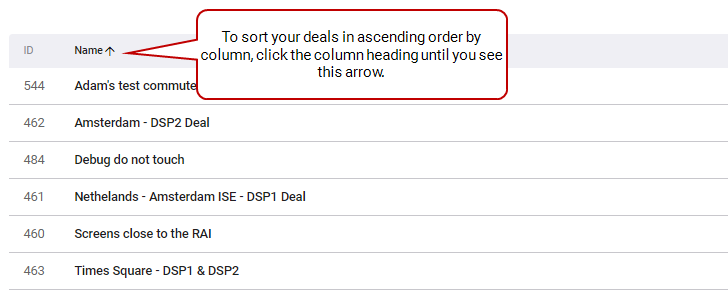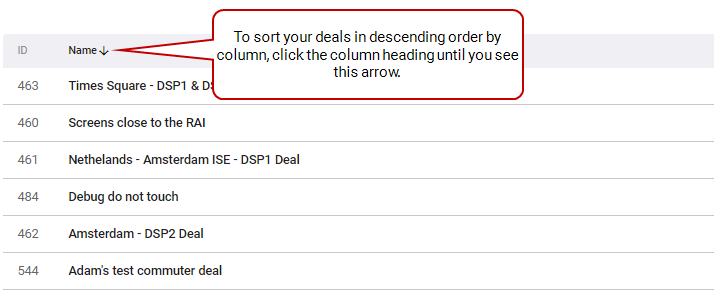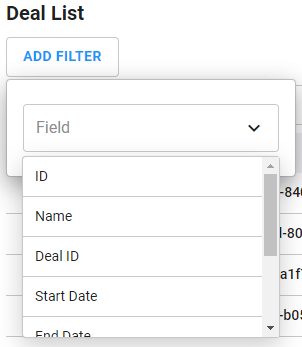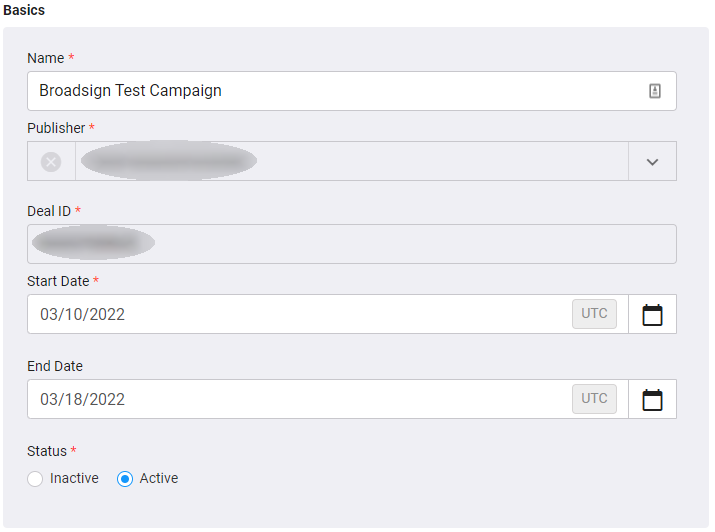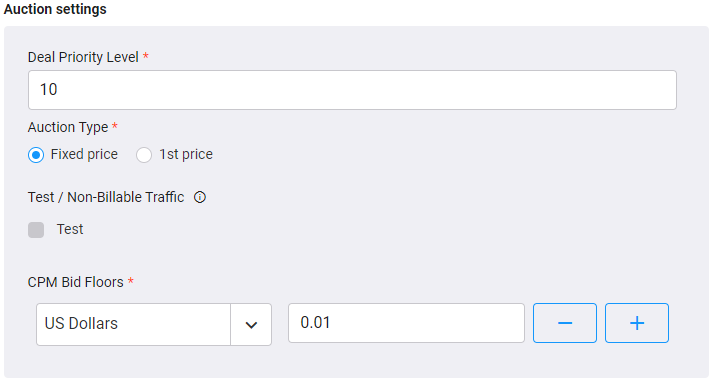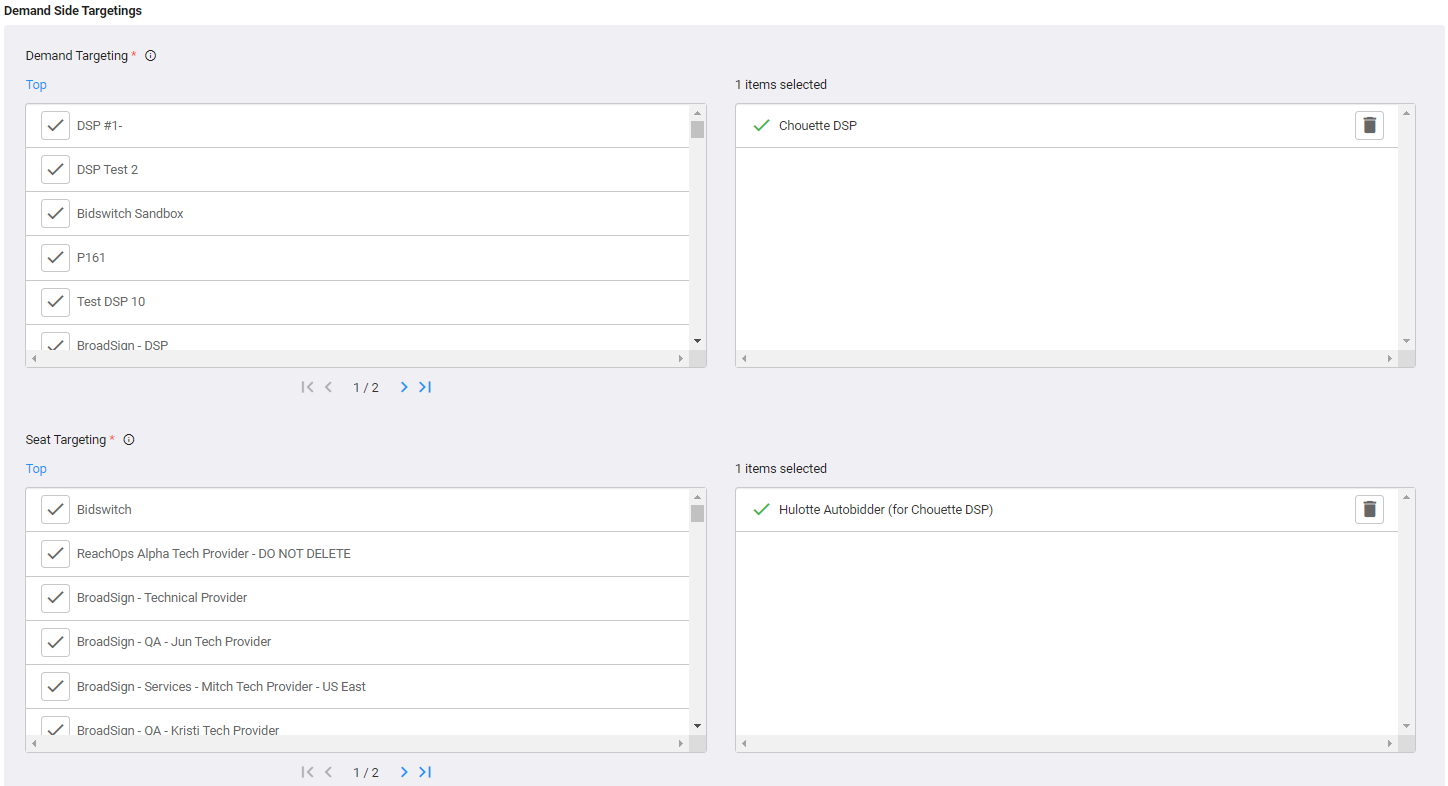A Deal is a collection of inventory, packaged together with pricing and specific targetings to buyers, in order to facilitate an automated ad buy.
Deals List
The Deals section displays all deals that have been created for your company account. By clicking the deal name, you will see further details about the deal.
On the Deals section, you can perform a number of tasks:
- Narrow down the list of deals
- Edit an existing deal
- Create a deal
- Delete a deal
- Duplicate a deal
The following are some features of the Deals section interface:
- Search: In the Search box, enter part (or all) of the name or ID of a deal that you want to find.
- Define Page Size: You can define how many deals are displayed at a time on the page.
- Sort by Column Heading: By default, Broadsign SSP (Reach) sorts deals by Deals ID. To resort the items in a particular column, click its heading. To reverse the sort, click the heading a second time.
- Filter by Specific Fields: Click the Add Filter button at the top of the Deal List to filter your deals according to a specific field (column) that you want to filter.
- ID
- Name
- Deal ID
- Start Date
- End Date
- Status
- Priority
- Floor CPM
- Edit a Deal: To edit the information of a specific deal, click the deal name.
- Duplicate a Deal: Use an existing deal to create a new one with the same information. See Duplicate a Deal.
You can filter by using one of the following fields:
See The Deal List for a description of the columns.
After selecting a field, apply an Operator to create the filter. For more information, see Add a Filter.
The Deal List provides details about each deal on your network.
| Column | Description |
|---|---|
| ID | An immutable ID number generated by Broadsign SSP (Reach) that uniquely identifies a Deal. |
| Name | Name of the deal. It must be something meaningful. |
| Deal ID | ID number that is automatically created in the system. |
| Start Date | Start date of the deal. |
| End Date | End date of the deal. |
| Status | Displays whether the deal is active or inactive. |
| Priority | Priority of the deal. |
| Floor CPM | The minimum price of the two auction types. |
| Links | Displays the list of screens targeted by the deal. |
| Actions | Allows deleting or duplicating specific deal. |
When clicking a deal, a number of sections are displayed.

The Editing Deal card that is displayed has a menu on top that you can use to quickly navigate to the following sections:
| Field Name | Description |
|---|---|
| Name | Name of the deal. It must be something meaningful. |
| Publisher | Your publisher will be selected for the creation of the deal. |
| Deal ID | Unique and auto-generated every time a new deal is created. |
| Start Date | Start date of the deal. |
| End Date | End date of the deal. |
| Dayparts |
Allows you to add up to 6 different dayparts for the day. If a daypart is saved on the deal, the deal will only be active during that time. Note: All dayparts shown are active during hours set in the screen's local timezone. |
| Status | Defines whether the deal is active or inactive. |
| Field Name | Description |
|---|---|
| Deal Priority Level |
Defines the priority of a Deal. Select a value between 1 and 1,000, 1 being the highest. The default value is 10. Mandatory. |
| Auction Type |
Mandatory. Select one of the following values:
|
| Test / Non-Billable Traffic | Use this option only for test and/or non-billable traffic with trading partners. |
| CPM Bid Floors | The minimum price of the two auction types. Mandatory. |
Demand Targeting
Demand targeting controls who is eligible for bidding, but does not restrict a bid request path. Targeting deal to an advertiser will enable a validation of a DSP bidding with this advertiser only. Demand targeting is required for private deals. For more details, see Seat Targeting vs. Demand Targeting.
Seat Targeting
Seat targeting controls a bid path to whom this deal will be sent in a bid request. Seat targeting allows targeting to a DSP under multiple seats. For more details, see Seat Targeting vs. Demand Targeting.
Inventory Targeting is used to associate screens with a deal. There are several different targeting options to choose from:
| Targeting | Description |
|---|---|
| Geography Targeting | Targeting based on geographical location. For more details, see Set up Geography Targeting. |
| DMA Targeting | Targeting using the Designated Market Area tags. DMA is available only to U.S. publisher screens. |
| Location Targeting | Targeting based on specific locations. |
| Tag Targeting | Targeting based on specific tags such as Mall, Landscape, and Rural. For more details, see Set up Tag Targeting. |
| Size Targeting | Targeting based on screen resolutions, such as 1320x320. |
| Venue Type Targeting | Targeting based on venue type. For more details, see Screen Venue Types. |
For more details, see Inventory Targeting.
After exploring the Deals section, you could move on to: