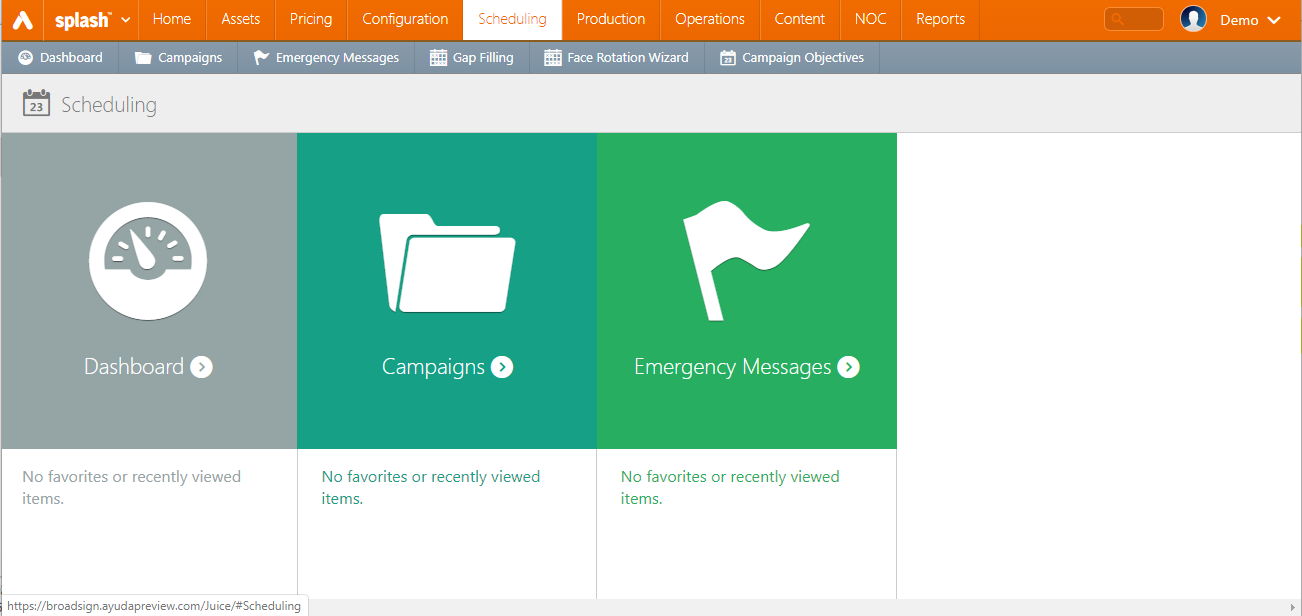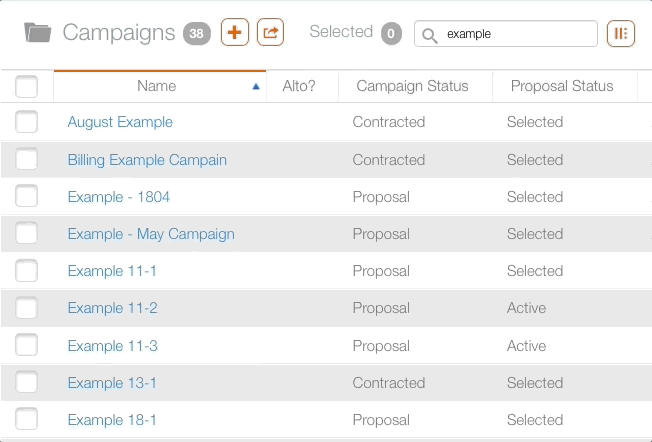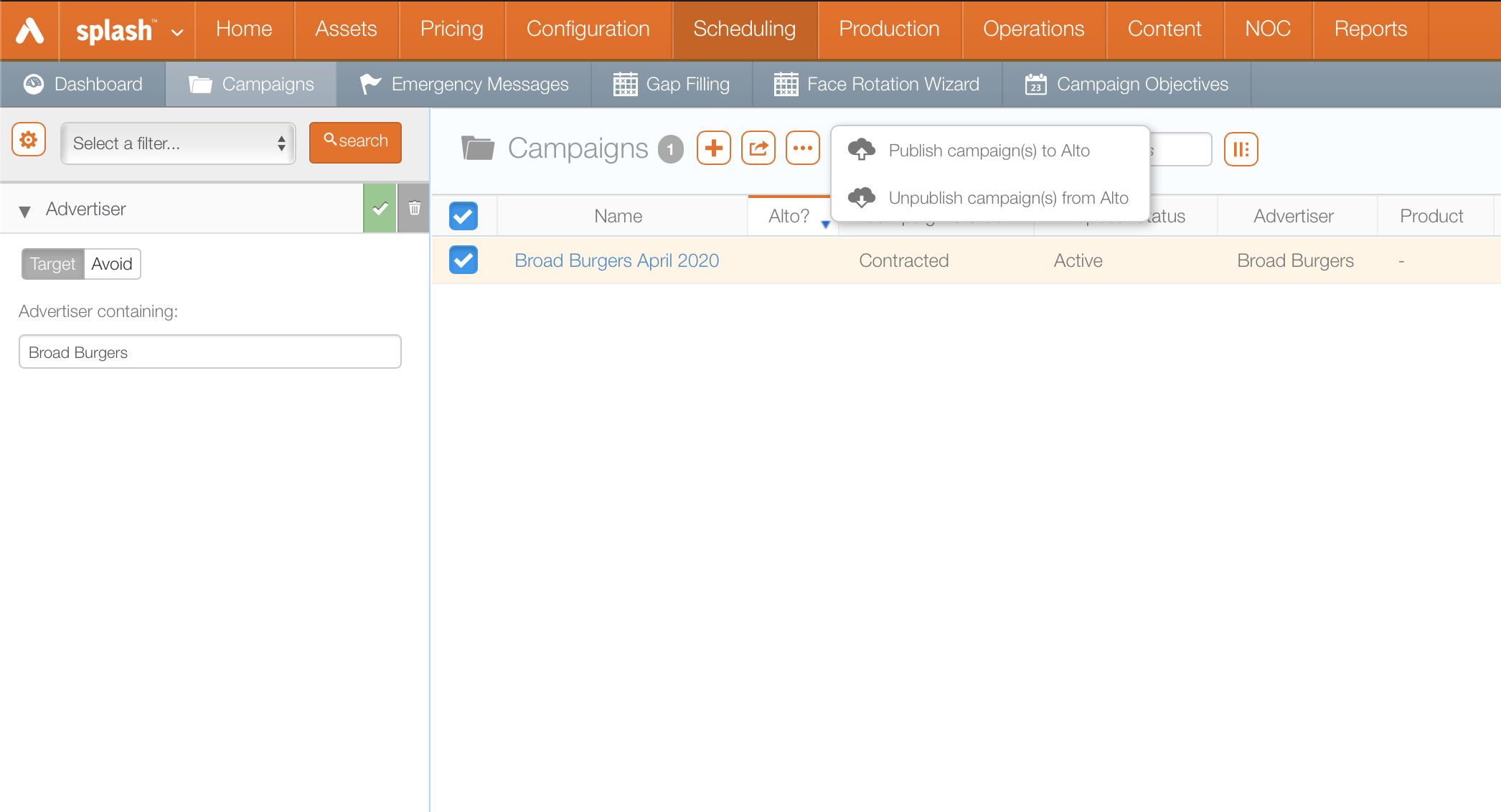After creating an Alto user, or editing an advertiser user so that the user can use Alto, campaigns must be published to Alto.
Note: The campaign must belong to the same account as the user.
To add a campaign to Alto:
- In Splash, select the Scheduling menu item, then click the Campaigns tile.
- Choose a filter on the left-hand side to narrow down your search request. Otherwise, click Search to show all campaigns in your system.
- Click the
 button to present a drop-down menu.
button to present a drop-down menu. - Select Publish campaign(s) to Alto.
The screen refreshes to show Alto icons next to those campaigns. This indicates your campaign was successfully published to Alto.
- To withdraw access, select an Alto-enabled campaign and select Unpublish campaign(s) from Alto.
This presents a filter search screen for campaigns.
The screen refreshes to show the search results. Choose the desired campaign by clicking the check box to the left of the needed campaign's name.
This enables the  button on the top.
button on the top.
Note: Alto is not enabled by default for your customers.