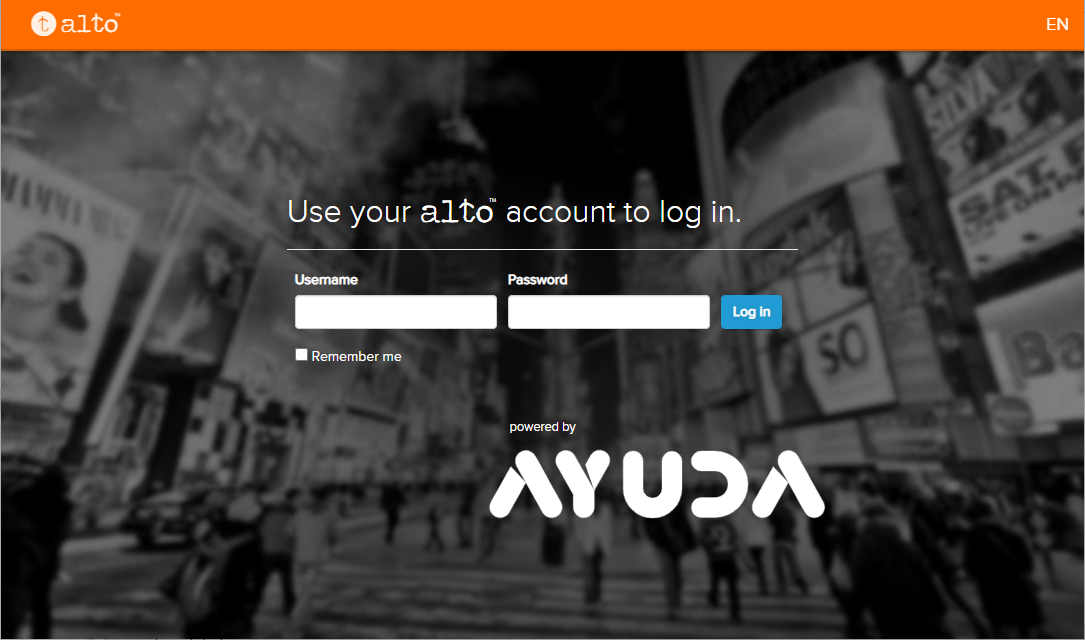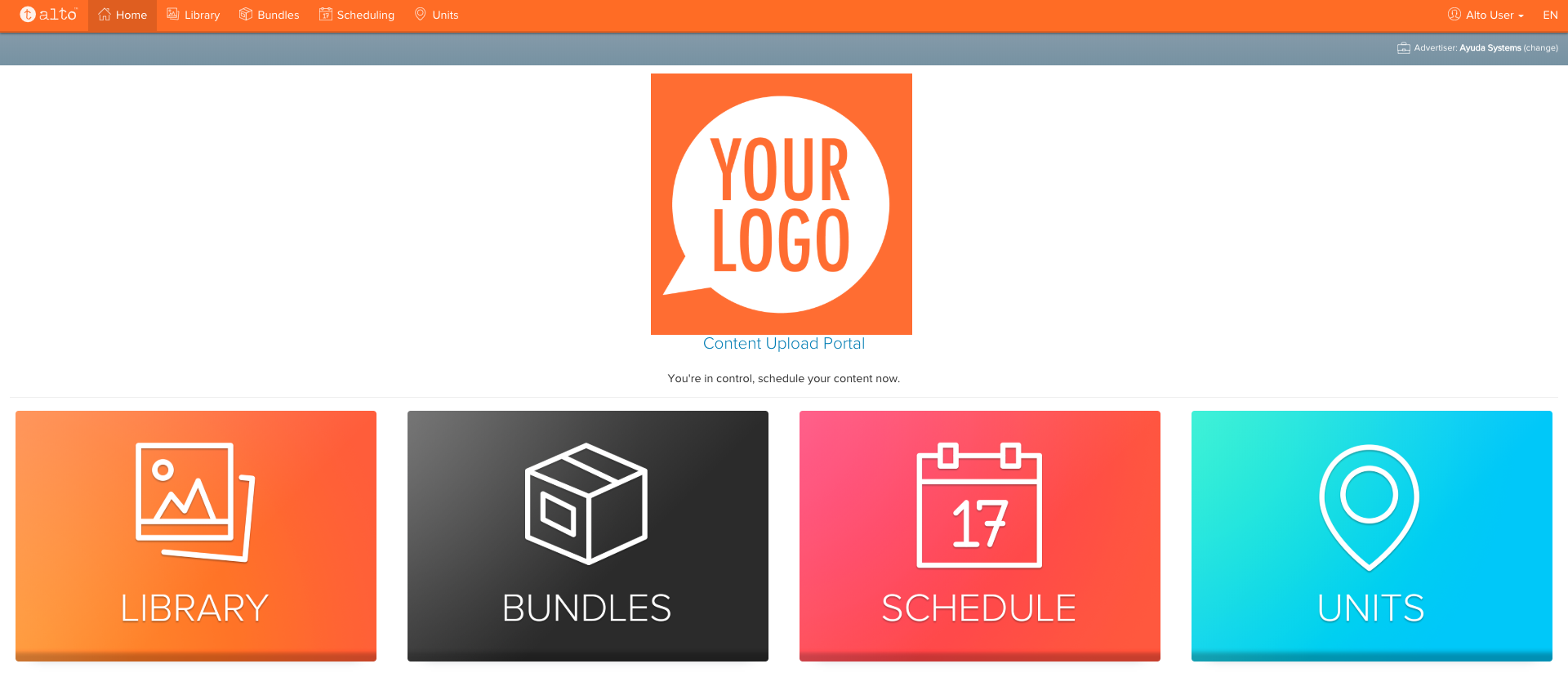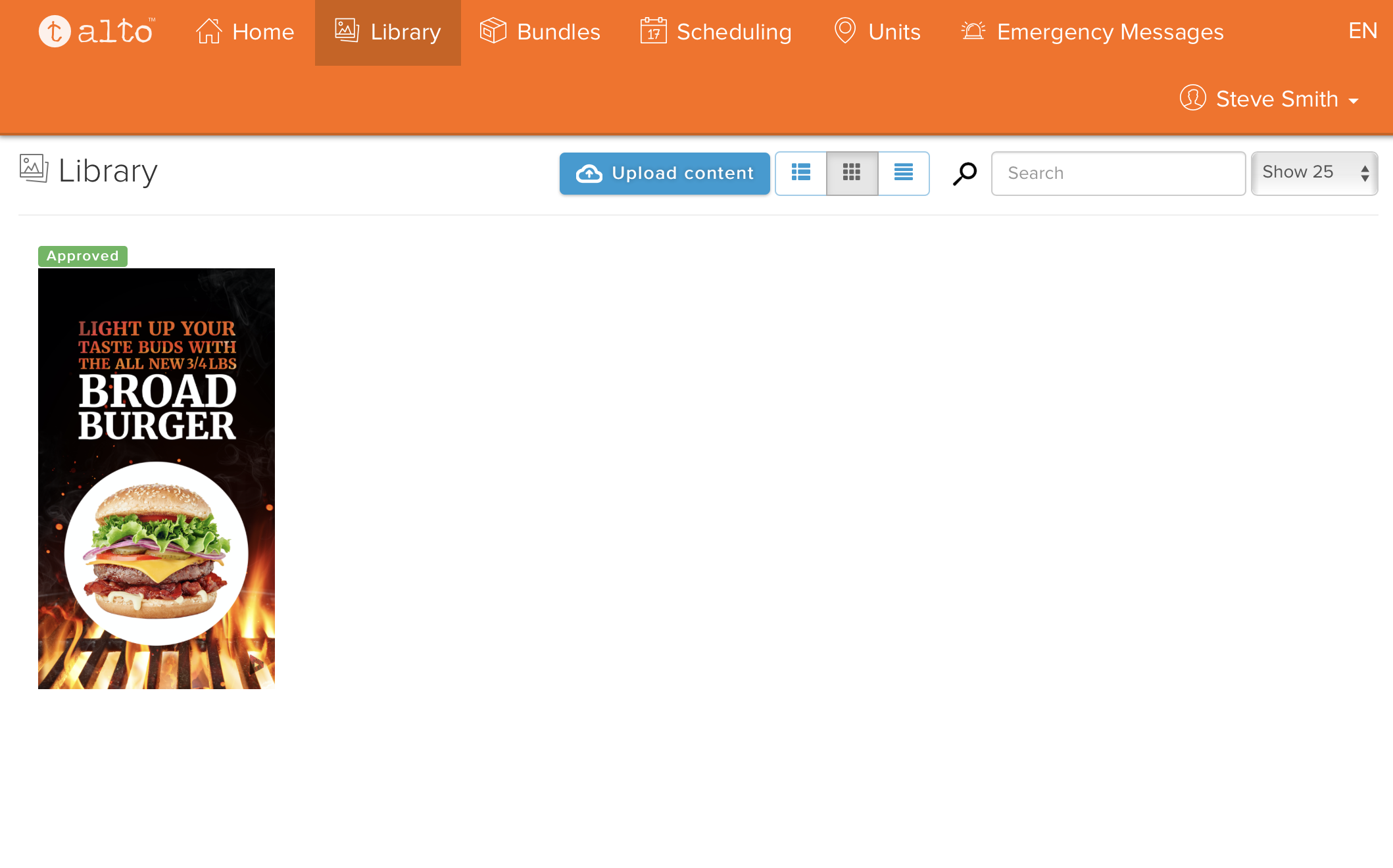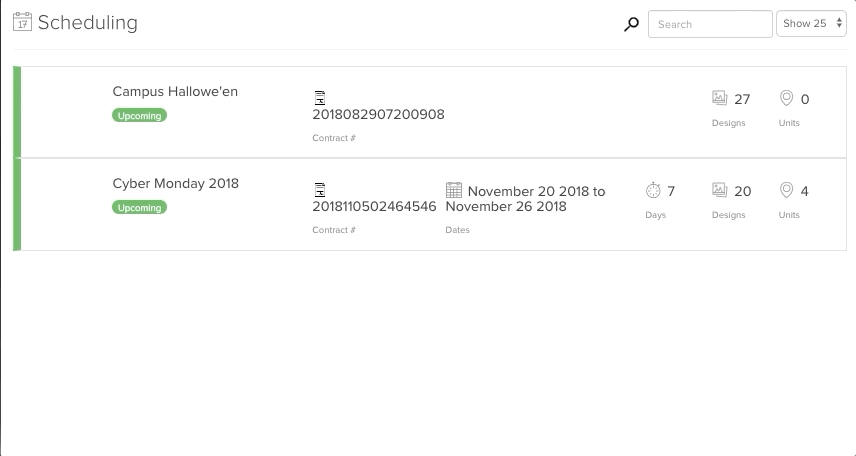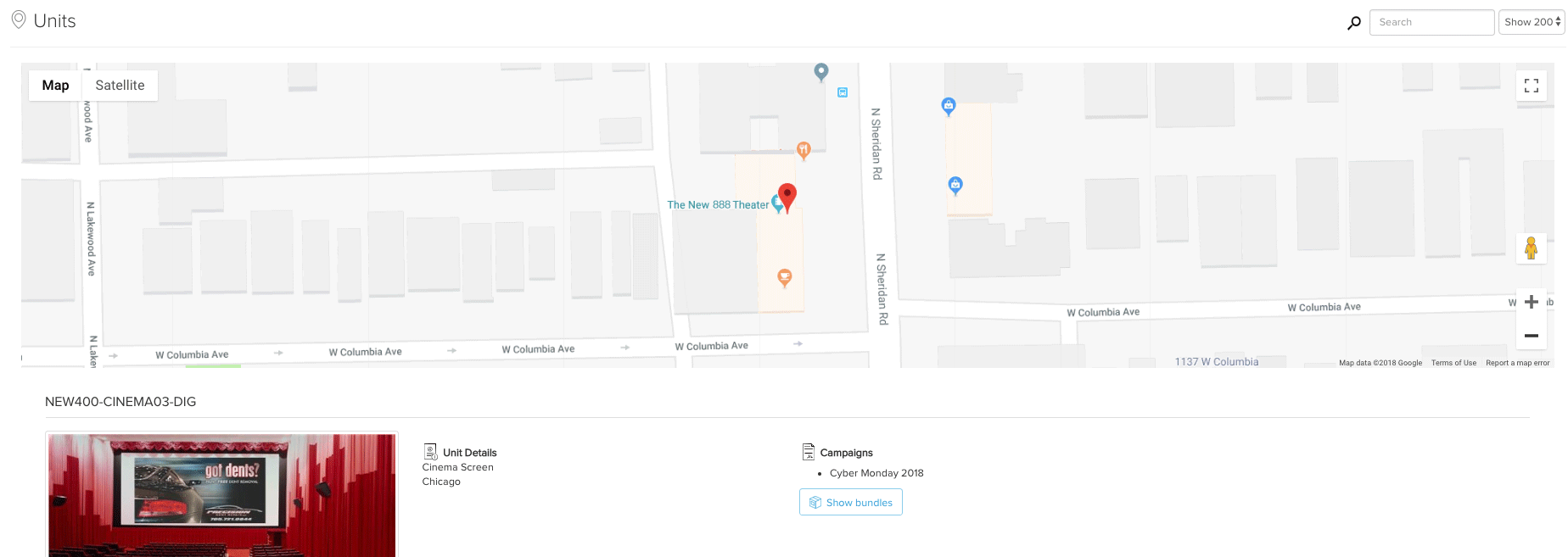You can access Alto via https://yourcompanyname.ayudacloud.com/alto. Alto contacts do not have access to any other part of Broadsign Ayuda, just the campaigns that have been linked to their Alto accounts.
Enter the email address for the user name and password.
The email address must match what was assigned to you in account contacts. Click Log In. The screen refreshes to present the main screen.
Blank Screen After Log In
If the screen is blank after logging in, disable the browser's ad blocker. Sign out and then log in again.
Alto Interface
The Alto main screen interface offers four tiles:
Library – The Library contains all the content available to you. This includes all content in Splash assigned to the account and any content that you have uploaded yourself.
Note: Alto users may upload content but are not permitted to delete content. This content will be visible in Splash and assigned to the Advertiser account of the Alto user.
Bundles – This lists all of the bundles to which you have access. These include bundles and artwork that you have created, and content from campaigns that have been assigned to you in Splash. For more details, see Adding Bundles in Alto.
Schedule – This allows you access to select campaigns that have been allotted to you and then use the weekly scheduler to manage content in those campaigns. For more details, see Scheduling Content Within Alto.
Units – Shows blueprint, map or satellite views of the campaign faces. The bundles for this campaign that have been scheduled to these units can also be previewed from this screen.