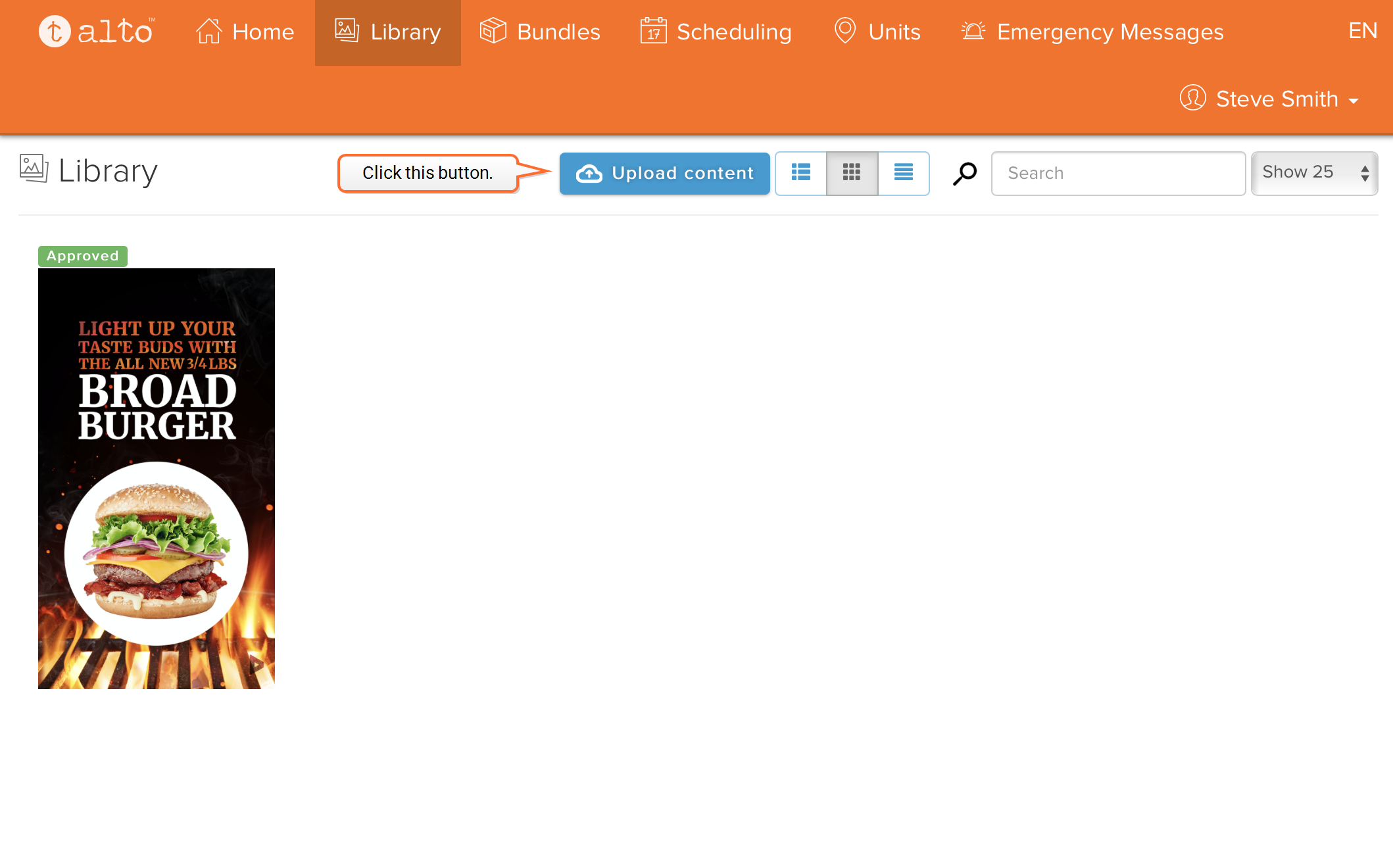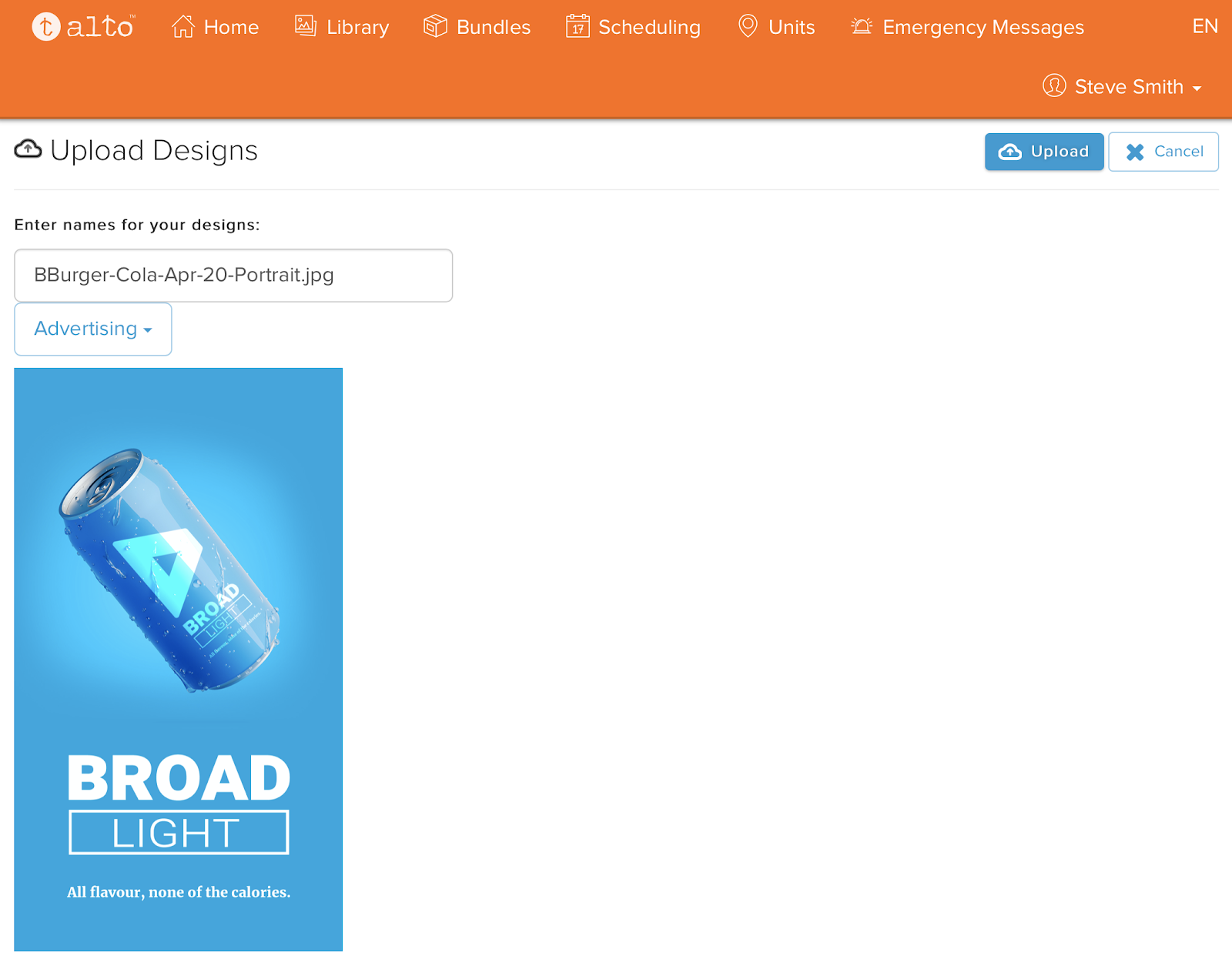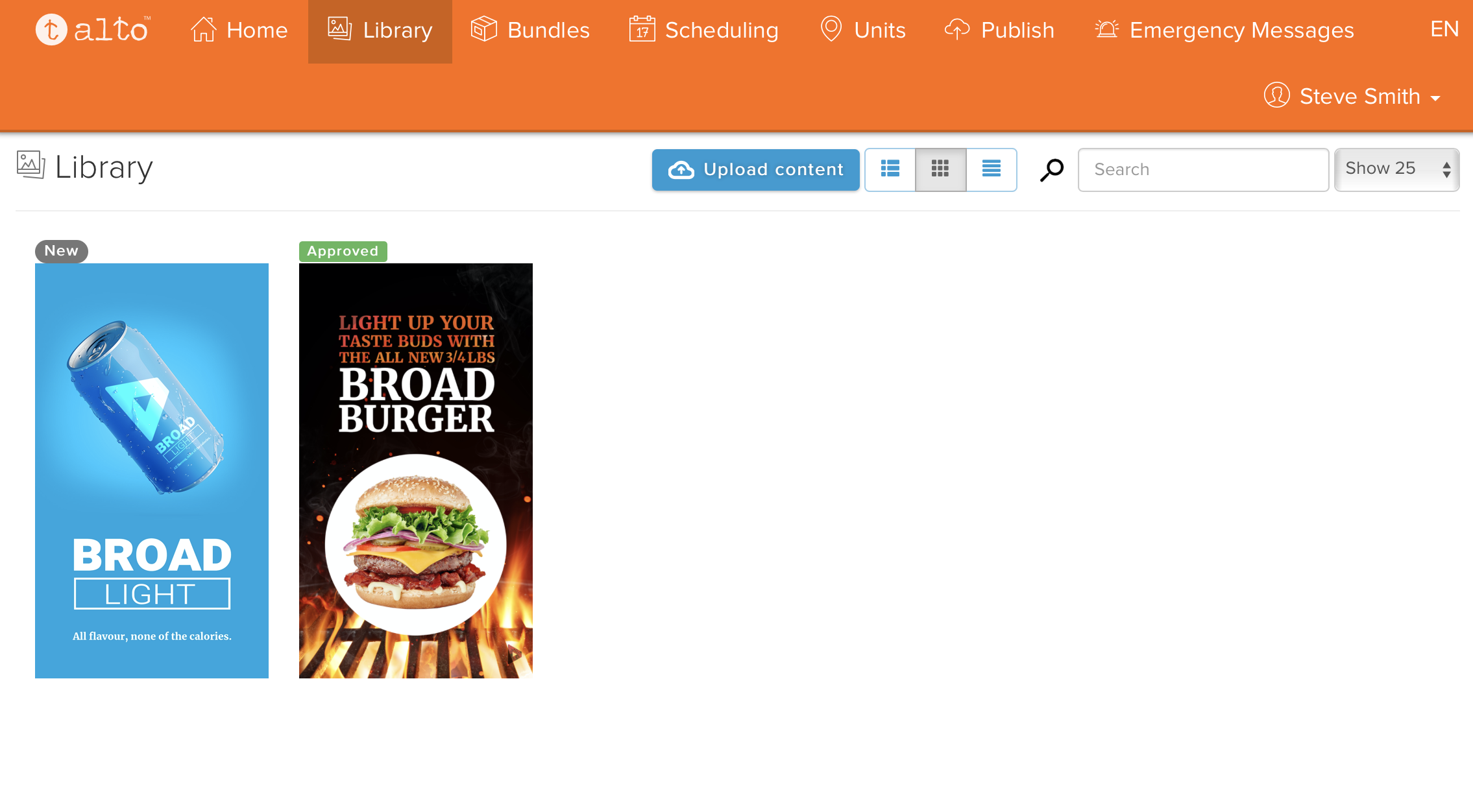The Library contains all the content available to the Alto user. This includes all content in Splash assigned to the account.
Alto users may upload content but are not permitted to delete content. This content will be visible in Splash and assigned to the Advertiser account of the Alto user.
To upload content:
- In Alto click the Library menu item.
- Click the Upload content button.
- If applicable, rename the content.
- Click Upload to finalize the content upload to Alto (and Splash).
The screen refreshes to show all of the content to which you have access or have uploaded.
You are taken to the upload designs page. Clicking on the upload content icon will open a file section window where you can upload one or multiple files into the Alto Library.
Once the upload is complete, the new content is immediately visible in the Alto Library, flagged as “New” and ready to add to a bundle.