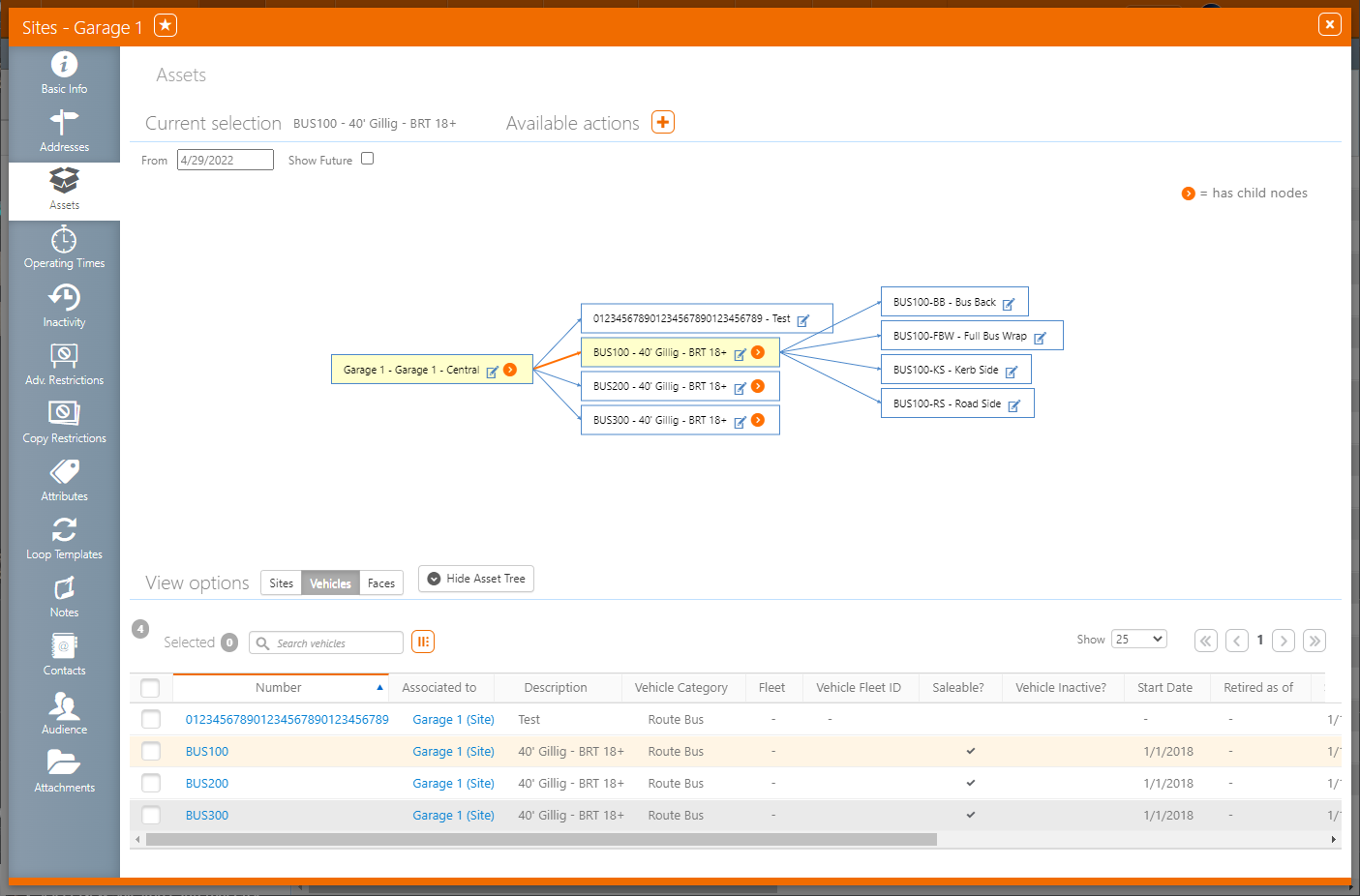Asset Hierarchies
Broadsign Ayuda stores all inventory in hierarchies. Digital and static and all media groups and networks make use of the hierarchy but are not required to use every level in it.
An inventory's position in the asset hierarchy is set at the Site Category level. Site Categories define the way a certain type of Media will behave in the same way that categories change the details of agencies or designs.
The Broadsign Ayuda Platform supports up to five levels in the Asset Hierarchy:
- Sites
- Vehicles
- Locations
- Frames
- Faces
Boadly our clients sell sites and faces. The in-between assets are useful in organizing inventory by location, media type other property.
Mandatory Minimum
There are two mandatory levels at all times:
- Site – Parent
- Face – Child to Site
See an Asset's Configured Hierarchy
You can see where a specific asset fits in the overall asset hierarchy by clicking the Assets tab in the left navigation bar for that asset.
![]()
Let's say, for instance, that we want to see the asset hierarchy for a site.
Clicking the Assets tab for a site presents the site's details.
The top part of the window presents a flowchart illustrating the parent child relationship between the site and any faces it contains.
The bottom part of the window lets you see a list of the assets present in the hierarchy.
Other examples of how asset hierarchies are used:
Site = Parent
Location = Child of the site but parent to the face
Face = Child to Location
Site = Parent
Vehicle = Child of the site but parent to the face
Face = Child to the vehicle
Site = Parent
Frame = Child of the site but parent to the face
Face = Child of Frame
Site = Parent
Location = Child of the site but parent to the frame
Frame = Child of the location but parent to the face
Face = Child of the frame