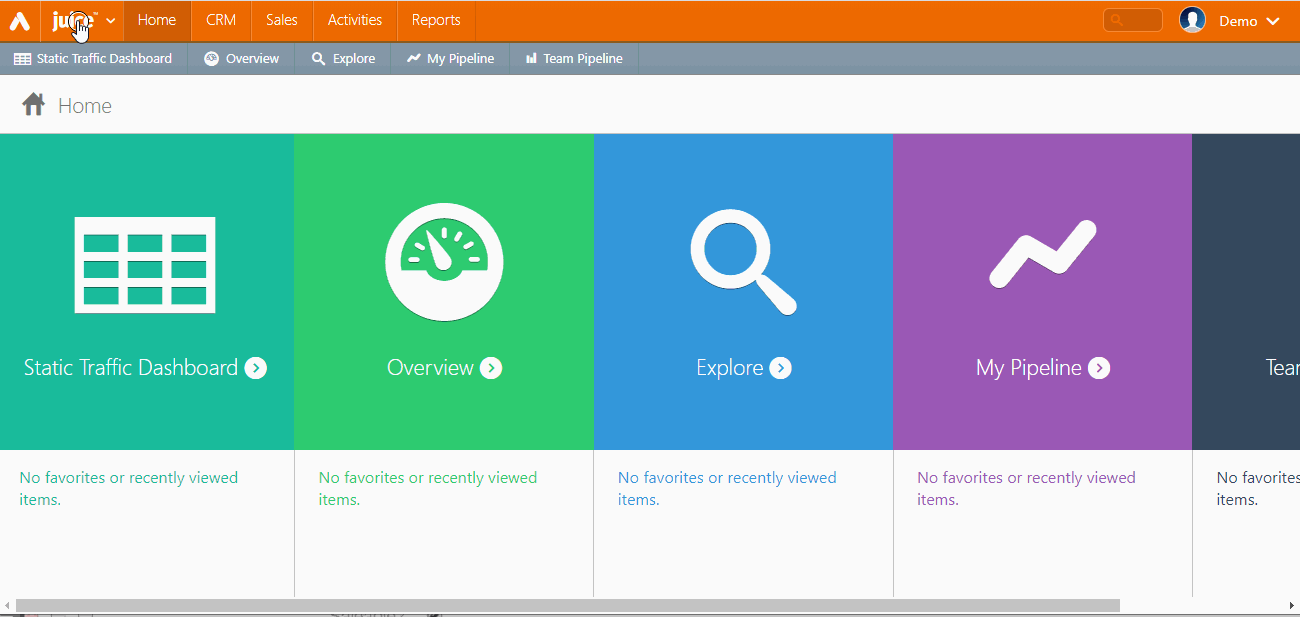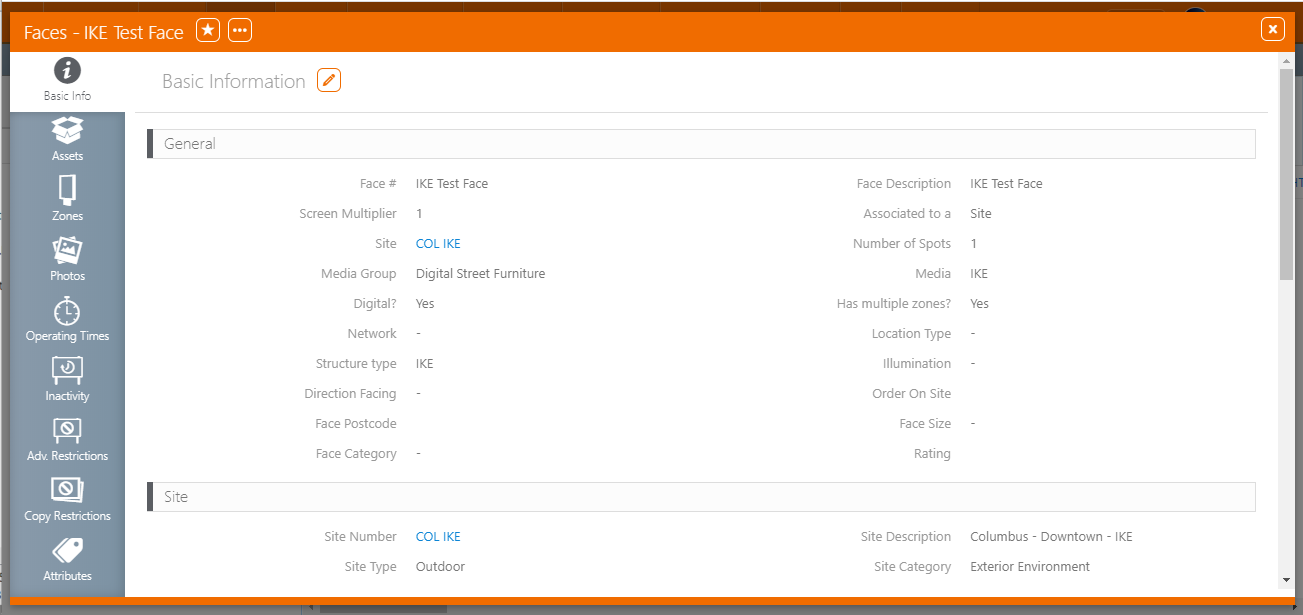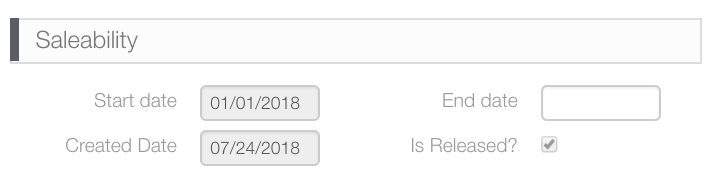It is possible to configure the retirement date for faces, face packs, and sites. When that date occurs, a notification is sent to the sales team, which decides what happens to the affected bookings.
Note: Retiring a Site requires editorial rights to the Asset management section of Broadsign Ayuda.
A site inherits saleability from the faces:
- The first Face assigned to the Site that is saleable represents the Site Saleability Start Date (Face start date)
- The last Face to be retired that is assigned to the Site represents the Site Retired Date (Face end date)
To set the Saleability and Retirement Date:
- In Splash, click the Assets menu item, and then the Faces or Face Packs tile.
- Enter the search terms required to locate the face or face pack for which to configure saleable or retirement dates.
- Click Search.
- In the search result, locate the needed face or face pack and click it.
- Click the
 button to make the screen editable.
button to make the screen editable. - Scroll down to the Saleability section.
- The Start Date and Face Retired Reason fields are mandatory.
- Enter a date in the Retired as of field. This enables the Face Retired Reason drop-down menu. Select a reason from it. The reasons will differ for each Broadsign Ayuda client.
- For a face to be active, the start date must be at least the current date and the Saleable check box must be enabled.
- If the start date is set but the Saleable check box is not enabled, then the asset will show up in avails searches but will not be purchasable.
- Enter an End Date in the Face Pack's Saleability section.
- Click Save changes.
This presents a filter search window.
This opens the face or face pack record’s Basic Info screen.
This section differs depending on if you are in a Face or Face Pack.
To retire a Face:
Note: If a retirement date and reason are entered, the face will not be saleable even if the Saleable check box is still enabled.
To retire a Face Pack:
Note: The Retired date is not included in the billing process for packs.
Note: If this is the Site's only face, the Site will now also be retired. Otherwise, retire the other faces at this Site as well.