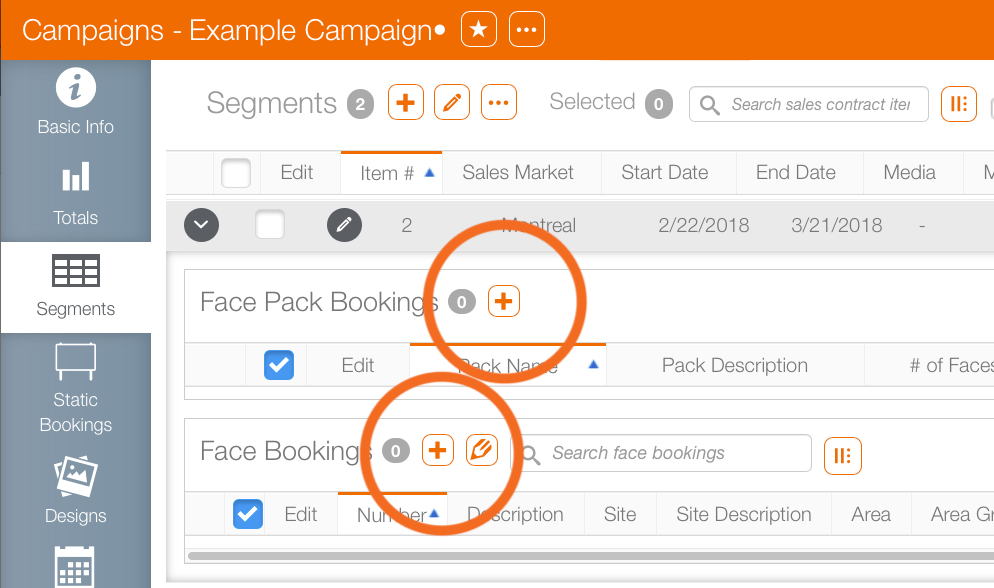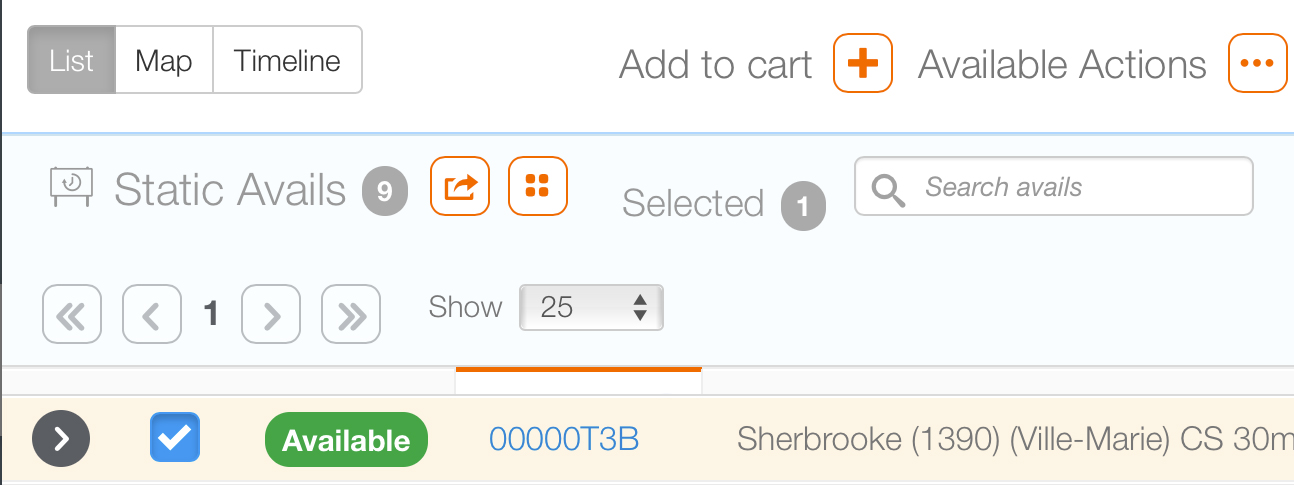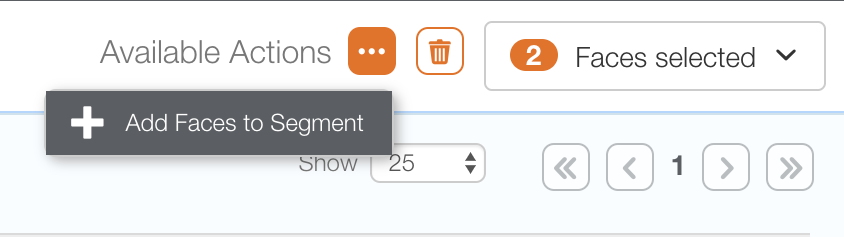In order to book faces:
- The campaign must already be created.
- The segments must already be created.
To book faces:
- From within Splash, click the Scheduling tab.
- Locate the needed campaign and open it.
- In the campaign record, click the Segments tab in the left navigation bar.
- Click the
 button.
button. - Search for the needed face. Enable the check box next to the face or face pack.
- Click the Add to Cart button.
- Click the
 button.
button. - This presents a drop down menu. Click Add Faces to Segment.
![]()
In a static campaign, it may be necessary to use the  buttons to reveal the needed segment.
buttons to reveal the needed segment.
Faces can be added to the Face Pack or the individual Face Booking.
This presents the Avails screen.
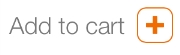
This updates the Static Avails Selected count by the number of checked faces added to the cart.
This adds the selected faces to the segment. This closes the window and returns users to the campaign record.