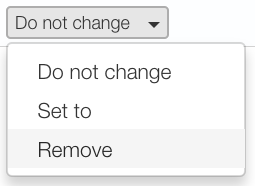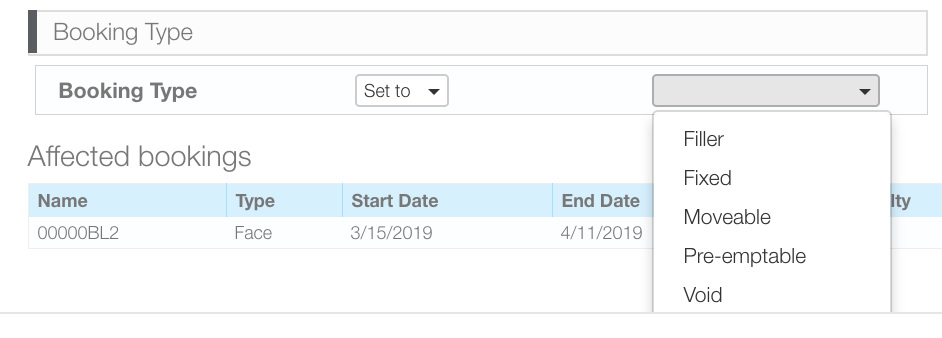When editing many bookings, use the bulk edit feature to save time and ensure that edits are consistent.
To edit bookings in bulk:
- Within the campaign record, select at least two bookings by enabling the check boxes in their rows.
- Click the
 button.
button. - Customer Loyalty Discount
- Repeat Business Discount
- Booking Type
- Tax Code
- To choose a value, select Set To in the Booking Type drop-down menu, and set a value. To delete values, select Remove.
- To edit Discounts, click the Customer Loyalty or Repeat Business drop-down menu to select Set To and then enter a percentage value in the adjacent field.
- To edit a Booking Type, select Set To and then choose:
- Filler
- Fixed
- Moveable
- Pre-Emptable
- Void
- To edit a Tax Rate, select Set To from the drop-down menu, and then enter a percentage value in the adjacent field.
- Click Apply to save the changes.
This presents the Bulk Edit Bookings dialogue box.
This dialogue box allows chartists and digital schedulers to edit several properties.
The editors largely all work the same way.
If the values resulting from the discounts end up going below rate card values a message will be presented.