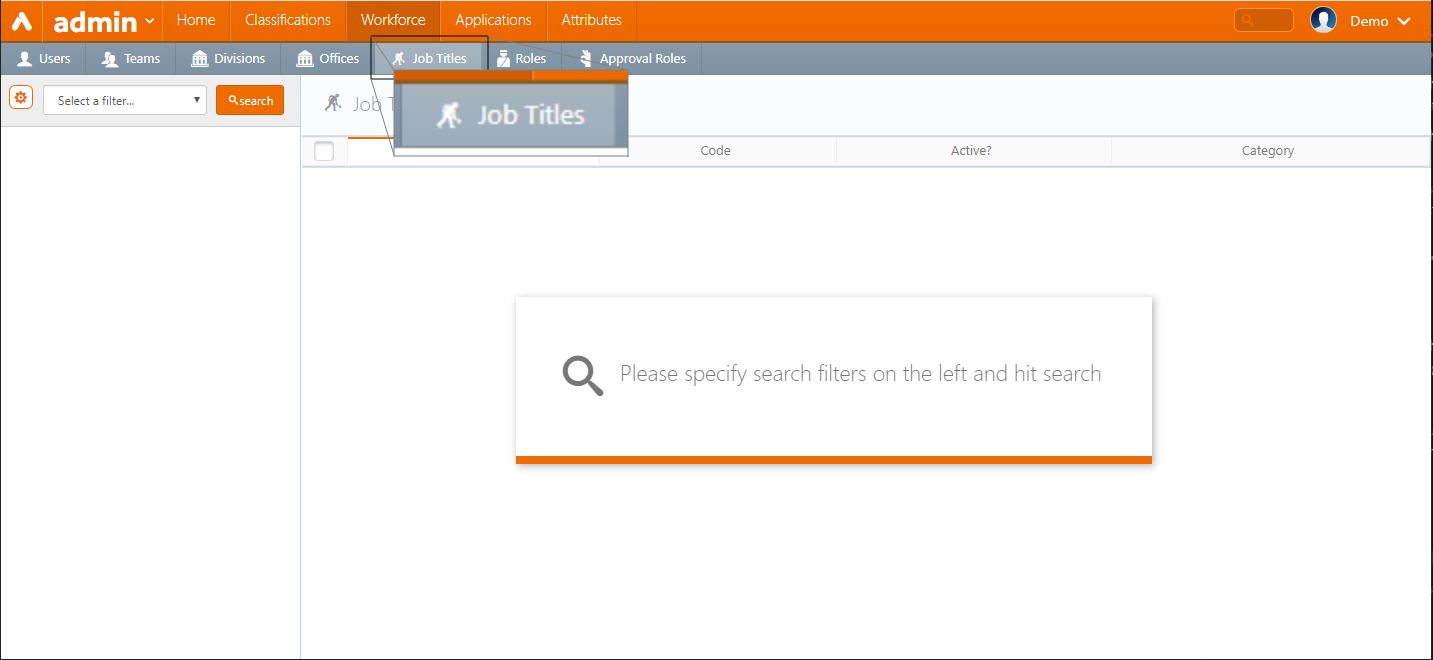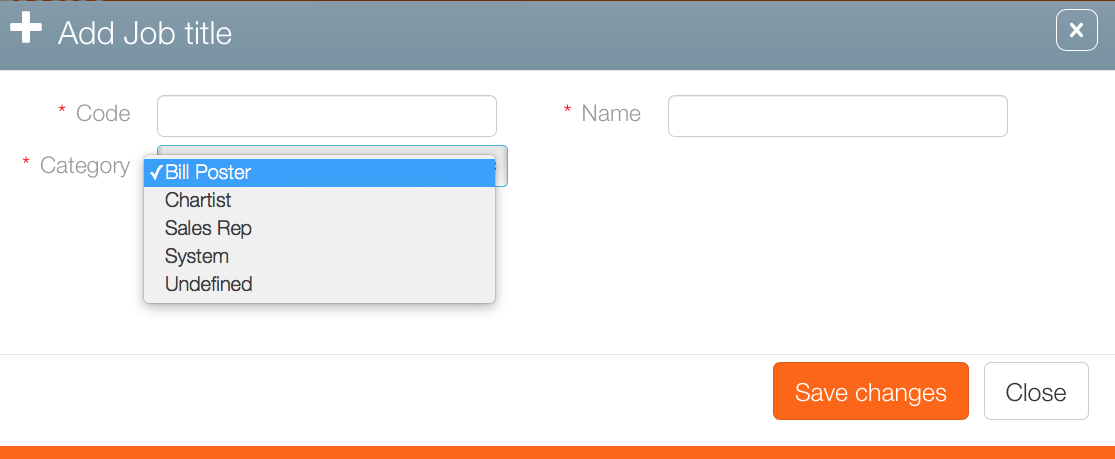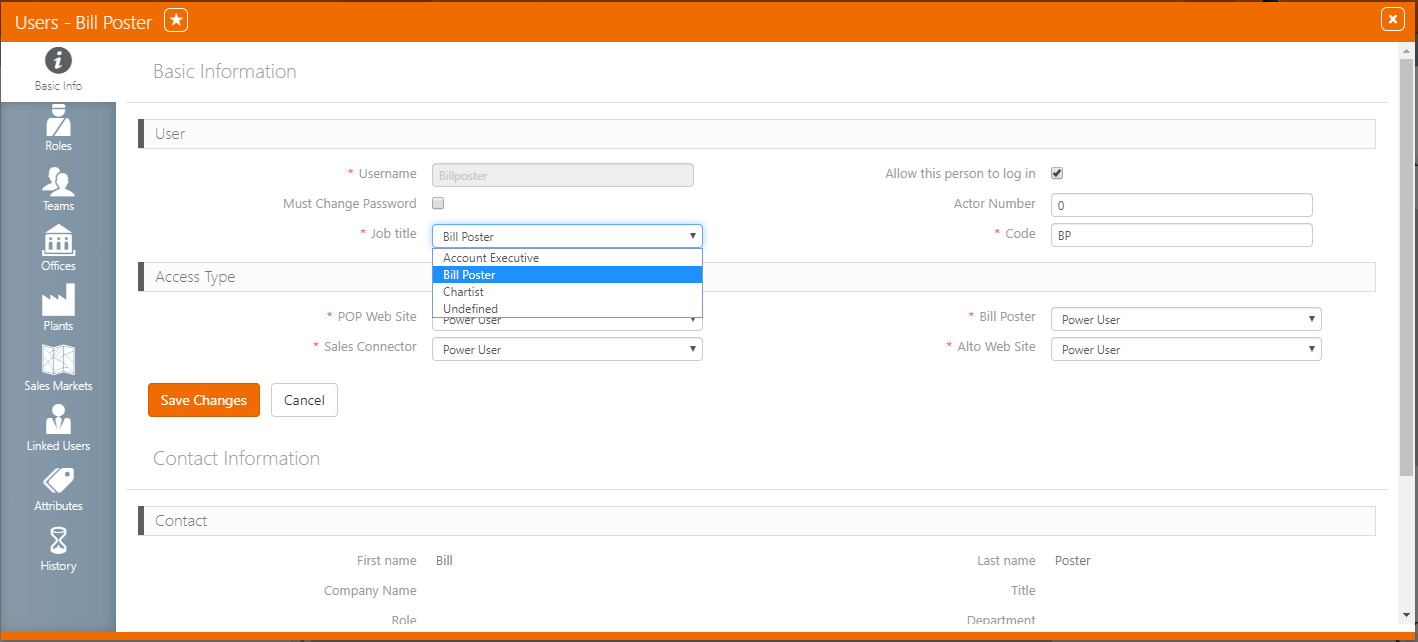Job titles associated with users can be created and edited.
To create or edit a job title:
- In Broadsign Ayuda, log into Admin.
- Select Workforce.
- Click Job Titles.
- To create a job title, click the
 button.
button. - Enter a Code for the team.
- Enter a Name.
- Select a category. The default categories are:
- Bill Poster
- Chartist
- Sales Rep
- System
- Undefined
- Click Save changes.
- To add titles to users, close this window.
- Click Workforce, then Users.
- Locate the needed user record and open it.
- Click the
 button to make the record editable.
button to make the record editable. - Add the title to the user record's Basic Info screen.
This presents a filter search screen listing all configured teams in your deployment.
This presents the Add Job Title dialogue box.
This closes the Add Job Title dialogue box and presents the Basic Info screen for this title.
This presents a filter search window.