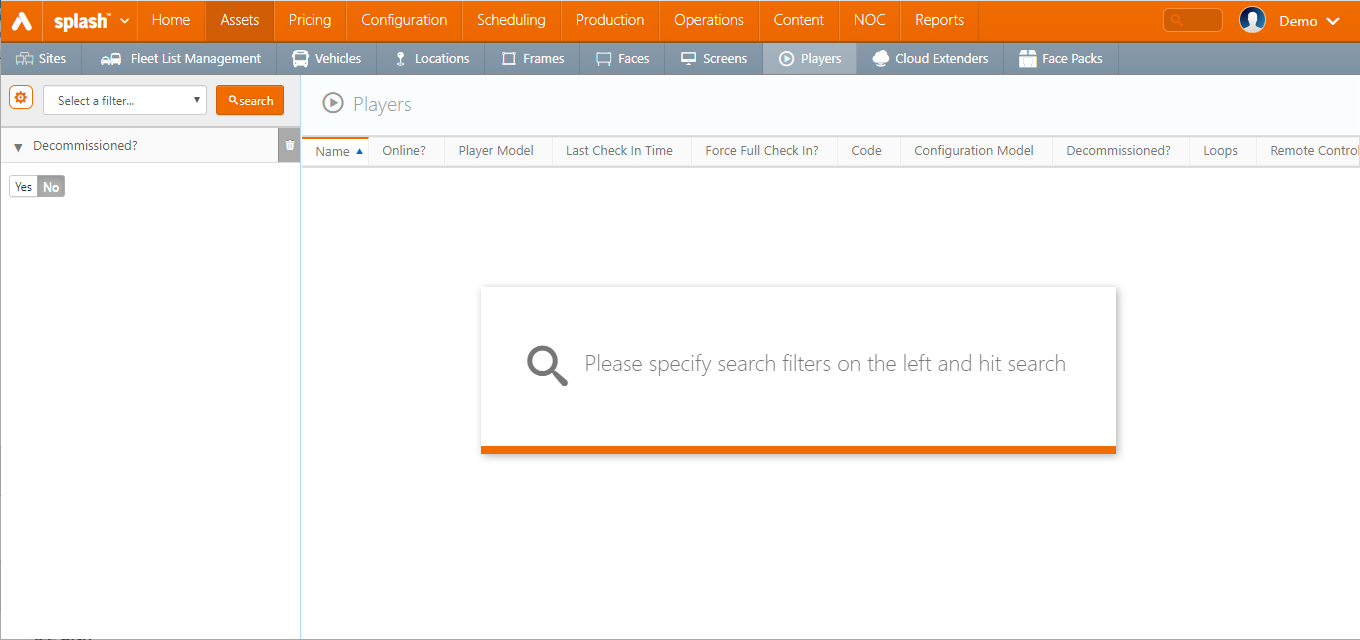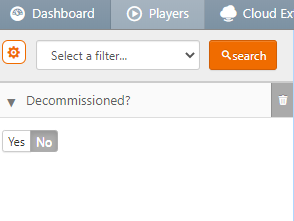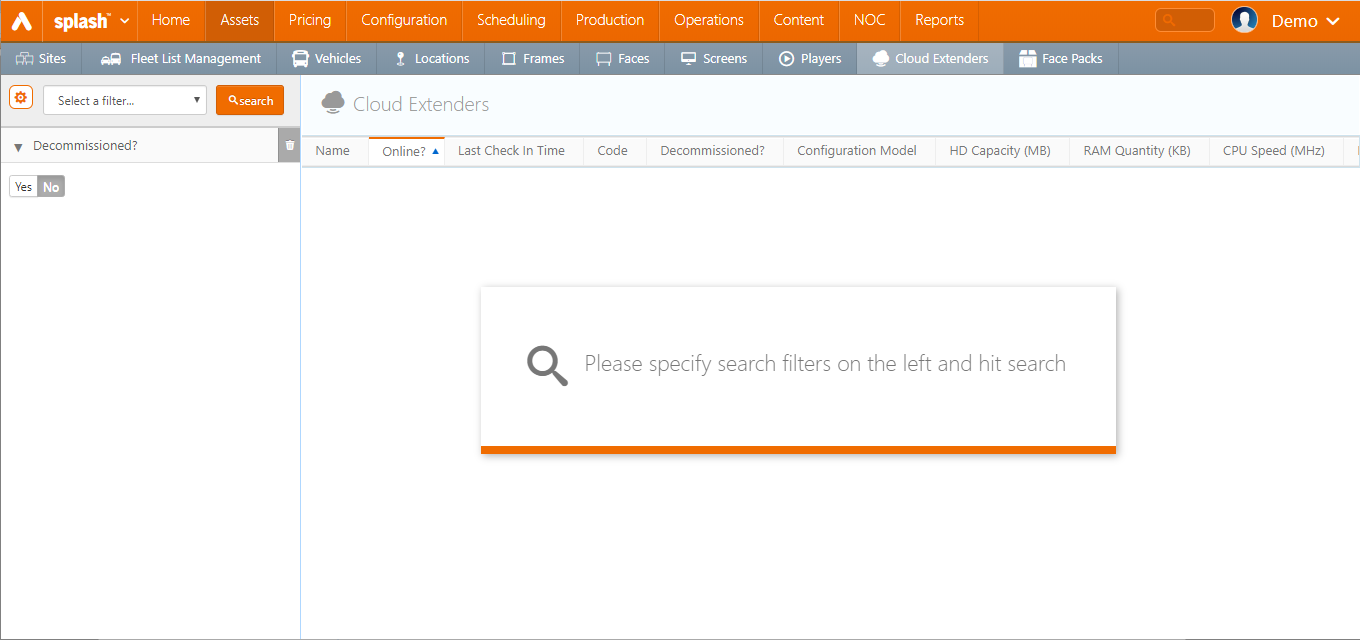This section describes how to decommission a Player or a Cloud Extender.
A Player that becomes decommissioned will stop playback immediately, turning black and stop playing content entirely. Decommissioning a Player is usually needed when a location is shutting down or for other reasons that would make the Player no longer required to play content.
To decommission a Player:
- In Splash, click the Assets menu item, and then the Players tile.
- Search for the Player to decommission.
- Inside the Player, click the
 icon at the top and change the Decommissioned tag from No to Yes.
icon at the top and change the Decommissioned tag from No to Yes.
The Player will be decommissioned and no longer appear in the list of Players. It will still exist if you filter the search to show Decommissioned Players, which you can find on the left hand side of the search.
Decommissioning a Cloud Extender will make every attached Player stop playing content.
To decommission a Cloud Extender:
- In Splash, click the Assets menu item, and then the Cloud Extender tile.
- Search for the Cloud Extender to decommission.
- Inside the Cloud Extender, click the
 icon at the top and change the Decommissioned tag from No to Yes.
icon at the top and change the Decommissioned tag from No to Yes.
The Cloud Extender will be decommissioned and no longer appear in the list of Cloud Extenders. It will still exist if you filter the search to show Decommissioned Cloud Extenders, which you can find on the left hand side of the search.