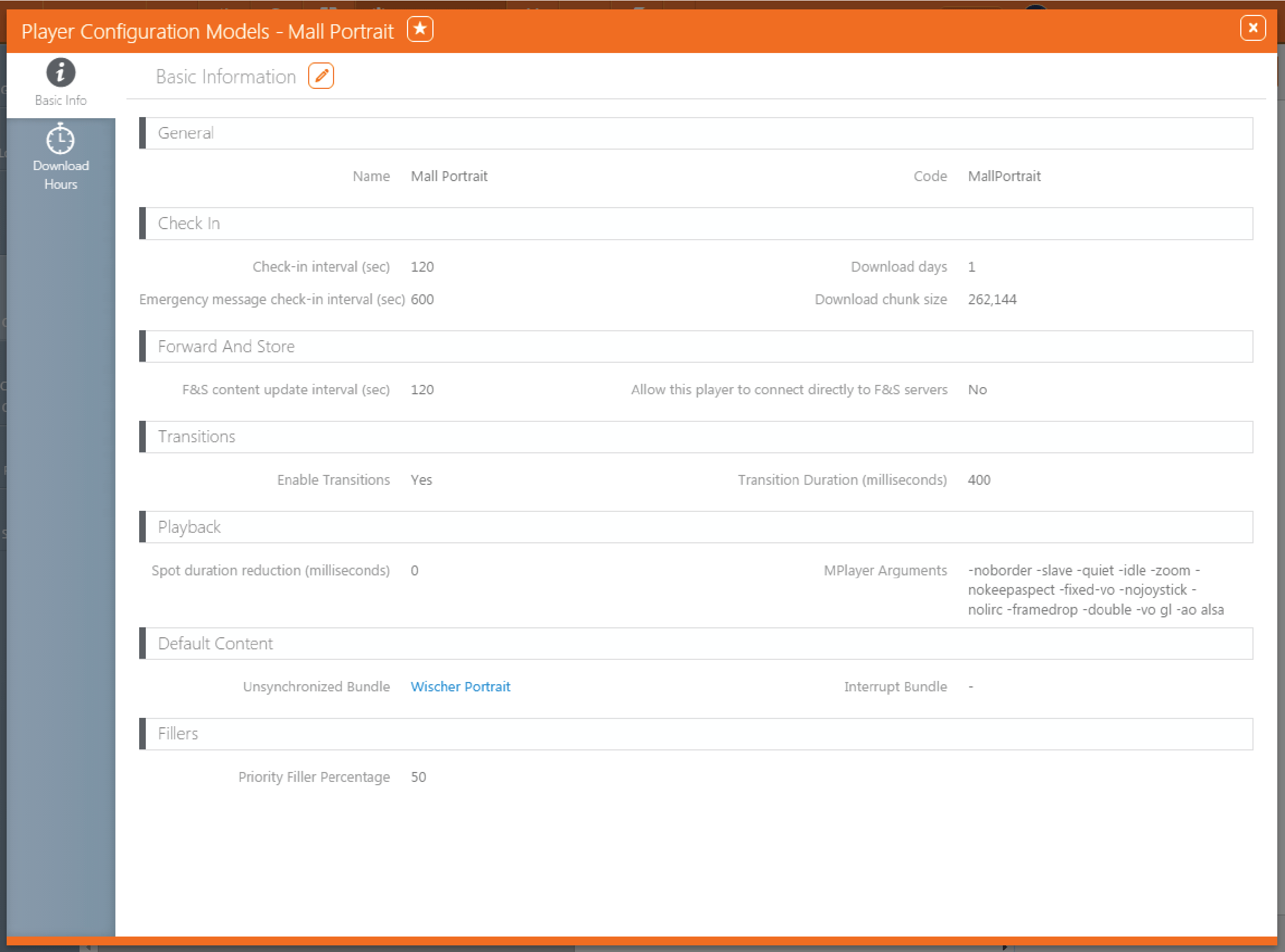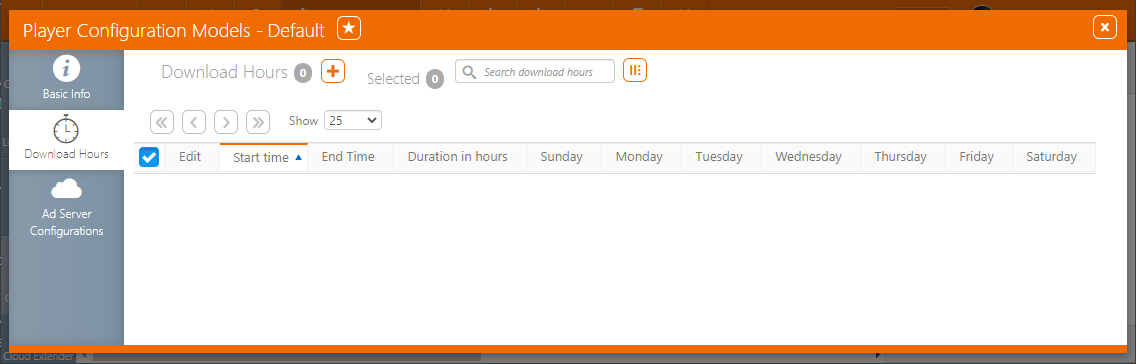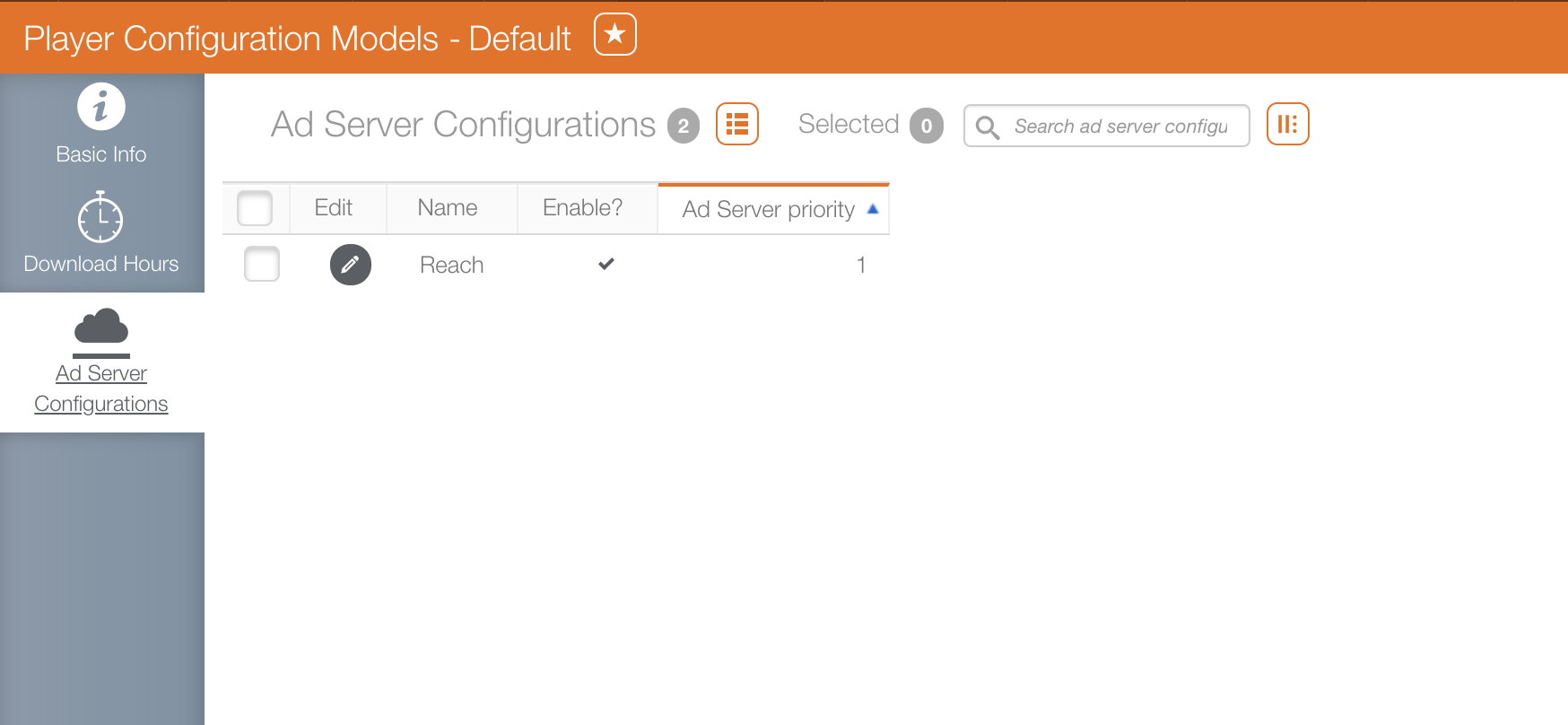There are many options when it comes to configuring players in Splash, but most operations will be performed at the Player Configuration level and the Player level.
The Global Settings are all the default configurations that will automatically be applied to any new player that you add.
To access the Global Settings:
- Within Splash, click Configuration then Global Settings.
- Click the
 icon to make the record editable.
icon to make the record editable.
The following settings are available:
| Setting | Description |
| Player Model |
The Player settings that the system will automatically apply to any newly-added Player. Select a model from the drop-down menu. You must have previously created at least one model in Splash > Configuration > Player Models. |
| Player Configuration Model |
The Player Configuration settings that the system will automatically apply to any newly-added Player. Select a model from the drop-down menu. You must have previously created at least one model in Splash > Configuration > Player Configurations. For more information on adding Player Configuration Models, see Player Configuration. |
| Screen Model |
The model of screen that the system will automatically apply to any newly-added Player. Select a model from the drop-down menu. You must have previously created at least one model in Splash > Configuration > Screen Models. |
| Loop Template |
The Loop Template that the system will automatically apply to any newly-added Player. Select a model from the drop-down menu. You must have previously created at least one Loop Template in Splash > Configuration > Loop Templates For more information on adding Loop Templates, see Configuring the Loop Template for Ad Serving. Note: It is highly recommended to set a default loop template value. If the default loop template value is not set (that is, set to “None”), the players will not display any content. |
| Cloud Extender Configuration Model |
The Cloud Extender Configuration settings that the system will automatically apply to any newly-added Cloud Extender. Select a model from the drop-down menu. You must have previously created at least one model in Splash > Configuration > Cloud Extender Configurations. For more information on adding Cloud Extender Configuration Models, see Installing and Configuring a Cloud Extender. |
| Default Webcam Username | Username and password to use to access a live webcam feed of the location. It is an informational field and can be left empty if the players do not have a webcam installed. |
| Default Webcam Password |
The Player Configuration exposes settings that can be shared by multiple players. Each player is assigned a single Player Configuration from which it obtains those settings.
| Setting | Description |
| Check In | |
| Check-in interval (sec) | The interval at which the Cloud Extender will check in to the Cloud. This is independent of player check ins. Set to 900 seconds by default. |
| Download Days | How many days of schedule the player should download ahead of time. If the player fails to connect to the Cloud and its schedule expires, it will keep going with the last schedule it had. Set to 7 days by default. |
| Emergency message check-in interval (sec) | The frequency at which the player checks for emergency messages. Set to 900 seconds by default. |
| Download chunk size | The size of the chunks used to download media files. Higher values lead to faster downloads on stable networks, but can result in more errors on unstable networks. Set to 262,144 Bytes by default. |
| Network | |
| Enable frame-by-frame sync | Used to enable the frame by frame network synchronization of video files only via mplayer. |
| Amount of UDP calls the master player will make in a sync group | The number of consecutive messages a sync leader sends across its network. The default is 5 messages. Lower to 2 if you encounter packet flooding issues with your network. |
| Master player offline threshold (minutes) | The number of minutes to wait after the last successful check in for a follower player to not recognize a leader as a legitimate leader. This will force the reelection of a new sync leader. Set to 0 minutes (disabled) by default. |
| Web Proxy Host |
Web proxy host address so that you can route HTTP traffic through a Web Proxy. The traffic that can go through the proxy is:
|
| Web Proxy Port | Web proxy port. |
| Forward And Store | |
| F&S Content Update Interval (sec) | The frequency at which the player should check the Forward And Store FTP servers for new files. |
| Use Fluent Ftp | Use the next generation FTP client. |
| Ftp Proxy Host | Sets the Proxy host to allow FTP traffic through a web proxy. |
| Ftp Proxy Port | Sets the Proxy host to allow FTP traffic through a web proxy. |
| Ftp Proxy Username | Sets the Proxy username to allow FTP traffic through a web proxy. |
| Ftp Proxy Password | Sets the Proxy username’s password to allow FTP traffic through a web proxy. |
| Use out of process Ftp downloader |
Enables a secondary process, independent from the Splash Player itself, that will communicate to the FTP servers on behalf of the Player. Enable if the Linux player experiences reliability issues, or to use the FTP protocol for Forward and Store. |
| Dynamic Content | |
| Refresh dynamic content over the internet | Allows a player to connect to remove servers to get dynamic values. Disable if your player reports to a Cloud Extender. |
| Refresh dynamic content periodically | Allows a periodical refresh of the content instead of refreshing the content just in time. Use the Interval between dynamic content updates (sec) field to set the interval. |
| Transitions | |
| Enable Transitions | Enables transitioning effects between spots. |
| Transition Duration (milliseconds) | Sets the duration of the transitioning effect. The transition happens at the beginning of a spot. |
| Transition Modes | Sets the style of transition to Crossfade or Sliding. Multiple ways of sliding are supported at once, it will then rotate between the ways the spot will slide. The default is Crossfade. |
| Transition Smoothing | Sets the algorithm to do the transition. The default is Linear. |
| Playback | |
| Spot duration reduction (milliseconds) | Shortens spots by x milliseconds to compensate for the amount of time spent switching between spots. The default is 0 ms. |
| Prioritize CEF over Legacy Browser | Enables the use of the Chromium Embedded Framework Web Browser instead of the Legacy Internet Explorer based browser. It is strongly recommended to enable the flag. |
| CEF Version |
Sets the version of CEF. For older hardware, use the following:
On newer hardware, use the following:
The default is 3.2454.1320.0, but we recommend 112.0.5615.165 for peace of mind if the hardware is capable. Note: The Player will automatically use the last supported version if it runs on an older OS. |
| CEF Arguments | Sets additional startup parameters for CEF. The default arguments are generally enough. |
| Prioritize MPV over MPlayer | Sets the player to use MPV instead of MPlayer. It is strongly recommended to use MPV instead of MPlayer. |
| MPV Arguments | Sets additional parameters for MPV. Follow the guide at https://mpv.io/manual/stable/. |
| MPlayer Arguments | Sets additional parameters for MPlayer. Follow the guide at http://www.mplayerhq.hu/DOCS/HTML/en/index.html. |
| Default Content | |
| Unsynchronized Bundle | When syncing multiple players, if an issue occurs and the follower player cannot play the file that the Leader player is ordering it to play, it will instead play a file from this bundle. |
| Interrupt Bundle | Sets a bundle which will play when a player is sent an interrupt signal. See Player and Cloud Extender APIs for more details. |
| Fallback Bundle | Sets a bundle which will play when the player has nothing to play or could not play an HTML file in time. There is no validation made on the content, therefore it is the administrator’s responsibility to set content that will always play. |
| Double Buffering | |
| Double Buffering | Allows for content to be preloaded when a spot is currently running. It is recommended to have double buffering enabled for the elements you are using, unless the player does not meet the minimum requirements for memory usage. |
| Quividi | |
| VidiReports Address | Sets the address for the Quividi server to send the play confirmations. |
| VidiReports Websocket Port | Sets the port number for the Quividi server to send the play confirmations. |
| Logging | |
| Log Html Skipped files | Prevents the player from logging an entry in the Player’s Event log when an HTML file is skipped. Use this when using HTML files that are expected to not play every time they are loaded. Programmatic HTML is an example. |
Additional configurations are available in case more experienced users must make certain tweaks in the player’s configuration or if extra logging is needed to understand why certain features are not working as expected. These configurations are located in a hidden section of the Player Configuration.
Note: The additional configurations are not guaranteed to improve the player’s behavior, can add a lot of noise in the player’s logs, and could degrade its performance.
Contact Broadsign Services to gain access to this hidden section of the Player Configuration.
| Setting | Description |
|---|---|
| Programmatic Content Lookahead (sec) | Changes the number of seconds to look ahead for upcoming programmatic spots in the loop. The rule should be twice your average spot length, and three to four times your average spot length if you have a bad or slow connection with the Ad Server. The value should not exceed the loop length of the face connected to the player. |
| F&S Rescheduling Fix | Uses an alternate implementation of the Forward and Store sync logic to retry downloads. This can be enabled if the player has an unreliable direct internet connection or Forward and Store downloads keep failing due to an unreliable connection or timeouts. |
| Show Ad Serving Request Payload | Adds more details in the player logs to see all the steps around Programmatic calls. This can be enabled to help troubleshoot programmatic ad playout issues with a player. |
| F&S Extra Logging | Adds more details in the player logs to see all the steps around Forward and Store and Forward and Play file synchronization. This can be enabled to help troubleshoot Forward and Store or Forward and Play issues with a player. |
| Use Curl (Linux only) | Uses an alternate implementation for basic internet traffic, for features such as Design Events and Ad Server communication. This can be enabled if the player fails to connect properly to the Ad Server when the communication path is functioning properly outside of the player. |
Enables the support of ad servers. This applies to Bumpable or Unsold spots, or is part of the Reserved loop time. For more information, see Introducing Ad Serving and Enable Ad Servers in Splash.
The Player screen allows fine-tuning of certain settings on a per-player basis. Some of these override what can on player configuration settings.
| Setting | Description |
| Configuration Model | The Player Configuration settings that apply to this Player. |
| Cloud Extender | Allows connecting this player indirectly to the cloud via a Cloud Extender. See Installing and Configuring a Cloud Extender for more details. |
| Mimic this Player | Allows a player to act as a perfect copy of another player, without having its playback counted for purpose of Proof of Play. |
The Screens tab shows the screens connected to that player and allows assigning faces to them. It is also possible to enter coordinates to change the player's position on the screen.