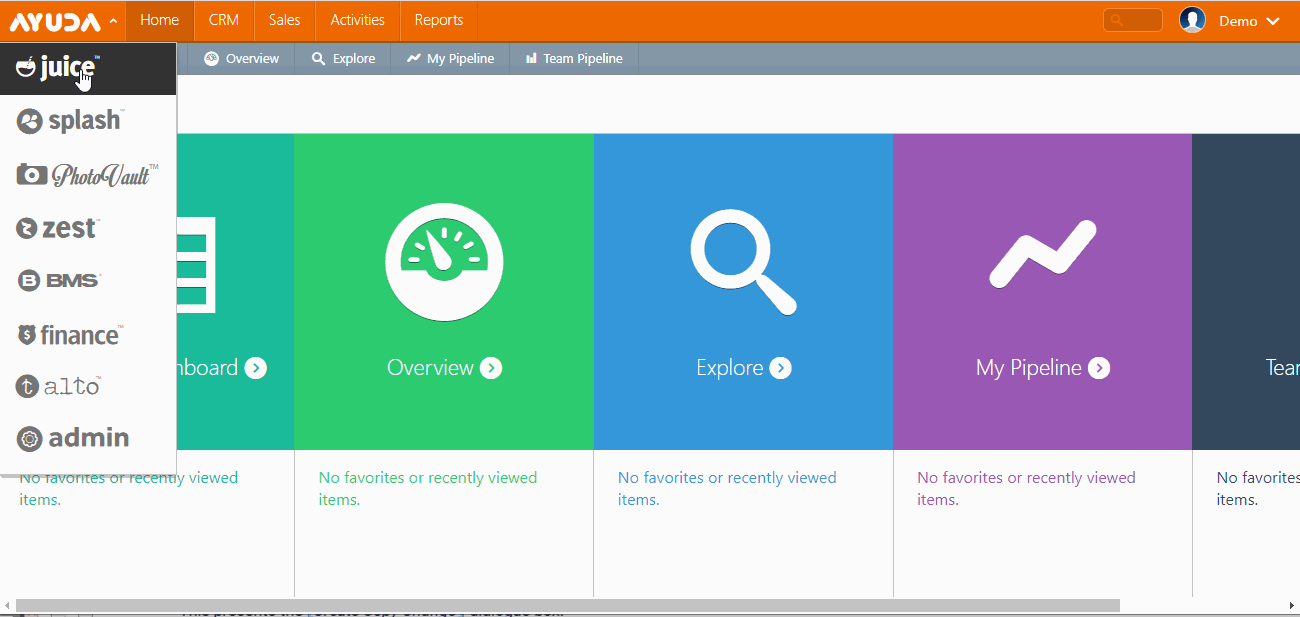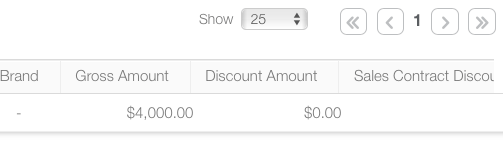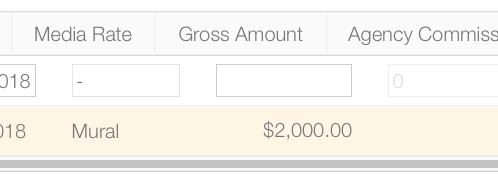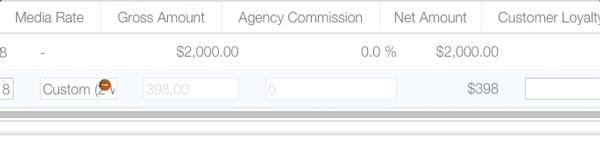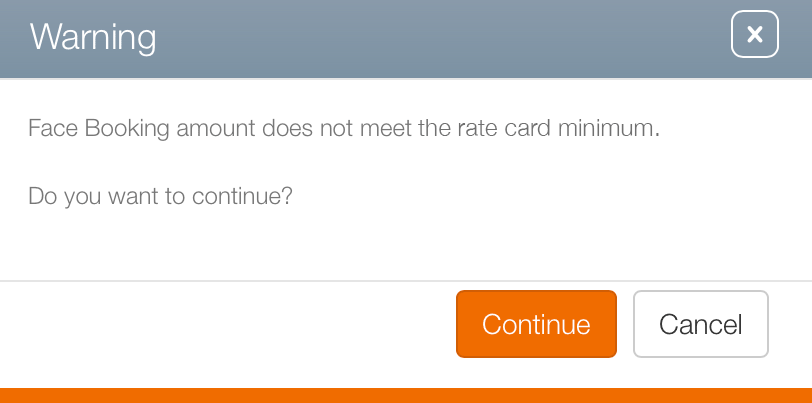- Log into Splash.
- Click Scheduling and then Campaigns.
- Locate the needed campaign and open it.
- Within the campaign record, click the Segments tab from the navigation bar on the left.
This presents the filter search window.
![]()
When your Face Bookings have a Rate Card assigned, it appears in the segment. The amount is automatically calculated based upon the duration of the booking. It appears in the Gross Amount.
In this example, the Segment shows $4,000 as the gross amount for a month-long campaign. Why? A look at the Rate Card for this asset shows that the price is four thousand for four weeks.
Edit Rate Card Calculated Values
- Click the
 button in the row to be edited.
button in the row to be edited. - Click the red Delete button to remove the media rate card and the amount.
- Enter a new value in the Gross Amount field.
- Or enter a custom rate card by clicking Media Rate.
- Select a Duration Type and enter an Amount.
- Click the
 icon to save or the X icon to cancel.
icon to save or the X icon to cancel. - Click Continue.
This makes the fields in the row editable.
This presents a popup window for creating a custom media rate card for this row.
Note: Click the yellow Custom field to save your changes.
If the new value is lower than the rate card's minimum you will be asked to confirm this decision.
The dialogue box closes and the screen refreshes to update the campaign record with the new rate.