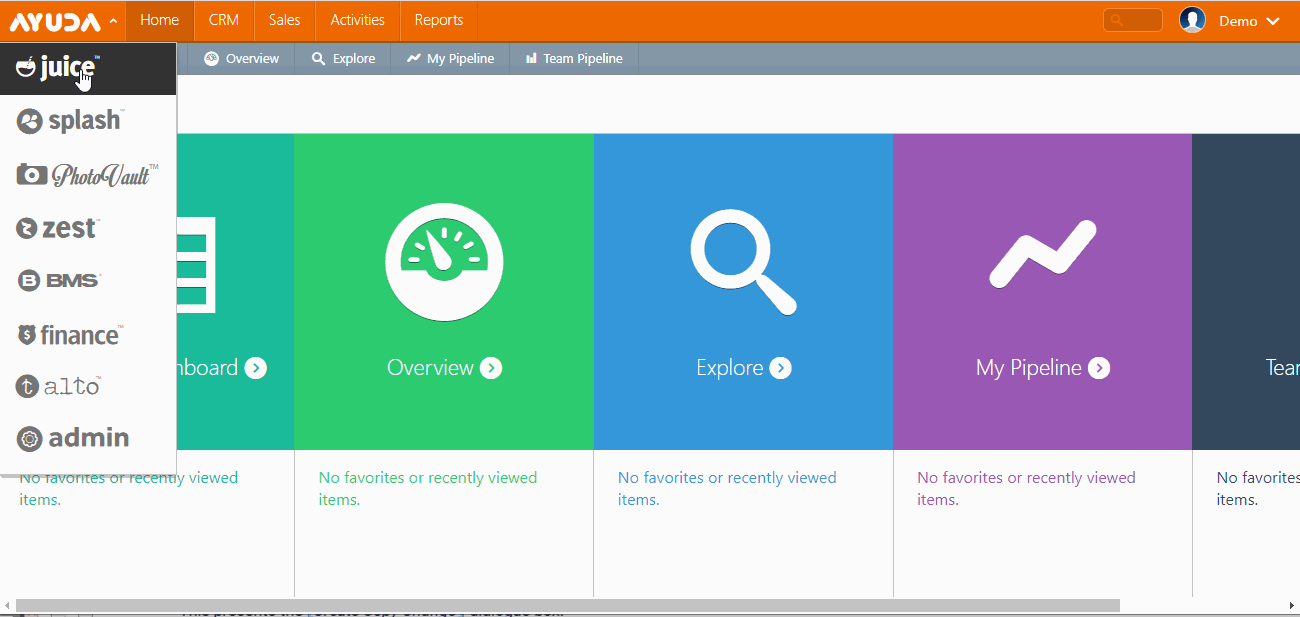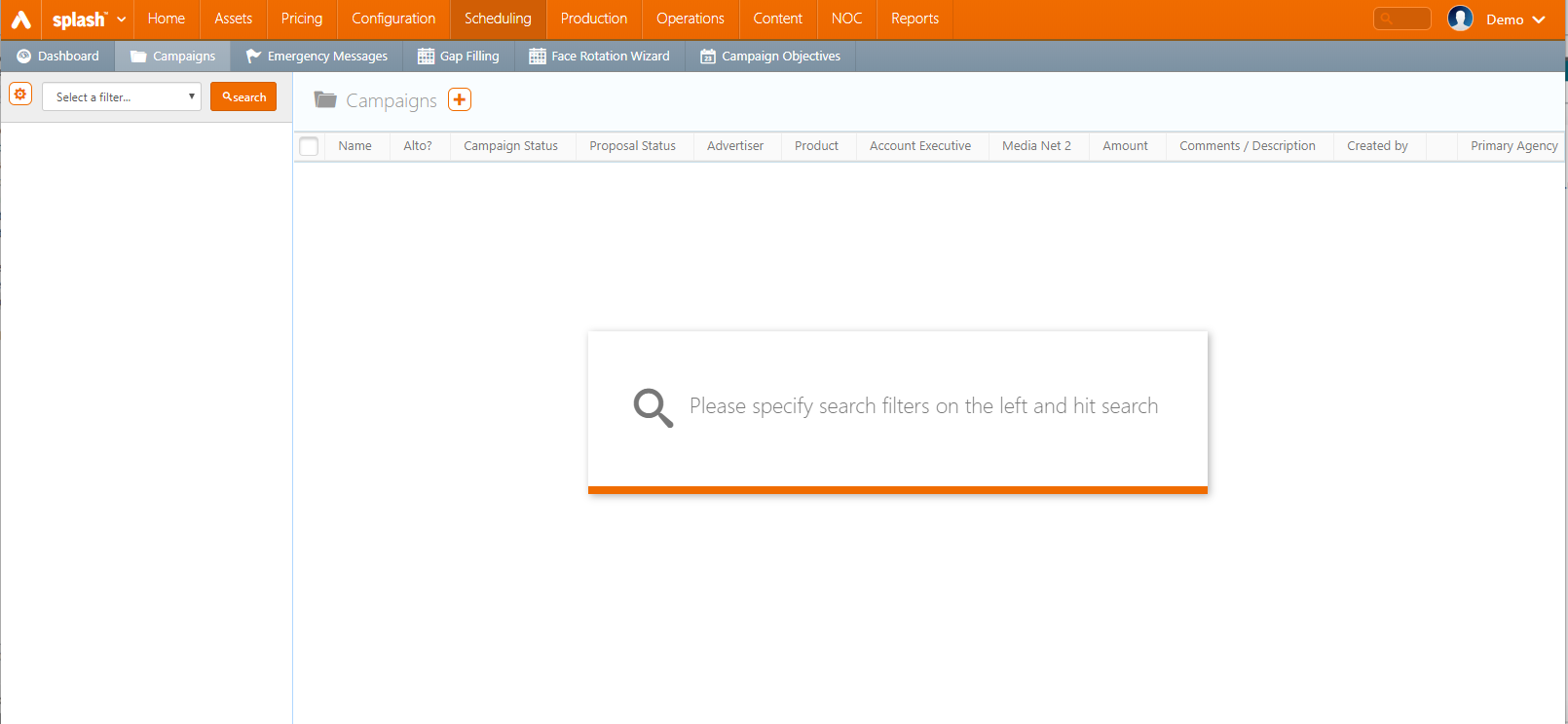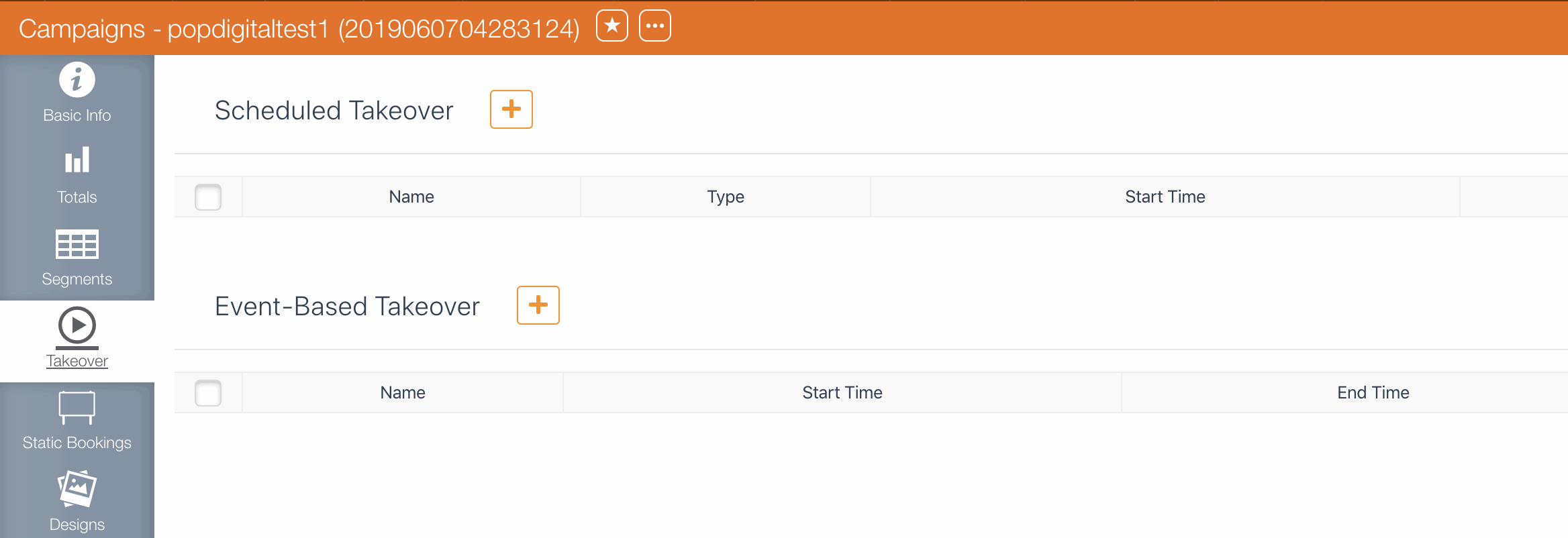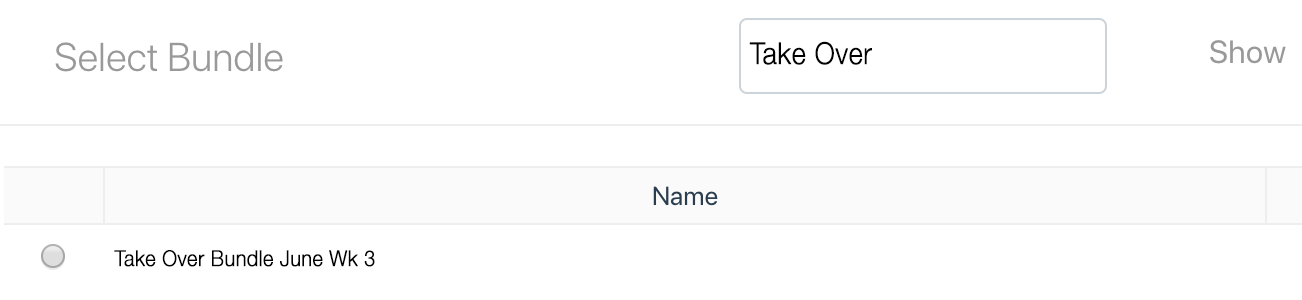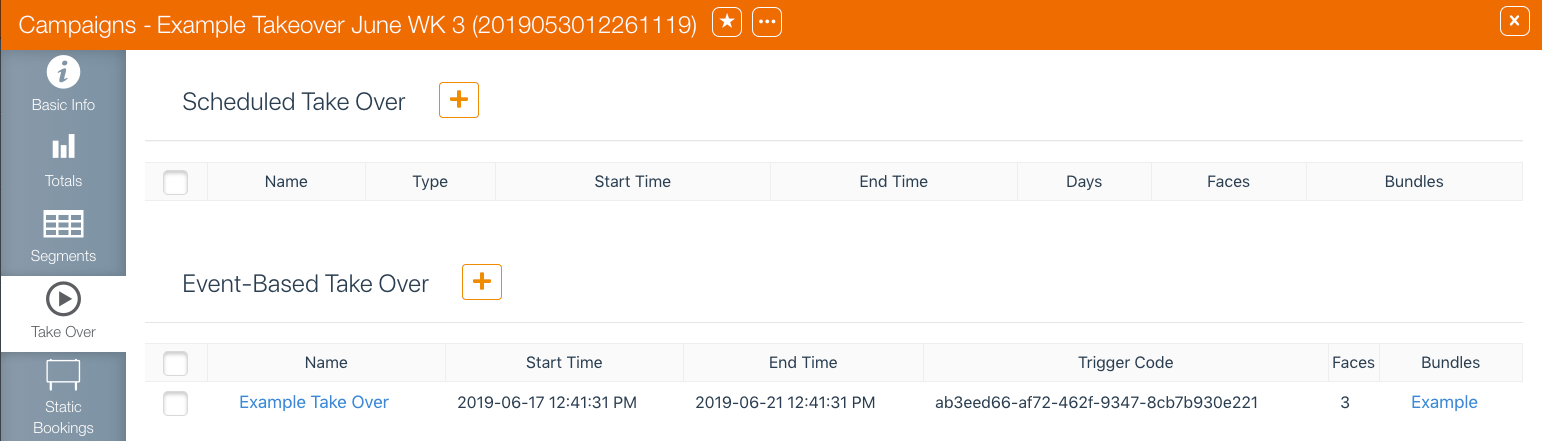- Log into Splash.
- Click Scheduling and then the Campaigns tile.
- Enter the search criteria and click Search.
- Select the needed result.
- Scroll down to click the Takeover tab in the left navigation bar.
- Click the
 button in Event-Based Takeover.
button in Event-Based Takeover. - Enter mandatory information:
- Name – Give the takeover a purposeful name.
- Start Date and Start Time
- End Date and End Time
- Image Duration – Image play duration once the takeover is in effect.
- Duration – Differs from image duration. If the duration is longer than the spot duration, the takeover item will loop.
- Click Next.
- Click the Link Bundle button.
- Enter the needed bundle's name in the search field and press return.
- When the bundle or bundles have been located in the search results, enable the radio button in the necessary row or rows.
- Click Select Bundle.
- When no more bundles are needed, click Next.
- Click the Link Faces button.
- Enter the needed faces number in the search field and press return.
- When the face or faces have been located in the search results, set a check mark in the necessary row(s).
- Click Select Faces.
- When no more faces are needed, click Next.
- To start or stop the event-based takeover, copy one of the following and send it to the client.
This presents a filter search window.
This opens the campaign record.
![]()
This presents the configuration screen.
This presents a screen for linking to bundles.
The next step is to link to the bundle containing the takeover designs.
Additional searches can be made for more bundles to add.
This presents the screen for linking to faces. Only individual faces selected and not packs. This is to prevent accidental takeovers of large areas.
Additional searches can be made for faces that can be added to the takeover.
This presents a screen for linking to bundles.
This refreshes the screen to show the completed scheduled takeover. The trigger code for this event is shown in the linked event row.
takeover;start;<trigger code>
or
takeover;stop;<trigger code>
The trigger code is generated once the event-based takeover is complete.
The player will listen over TCP/IP for this code and will play the takeover content once this code has been received.
Additional takeovers can be scheduled for the same campaign.