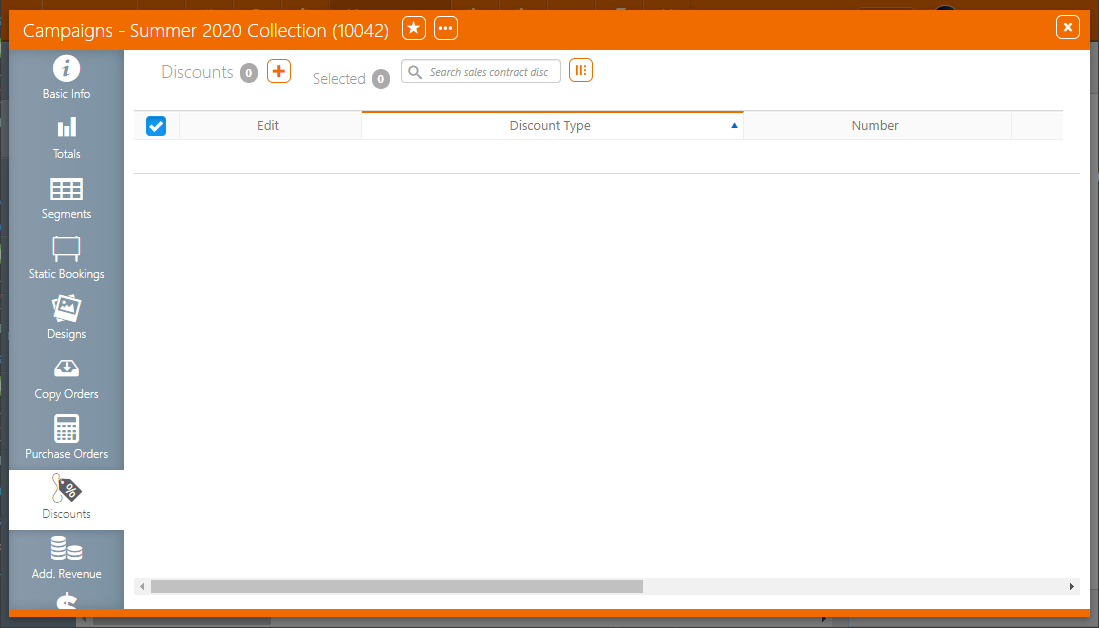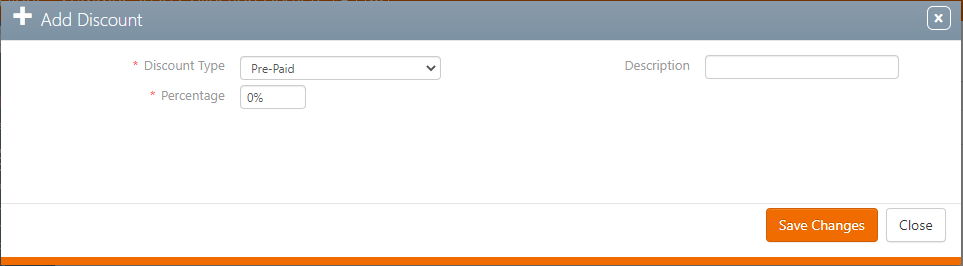Campaign Discounts
Discounts entered within the campaign apply to the entire contract. Discount categories and amounts can be selected here. These may be configured differently at each Broadsign Ayuda customer, but typical categories may be: repeat business, agency discount and customer loyalty.
To add and edit discounts:
- Locate and open the needed campaign record.
- Select the Discounts tab from the left grey bar.
- To add a discount, click the
 icon.
icon. - Select a Discount Type, the Percentage and add a Description.
- Click Save Changes.
- To edit or delete the discount, select the line in the Discounts tab and enable the check box.
- To edit the discount, click the
 icon. To delete it, click the
icon. To delete it, click the  trash icon at the top of the screen.
trash icon at the top of the screen.
![]()
This refreshes the screen to present the discount records list for the campaign.
This presets the Add New Discount record for this campaign.
This closes the discount window.
This can be used once segments have been configured and bookings have been entered.
To enter discounts for specific faces:
-
Click the Segments tab in the navigation bar on the left.
- Expand the desired segment to view the face booking. Locate the needed face then click the pencil to edit the row.
- Scroll right until the Discount Amount column is visible. Click the Discount Amount link for this face.
- Enter the discount.
- To save, click the
 icon.
icon.
![]()