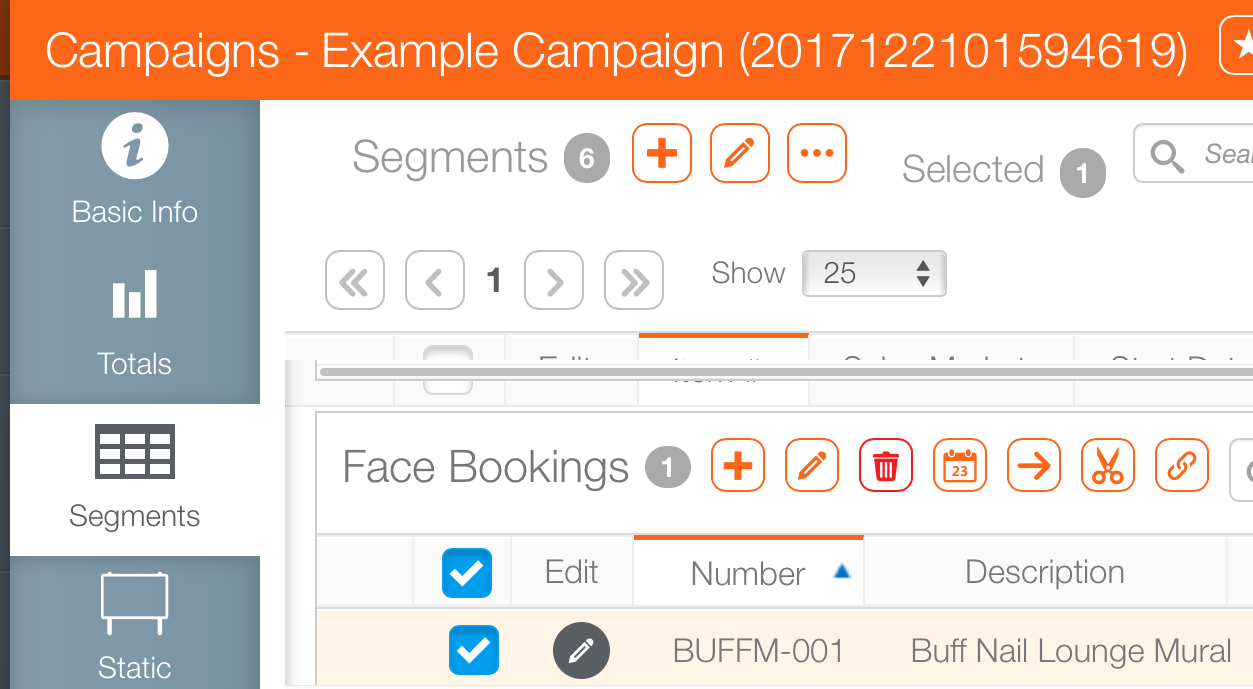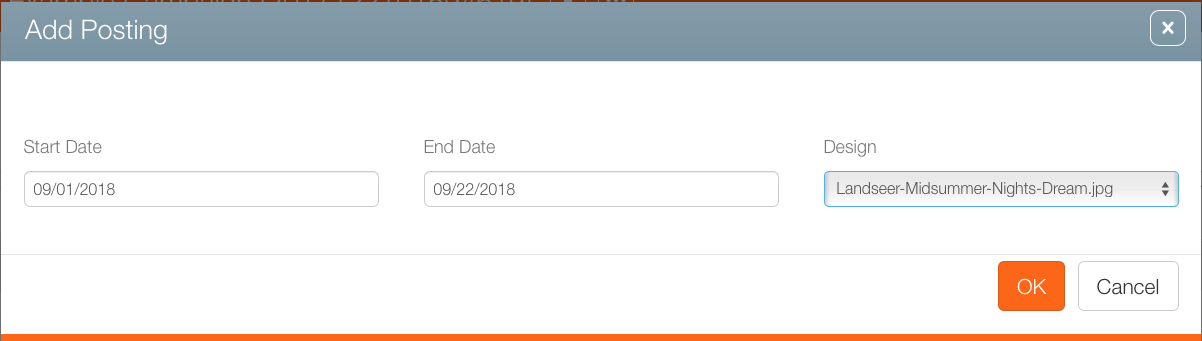- From within Splash, click the Scheduling tab.
- Locate the needed campaign and open the campaign record.
- Within the campaign record, click the Segments tab in the navigation bar on the left.
- Locate the face that must have a design posted to its face. It may be necessary to use the
 buttons to reveal the face.
buttons to reveal the face. - Click the row's check box.
- Click the
 button.
button. - This presents the Add Posting dialogue box.
- Click OK.
This presents the Basic Info screen.
![]()
By default, the Start Date and End Date will be those of the segment. These can be changed by editing the fields. Use the Design drop down menu to associate a design with a face.
The design drop down menu will only show designs that have been linked to the campaign. If a design that is expected is not shown, it must be added.