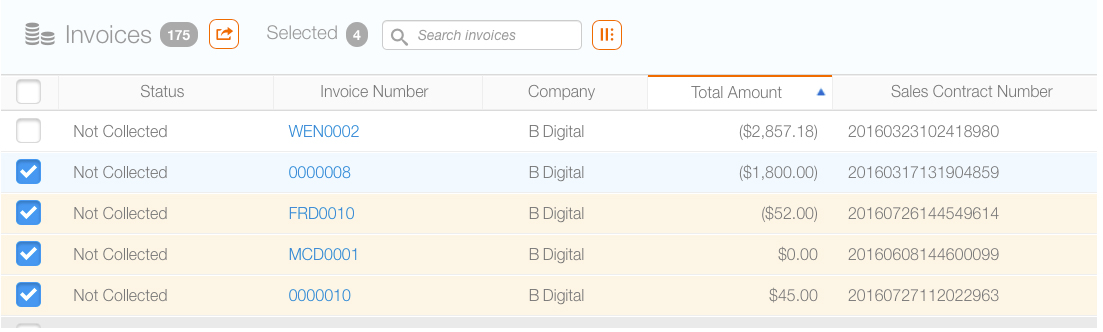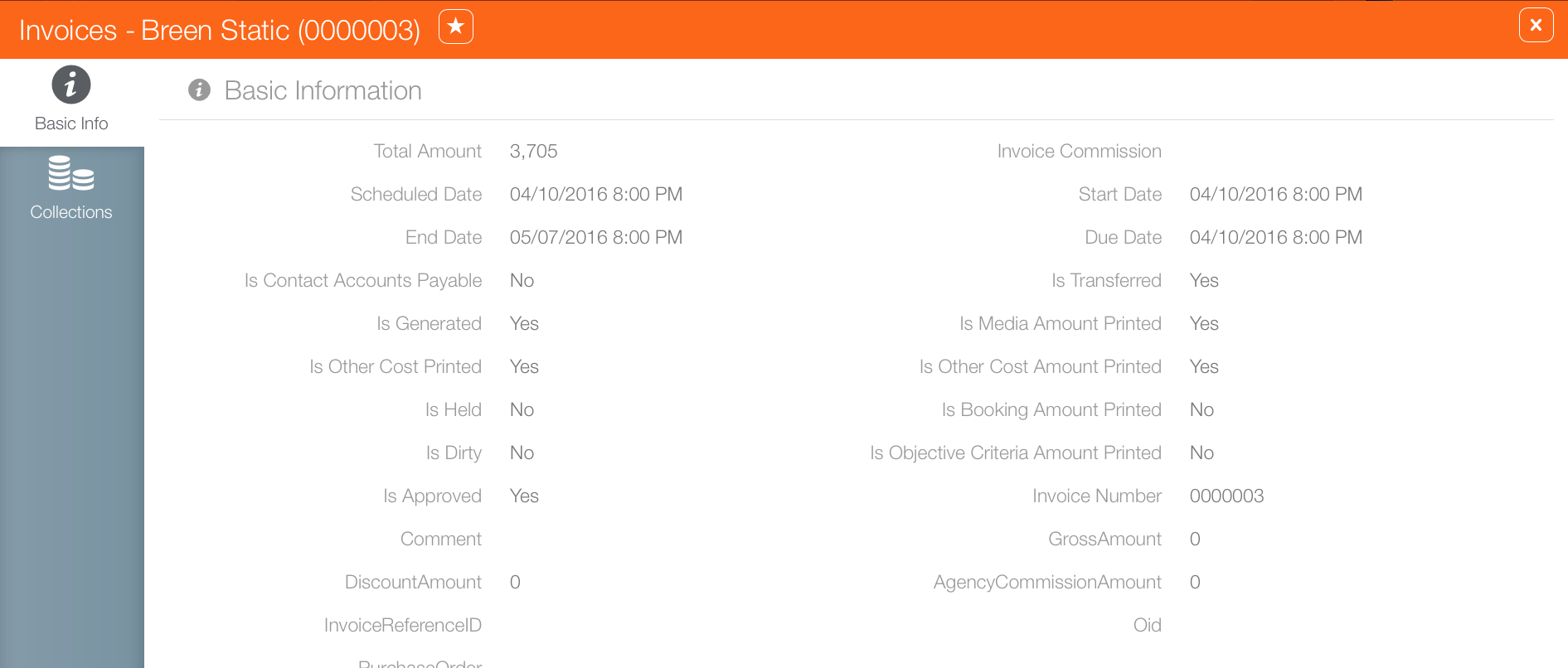Finance users can locate invoices without using BMS.
To locate invoices:
- Log into Broadsign Ayuda.
- Select Finance, then Invoices.
- Advertiser
- Agency
- Company
- Invoice Number
- Sales Contract Number
- Scheduled Date
- Status
- After choosing a search filter, enter a value, date, or name as required. Click Search.
- To export the results to MS Excel, enable the check boxes for the needed line items in the first column of each row, then click the
 button.
button. - To see the details of the invoice, click the invoice number.
This presents a filter search window that has available to it all of the invoices generated in your instance to which your user account has access. Filter searches for invoices include:
This presents the search results.
If no boxes are checked and the export button is clicked, all of the records in the search results will be exported.
The reports download to the browser's configured download directory.
This opens the invoice record's Basic Info screen.