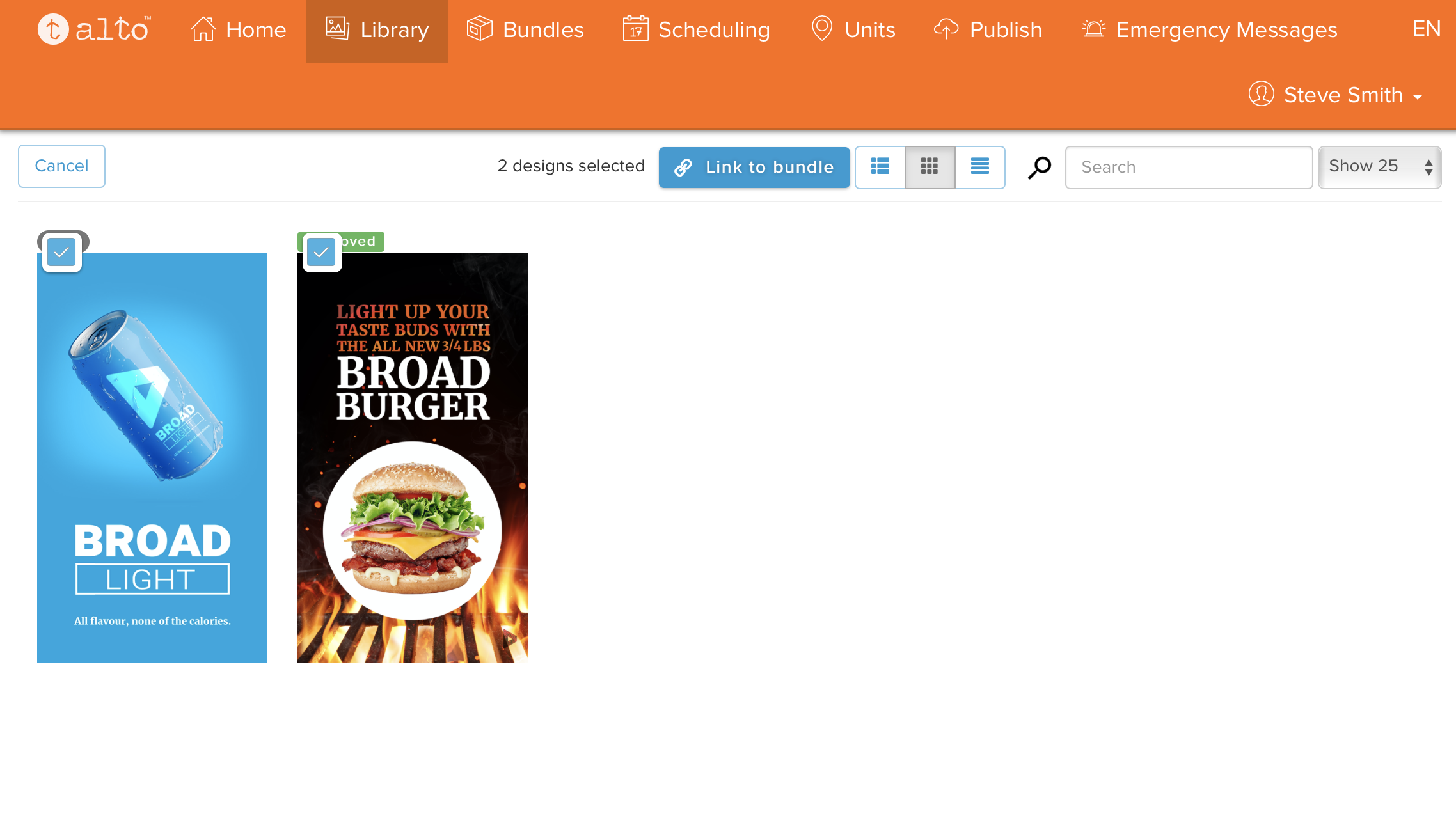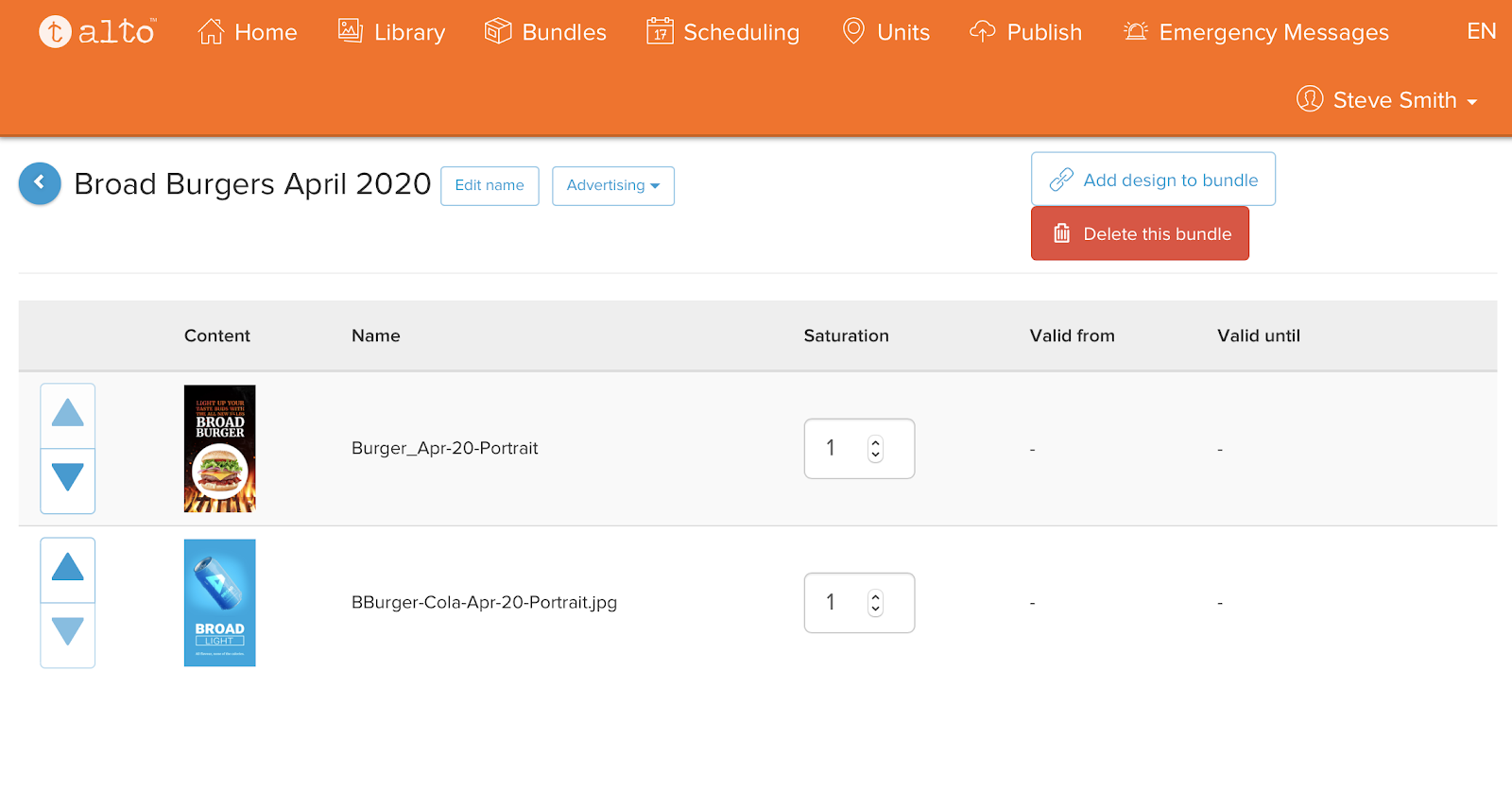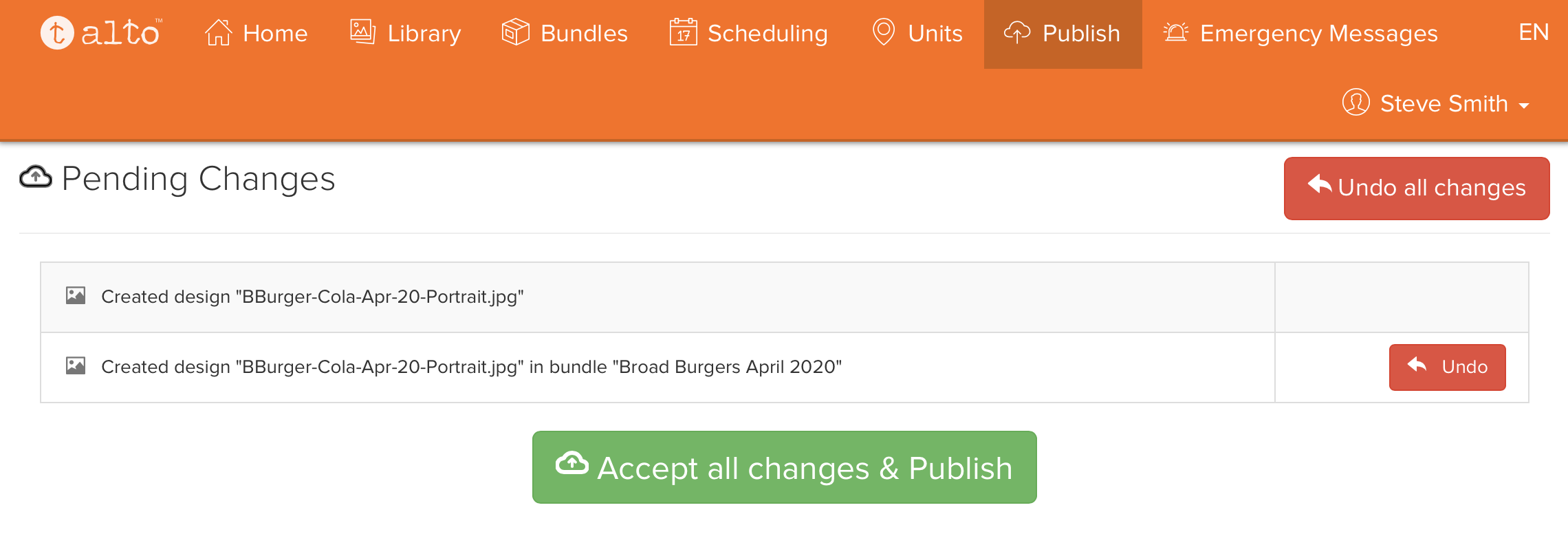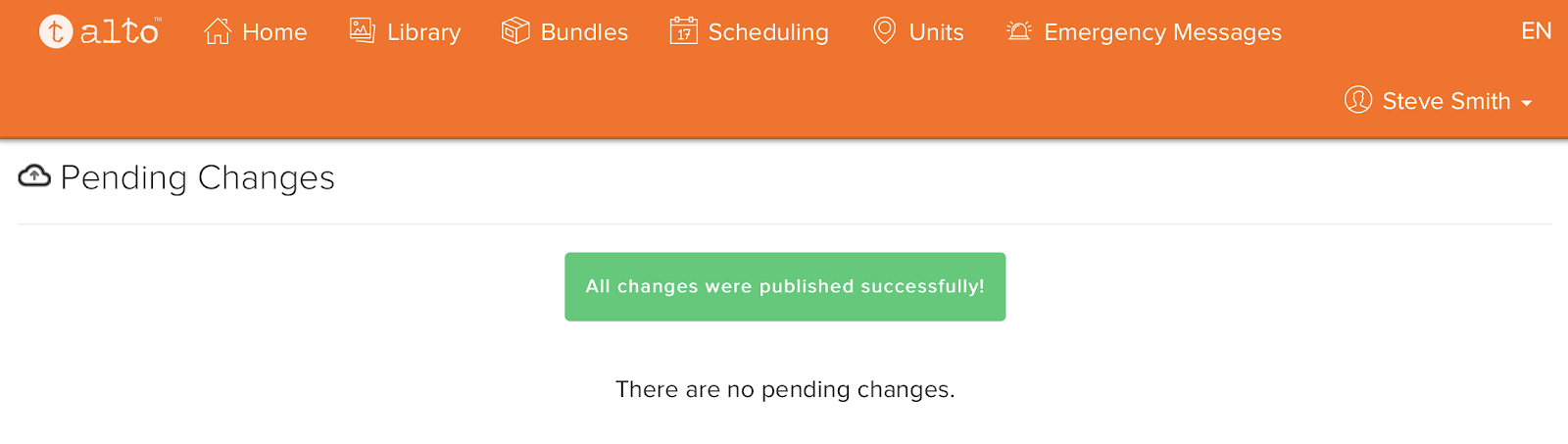Media can be added and removed from bundles at will.
When adding additional media to a bundle, only media that is already assigned to the account can be linked to the bundle. That includes both media already in Splash and media uploaded via Alto.
To add content to a bundle:
- Click the Add designs to bundle button.
- Select the content to link to the bundle.
- Click the Link to bundle button to assign that content to the bundle.
- Bundles are created
- Bundles are modified
- Schedules have been edited
- Click the Publish menu.
- Clicking Accept All Changes and Publish activates the edits made.
- Clicking Undo discards all changes.
A list of Library content is displayed.
Alto displays the updated bundle showing the new content that was added.
After editing a bundle, you will also see a new option in the menu bar – Publish.
Any changes made in Alto to content or schedules do not take effect immediately.
A confirmation step called publishing is required to make edits take effect. You will know that there is still content that needs to be confirmed when the Publish menu appears. The Publish menu appears when:
The Publish screen is displayed. It presents a list of all recent changes made in Alto for you to review. It lists all changes to bundles and schedules in an easy to scan list.
Once published, the content will be propagated to the players via Splash and displayed on faces in the same time frame as a content update from Splash.
Note: Making changes and then logging out without publishing discards the unpublished changes.