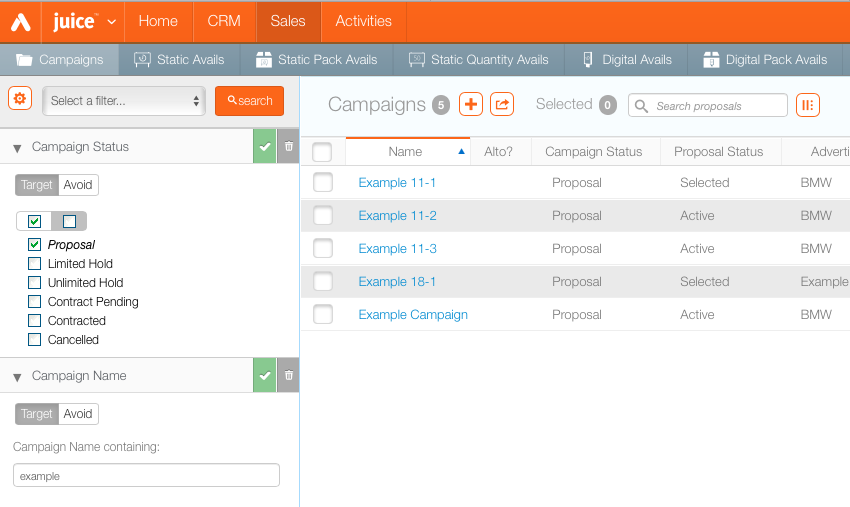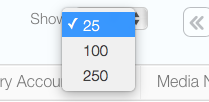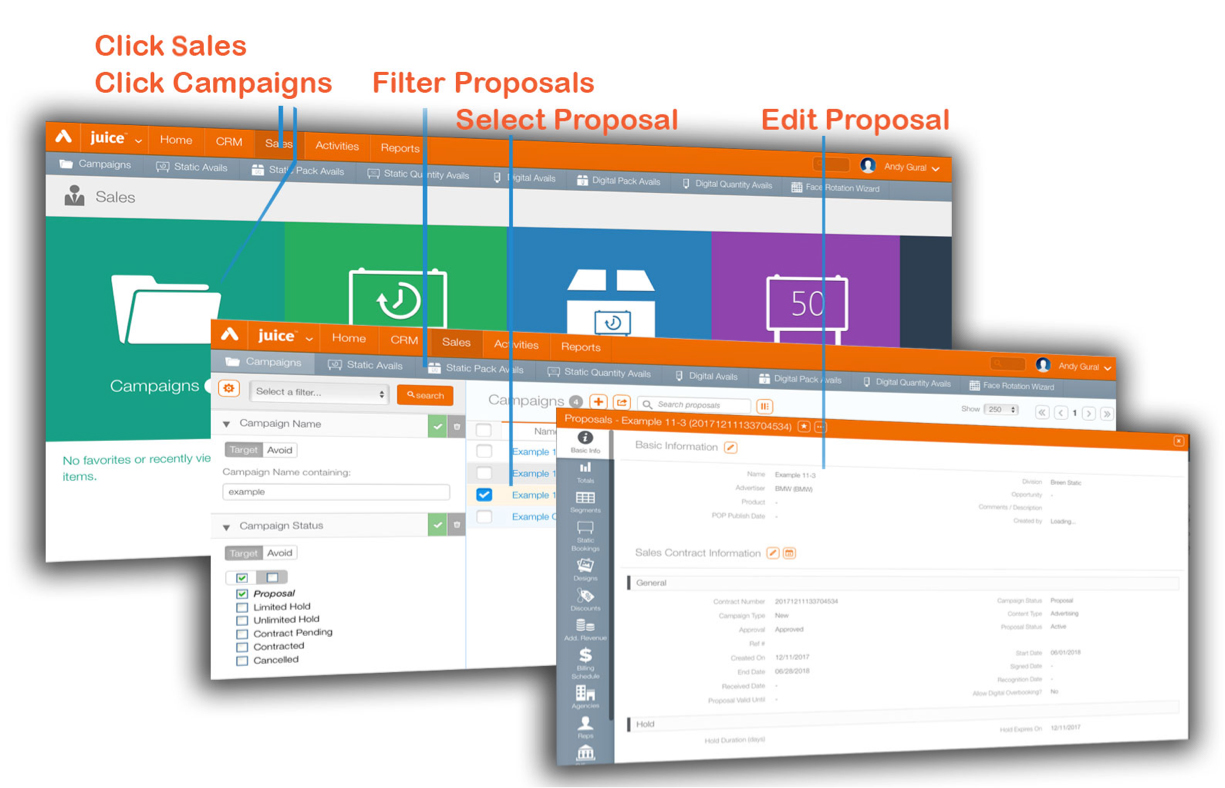Sales users can modify their proposals quickly.
To modify a Juice proposal:
- Log into Juice and click the Sales tab.
- Click the Campaigns tile to show the filter search screen.
- Choose a filter on the left hand side to narrow down and therefore speed up your search request.
- In this example, select Campaign Status for your search filter.
- Proposal
- Limited Hold
- Unlimited Hold
- Contract Pending
- Contracted
- Cancelled
- In our example, we will use Proposal with the campaign name Example. Click Search.
- Once the proposal or contract has been located, click it.
This presents the main sales interface options.
Tip: If you viewed the proposal recently, it might be in the recently viewed entries beneath the Campaigns tile.
The specific options at your company may differ but the default options are:
The records window on the right will refresh to show proposals only.
Tip: Use the Show drop-down menu in the upper right corner to present more than 25 items.
This presents the campaign’s details starting with the Basic Info screen. The different elements of a campaign are presented on the left hand side.
The right-hand side windows uses pencil icons to show what sections are editable. Different users may have different permissions.