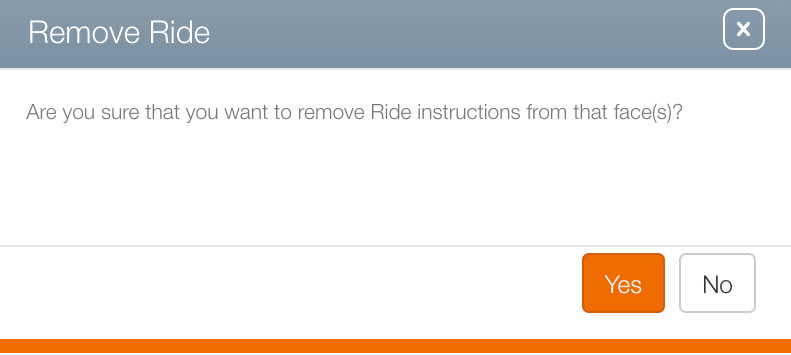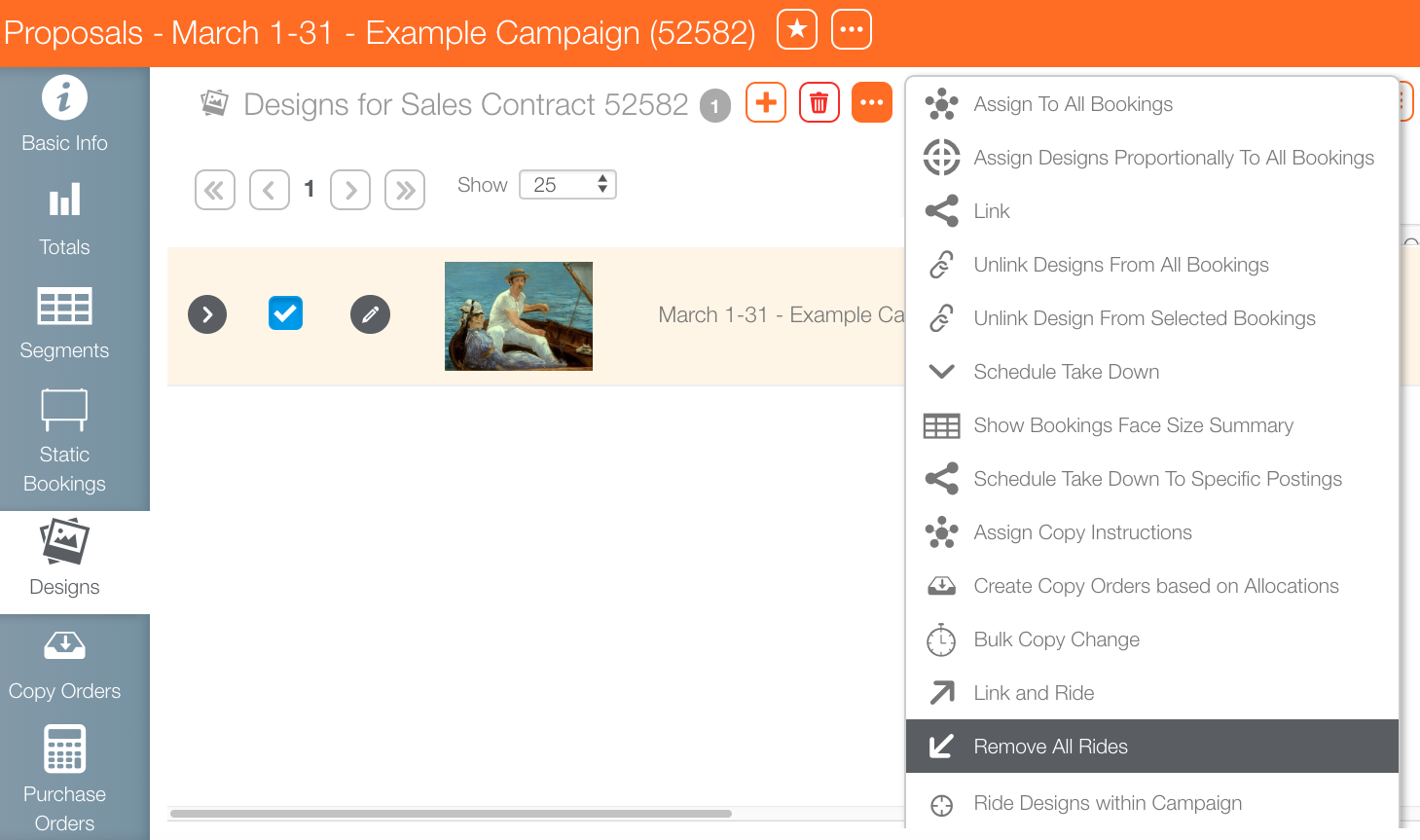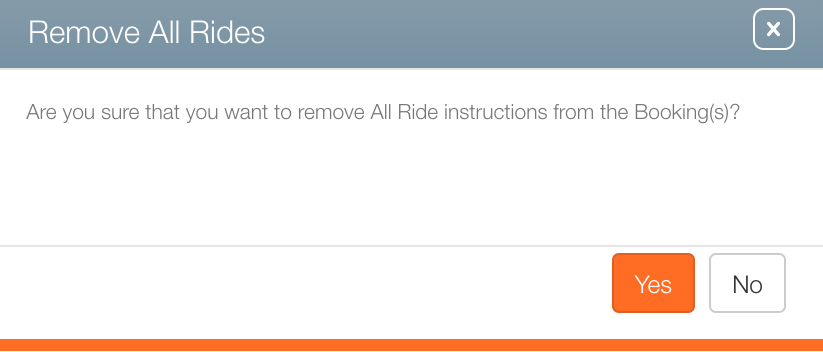There are two places to remove rides manually.
- Within the Segments tab.
- Within the Designs tab.
To remove rides:
- From within the campaign record, click the Segments tab from the navigation bar on the left.
- Locate the ride bookings.
- Enable the check box in the row of the ride booking that must be deleted.
- Click the Remove Ride
 button.
button. - Click Yes.
![]()
This will leave the booking in place.
This presents a confirmation request.
To remove all rides:
- From within the campaign click the Designs tab from the navigation bar on the left.
- Locate the ride bookings from within the segment.
- Enable the check box in the row of the ride booking.
- Click the
 button.
button. - Select Remove All Rides from the drop-down menu.
- Click Yes.
![]()
This presents a confirmation request.
Note: Remove all Rides in a campaign can delete consecutive rides from other campaigns.
The system cancels rides changes between later and earlier bookings and segments break the logical conditions needed to have rides. For example, merely changing a design in the first segment will not break rides. What will break rides are:
- Using a different design in the earlier and later bookings and segments.
- Changes to the dates of a booking or a segment that eliminates consecutiveness.
- Ride does not handle Copy Changes or Bulk Copy Changes. It will Ride the first Posting but not the Copy Change. It is effectively removing the Design and assigning another, thus breaking the ride.
- Rides will drop if the Design is unlinked in the first segment or booking.
- Removing a Ride from a Segment / Booking will Remove all future Rides in future Segments / Bookings.