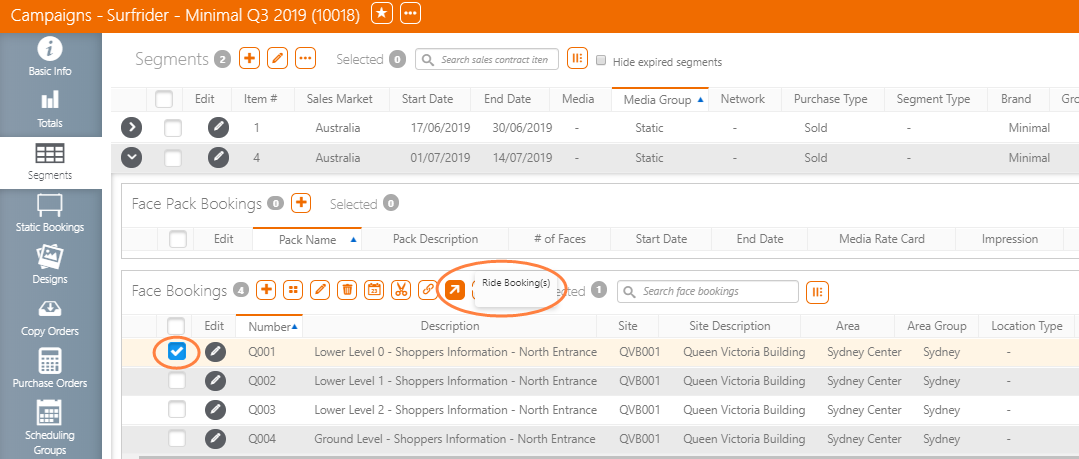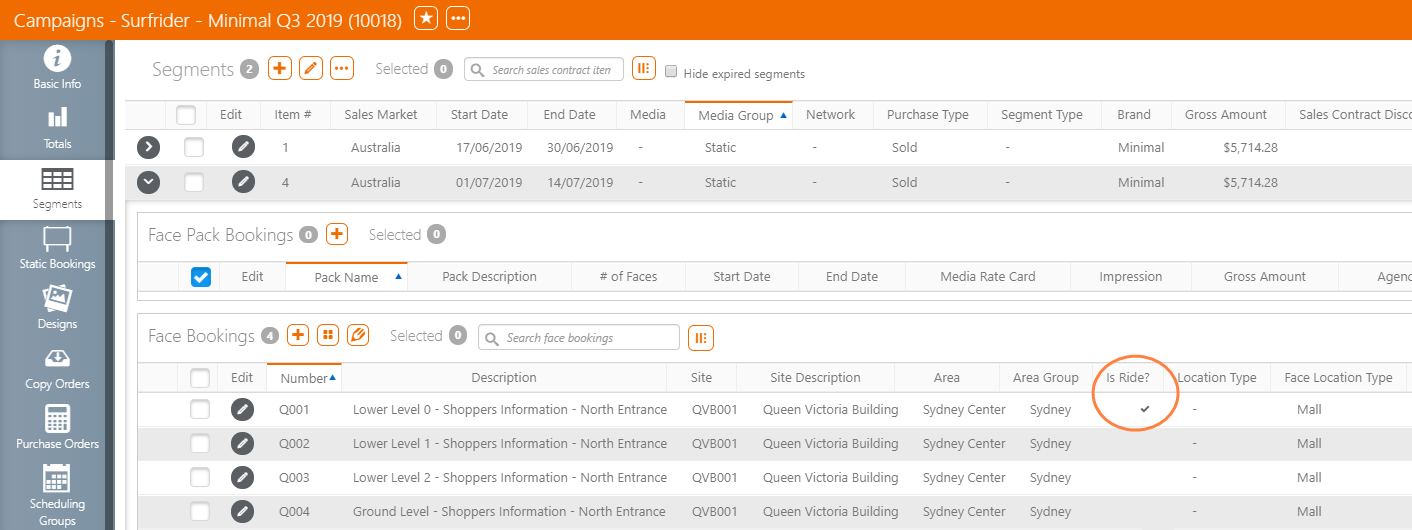A ride can be created within a campaign that has at least two segments with consecutive dates and the same booked face. The earliest segment must be linked to a design. Once this ‘anchor’ has been created later segments or bookings can link to it.
Note: It is the earliest segment or booking that contains the posting. The ride feature links backwards from the later segment or booking to the earlier one.
To ride postings:
- From within the campaign record click the Segments tab from the navigation bar on the left.
- Set a check mark, at the booking level, to enable the 'Ride Booking(s)' menu option.
- Click the Ride button on segment 2.
- Click OK.
In this example, there are two segments, the first segment above and the second segment below. The first segment has had designs linked to the booking.
In this example, Segment 2 Booking Q001 can use the same design on the same face as in Segment 1.
You also have the possibility of riding multiple bookings by adding the check mark to the targeted bookings.
Clicking ride on the first segment will generate an error. This presents a confirmation request.
The request will be processed. When the process is complete, the screen will refresh and the bookings that are identified as riding the postings will be shown with a check mark in the Is Ride? column.
Only one ride was requested in this example but many can be requested in the same operation.
Find Rides
As shown above, bookings that are identified as riding are shown in the Segment tab of a Campaign, booking level.
Use the Column Editor  to enable it.
to enable it.
You can also easily see if a Design will be riding one or multiple bookings, by looking at the details provided in the Designs tab of a Campaign.