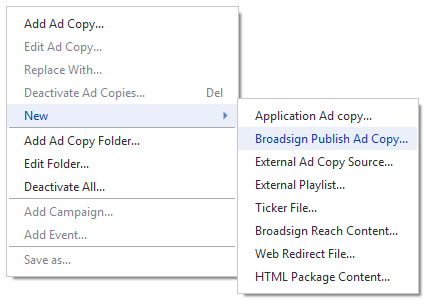This special ad copy type is for Broadsign Publish messages on your players. For more information about this feature, see Broadsign Publish.
For general information about ad copies, see Ad Copies.
Note: By default, as of v12.1, Broadsign Control supports valid HTTPS website URLs.
To add a Broadsign Publish Ad Copy:
To add a Broadsign Publish ad copy, use one of the following methods:
-
Go to the Schedules ribbon and select the arrow on the Ad Copy icon. Then, from the drop-down menu, select Broadsign Publish.
-
From the resource tabs on the left, select Ad Copies. Then, right-click anywhere in the work area. From the contextual menu, select New, then select Broadsign Publish Ad Copy.
By default, the Add Broadsign Publish Ad Copy Wizard contains the following pages:
- Welcome – Name the Broadsign Publish ad copy.
Note: You need to ensure that the duration of your Broadsign Publish ad copy, in Broadsign Control Administrator, aligns with its duration in Broadsign Publish. Imagine that you schedule your Broadsign Publish ad copy to a campaign or bundle, in Broadsign Control Administrator, with a duration of 60 seconds. However, you originally set the message duration in Broadsign Publish to 120 seconds. The duration of the message in Broadsign Publish will override the duration in Broadsign Control Administrator. As a result, the ad copy will play for 120 seconds.
To edit a Broadsign Publish ad copy, use the same method used for standard ad copies. See Edit Ad Copy Properties.
After you have uploaded Broadsign Publish ad copies to your network, you can then move on to other basic steps: