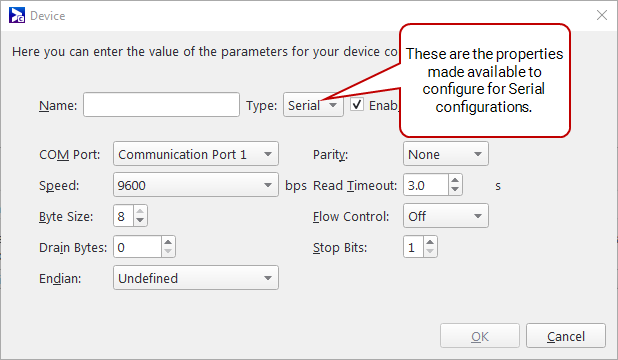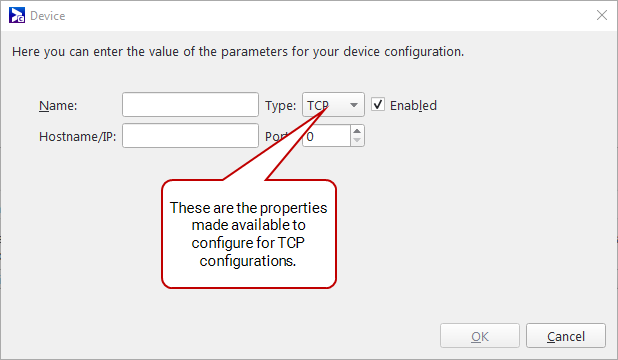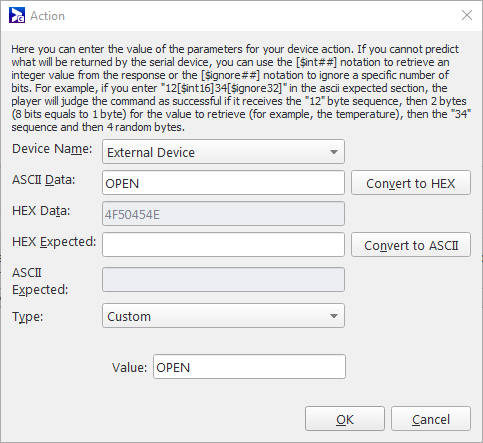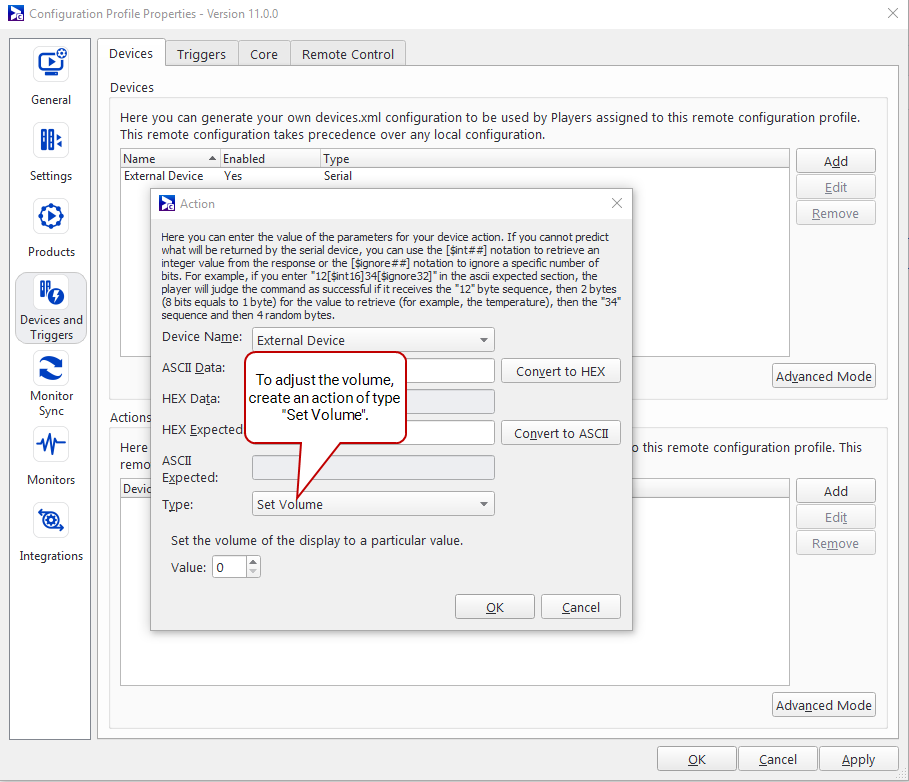The RS-232 action (device_operation) allows third-party applications to execute RS-232 commands via Broadsign Control Player API.
Use the device_operation action to remotely execute any device operation that you have defined within Broadsign Control Administrator.
Call the device_operation action using one of the following:
WebSocket Server:
-
JSON – You can pass parameters from within your HTML5 file using JSON.
Note: Ensure that you select Enable Remote Control in the Remote Control tab of the configuration profile. See The Remote Control Tab.
Note: If using JSON via the WebSocket server, any firewall present on Broadsign Control Player should be configured to access port 2326 directly for use.
Port 2324:
- remote_action – An application that ships with Broadsign Control Player, using command line.
- XML – If you want to develop your own applications, you can communicate directly with Broadsign Control Player API using XML.
Note: Ensure that you select Enable Remote Control in the Remote Control tab of the configuration profile. See The Remote Control Tab.
Note: Any firewall present on Broadsign Control Player should be configured to either allow bsp.exe to open ports, or configure port 2324 or port 2326 directly for use.
Note: The Triggers Action is the only exception to this rule. It uses port 2325. See Triggers Action.
You can call this action on Windows and Ubuntu Linux, and find it along the following paths:
- Windows (64-bit):
- Ubuntu Linux:
/opt/broadsign/suite/bsp/bin/
C:\Program Files\BroadSign\bsp\bin
To define the communication type and any custom actions, you will need to update your player's configuration profile. For more information, see The Devices Tab.
Define the communication type:
-
Serial – The configuration is straightforward: specify a name that represents the device attached to the serial port, and configure the serial port in line with this. Choose the correct COM port, speed, byte size, parity, read timeout, flow control and stop bits for your device. The exact settings to use depend on the capabilities of your serial port and the attached device. Consult their user manuals for further details. The default settings will work for most devices.
Drain Bytes is a useful parameter that will drain the specified number of bytes from the serial port before executing any RS232 command, therefore making sure it is clean. This is needed to support some screens that periodically fill the RS232 command buffer with garbage data, preventing the Player from correctly identifying the expected response for a given command.
-
TCP – If TCP is selected, you will enter the hostname or IP of the TCP service as well as the port to connect to.
Define custom actions:
For devices in need of control operations not listed within Broadsign's default set of actions, custom ones can be defined using the Type "Custom".
A custom application can use default and custom device operations on the Player API by sending an XML message to the monitor_remote port (2324).
Use XML for a default device operation:
The device_operation action can be used to remotely execute any device operation that is already defined within Broadsign Control Administrator.
For example, using a Set Volume command with value 35, the XML should be:
<!-- SENT XML -->
<rc version="1" id="1" action="device_operation" name="set_volume" value="35" />\r\n\r\n
<!-- RECEIVED XML --><rc version="1" id="1">
<device_operation name="set_volume" value="35" status="1" return="1415BF4478" />
</rc>The status flag will be “1" when the device operation executes successfully. This means that the expected hexadecimal code was returned by the device on the first try, or that the error handler operation was able to recover and execute successfully.
When the status flag is “0" it indicates that the operation failed.
In all cases, the hexadecimal code returned for the initial command (not the error handler) will be in the “return" attribute.
Note: You must terminate the request with \r\n\r\n.
Note: Any externally-executed device control operation that fails will produce a standard Broadsign device control incident. It will be reported back to the server, and then escalated according to the existing incident and thresholds framework. For more information, see Incident Types and Incident Thresholds.
Use XML for a custom device operation:
Whenever a custom action is invoked via monitor_remote XML, custom will be used for action type, while the value will be a user-defined string.
For example:
<!-- SENT XML -->
<rc version="1" id="1" action="device_operation" name="custom" value="OPEN"/>\r\n\r\n
<!-- RECEIVED XML -->
<rc version="1" id="1">
<device_operation name="custom" value="OPEN" status="1" return="1415BF4478"/>
</rc>RS-232 Action - XML Parameters
Note: Any firewall present on Broadsign Control Player should be configured to either allow bsp.exe to open ports, or configure port 2324 or port 2326 directly for use.
| Parameter | Description |
|---|---|
| id | Contains the identifier of the request. |
| version | The version is always 1. |
| action | The kind of action to be taken, in this case device_operation. |
| name |
The name of the operation/action type. Default examples include set_volume and set_brightness. Note: If referring to a custom action, this value is custom. |
| value | The value of the action type, according to your device's settings. For example, you could configure set_volume to a value of "35". |
A custom application can use default and custom device operations on the Player API by sending a JSON message to the WebSocket server of monitor_remote (port 2326). You will need to enable the WebSocket server. For more information, see The Remote Control Tab.
Use JSON for a default device operation:
The device_operation action can be used to remotely execute any device operation that is already defined within Broadsign Control Administrator.
For example, using a Set Volume command with value 35, the JSON request should be:
{
"rc": {
"version": "1",
"id": "1",
"action": "device_operation",
"name": "set_volume",
"value": "35"
}
}The received JSON would be:
{
"rc": {
"device_operation": {
"name": "set_volume",
"value": "35",
"status": "1",
"return": "1415BF4478"
},
"version": "1",
"id": "1"
}
}The status flag will be “1" when the device operation executes successfully. This means that the expected hexadecimal code was returned by the device on the first try, or that the error handler operation was able to recover and execute successfully.
When the status flag is “0" it indicates that the operation failed.
In all cases, the hexadecimal code returned for the initial command (not the error handler) will be in the “return" attribute.
Any externally-executed device control operation that fails will produce a standard Broadsign device control incident. It will be reported back to the server, and then escalated according to the existing incident and thresholds framework. For more information, see Incident Types and Incident Thresholds.
Use JSON for a custom device operation:
Whenever a custom action is invoked via monitor_remote JSON, custom will be used for action type, while the value will be a user-defined string.
For example:
{
"rc": {
"version": "1",
"id": "1",
"action": "device_operation",
"name": "custom",
"value": "OPEN"
}
}The received JSON would be:
{
"rc": {
"device_operation": {
"name": "custom",
"value": "OPEN",
"status": "1",
"return": "1415BF4478"
},
"version": "1",
"id": "1"
}
}RS-232 Action - JSON Parameters
Note: If using JSON via the WebSocket server, any firewall present on Broadsign Control Player should be configured to access port 2326 directly for use.
| Parameter | Description |
|---|---|
| id | Contains the identifier of the request. |
| version | The version is always 1. |
| action | The kind of action to be taken, in this case device_operation. |
| name |
The name of the operation/action type. Default examples include set_volume and set_brightness. Note: If referring to a custom action, this value is custom. |
| value | The value of the action type, according to your device's settings. For example, you could configure set_volume to a value of "35". |