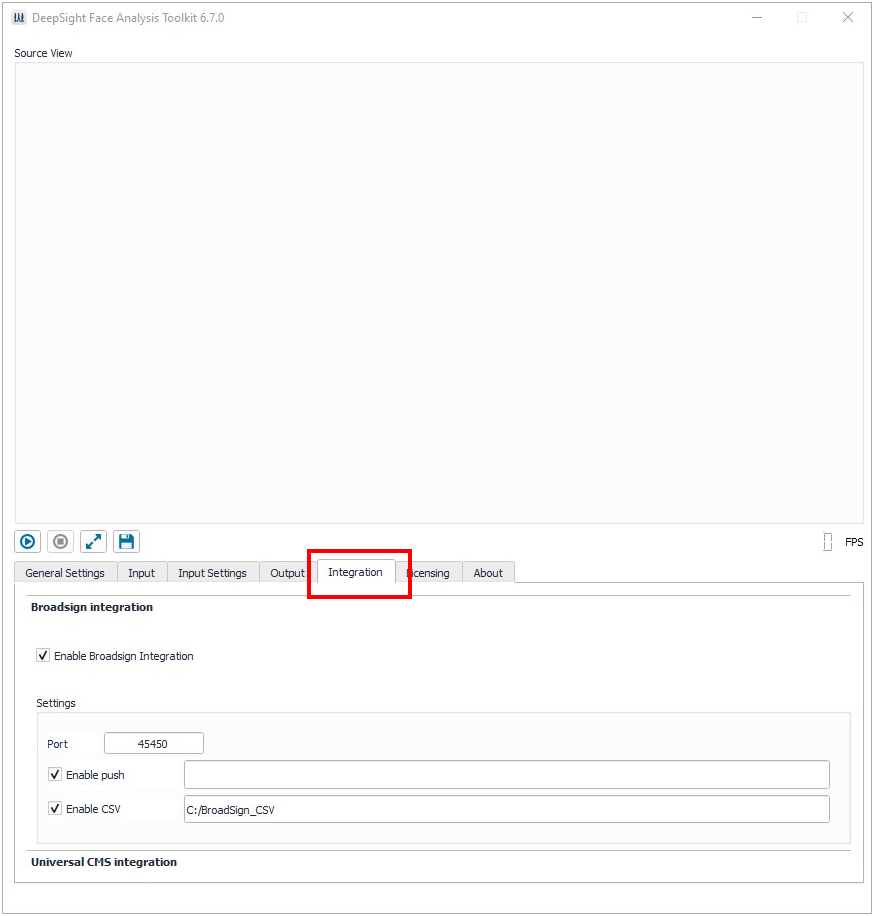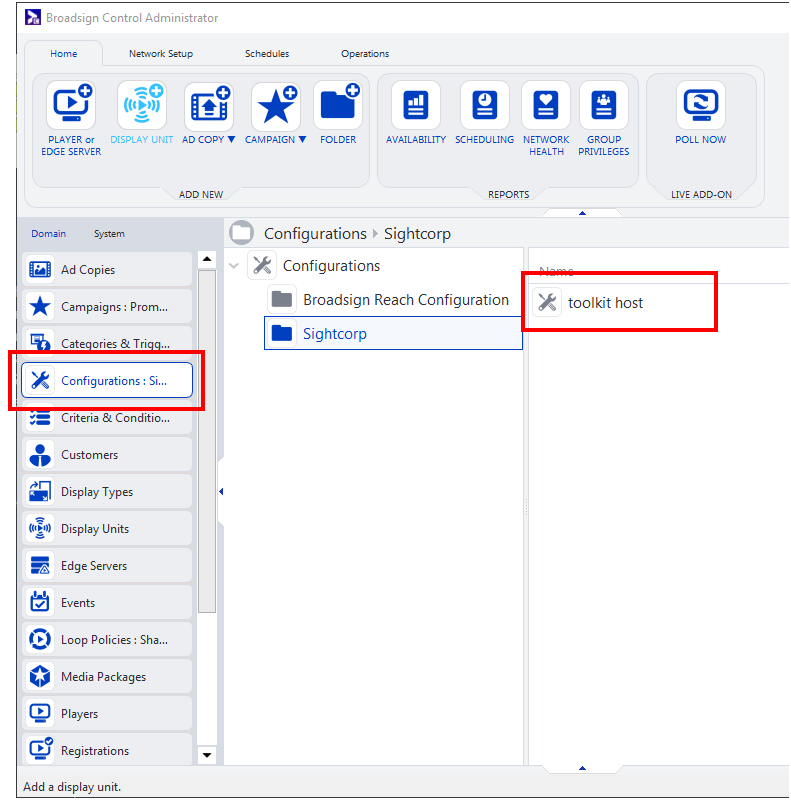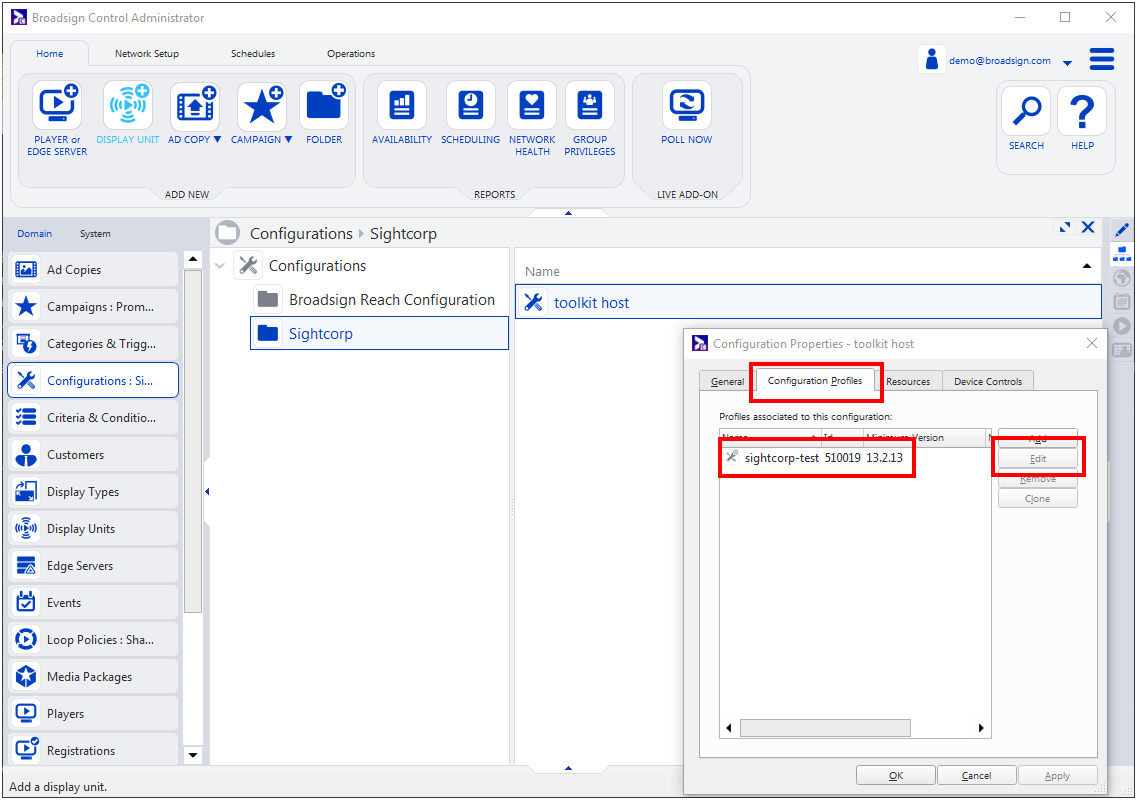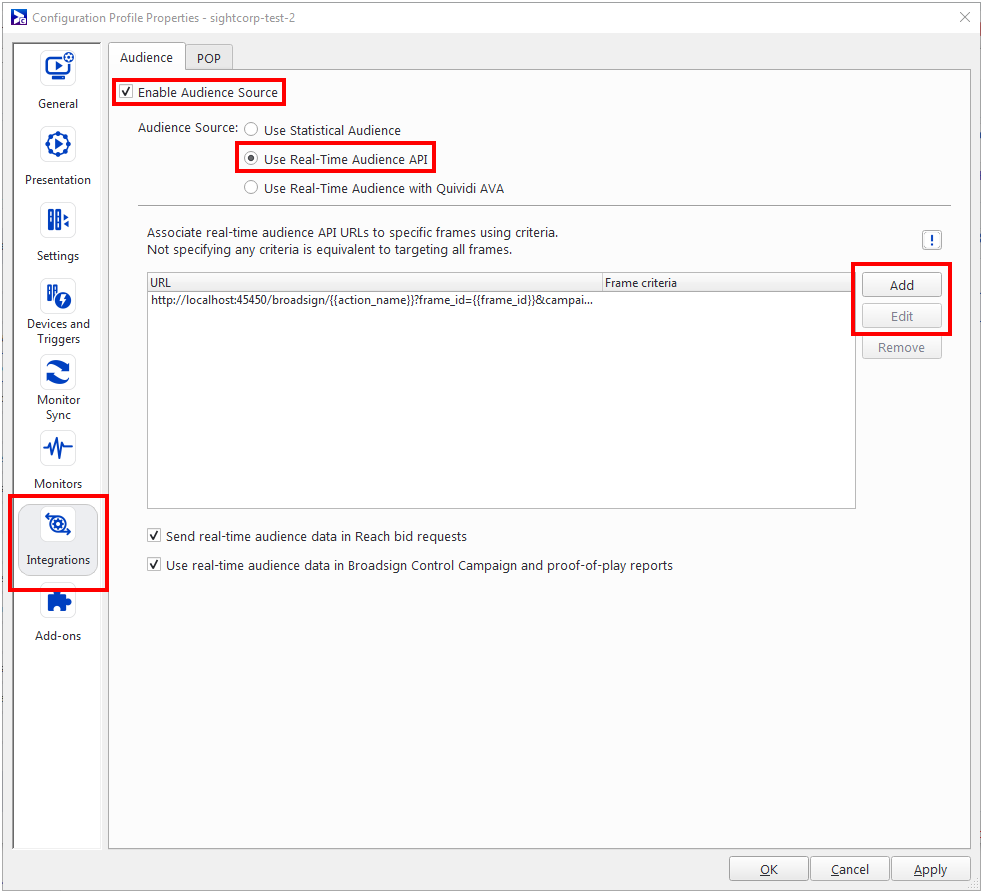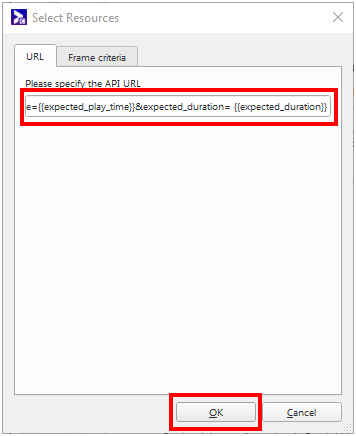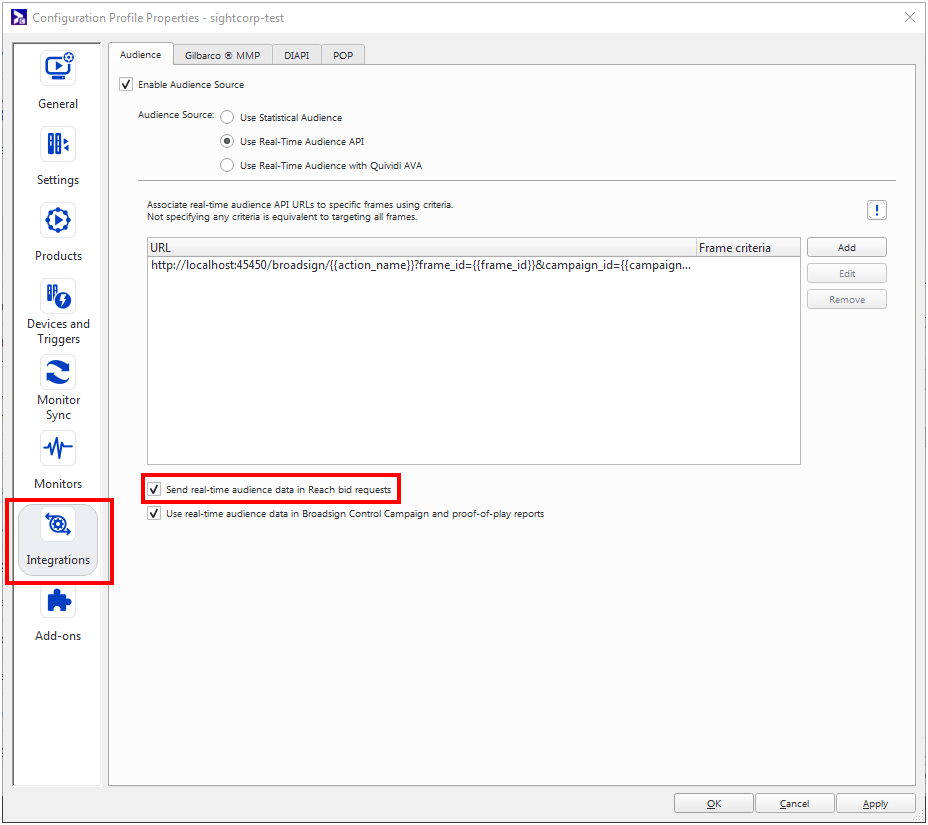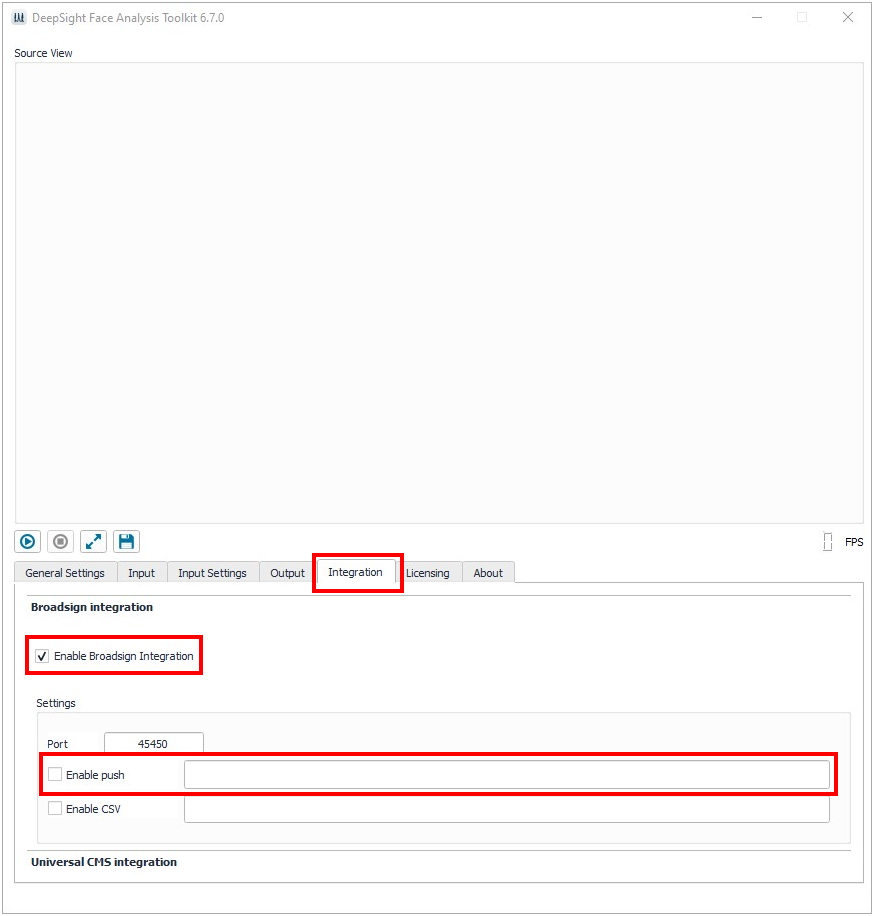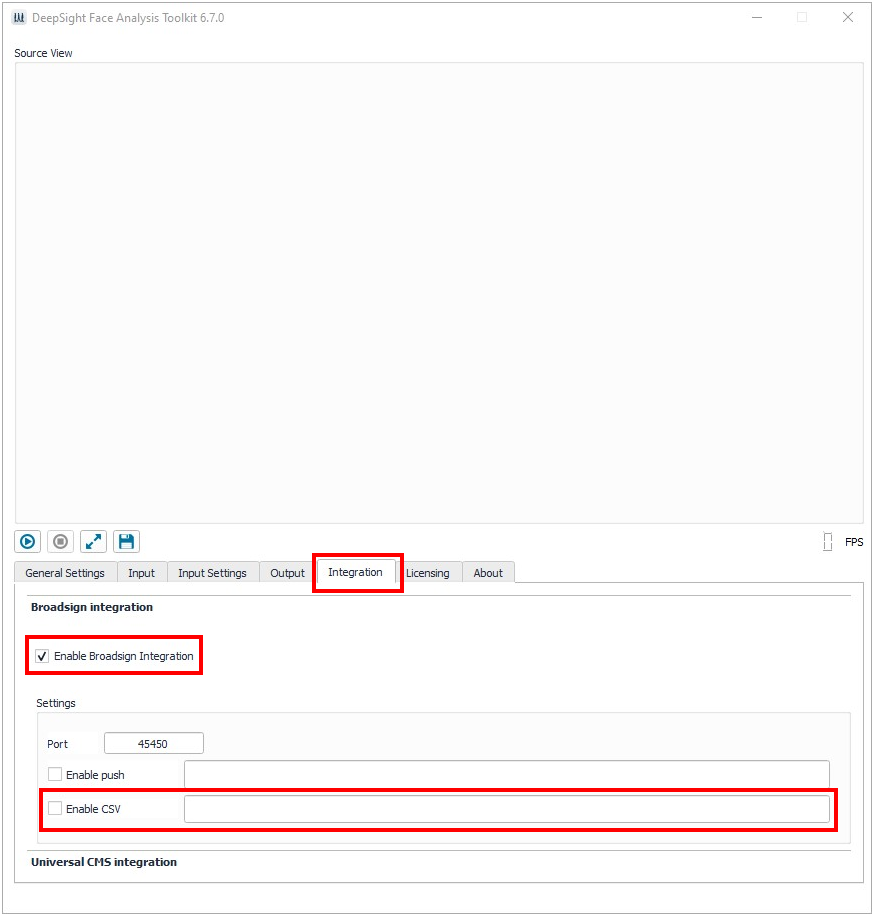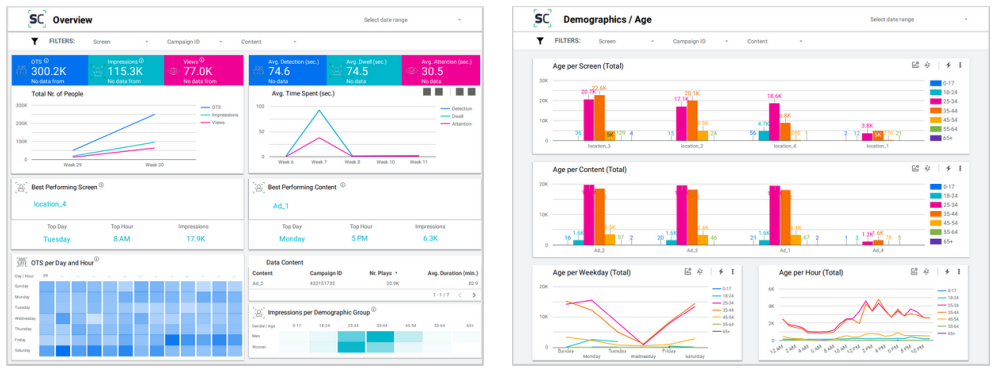This page describes the configuration of a Broadsign integration with Sightcorp technology.
You can seamlessly combine aggregated data from Sightcorp DeepSight Toolkit with Proof of Play data from Broadsign Control to generate audience data per content. For programmatic campaigns, users can feed real-time impression and demographic data from the Toolkit directly to Broadsign Reach for programmatic bidding.
Note: Broadsign does not distribute the Sightcorp solution.
Note: It is possible to run Sightcorp and Broadsign Control Player from two different systems.
Prerequisites
Sightcorp integration is an advanced feature. We recommend that you be familiar with the following:
To include audience data, you must enable the Audience source in a configuration profile for your player (see Configuration Profiles - Players) and select the Real-Time Audience API source.
To configure DeepSight Toolkit with Broadsign Control Administrator:
- Download and install the DeepSight Toolkit according to instruction.
- Set up the DeepSight Toolkit according to your scenario's requirements.
- Setting up Broadsign Control Administrator requires creating an URL that will allow it to communicate with the DeepSight Toolkit. To configure the URL in Broadsign Control Administrator, go to Configurations and double-click the profile that you want to edit:
- Select a configuration profile from the pop-up window and click Edit to open it.
- Click the Integrations, section.
- Check the Enable Audience Source box.
- Select Use Real-Time API as the Audience Source.
- Click Add or Edit to create a new URL or modify an existing one.
- Clicking Add or Edit will open another window where you can set your URL. Copy & paste this exact link in the field:
-
Open your DeepSight Toolkit and tick the Enable Broadsign Integration check box under the Integration tab and enter your chosen port in the Port field.
For more information, see the quick installation guide.
For a more in depth look at the Toolkit and its individual features, see the DeepSight Toolkit User Manual.
Once the Toolkit is set up and you have entered the license key in the Licensing tab, we can move on to connecting the Toolkit with Broadsign Control Administrator.
Our profile in this example is called "toolkit host". Double-click it to open the Configuration Properties window.
This opens the Configuration Profile Properties window.
This open the Audience tab.
http://localhost:45450/broadsign/{{action_name}}?frame_id={{frame_id}}&campaign_id={{campaign_id}}&content_id={{content_id}}&content_name={{content_name}}&expected_play_time={{expected_play_time}}&expected_duration={{expected_duration}}The only part that can be edited is the port number. In this example, we have picked port 45450, however, this can vary depending on your system's configuration.
Tip: Check that the port you choose is free and open, it can be any port as long as the one used in the Toolkit matches the one in the Broadsign Control Administrator URL.
To include programmatic audience data, you must configure Broadsign Control Administrator to send real-time audience data in Broadsign Reach bid requests.
To configure for Broadsign Reach:
- Install the DeepSight Toolkit and connect it to Broadsign Control Administrator according to the instruction outlined in Enabling Integration with Broadsign Control Administrator (Proof-of-Play Reports).
- Go to the Audience tab under Integrations and check the Send real-time audience data in Reach bid requests box.
- Open your DeepSight Toolkit and tick the Enable Broadsign Integration check box under the Integration tab and enter your chosen port in the Port field.
The combined PoP and audience data can be visualized in multiple ways using different business intelligence platforms. If you want to push the data into your existing dashboard you can check the Enable push option which allows you to send the combined DeepSight Toolkit and Broadsign Control Administrator data to an endpoint of your choice (for example Cloud based dashboard).
If PUSH is enabled, the Toolkit will send an HTTP/HTTPS POST response containing a summary of the audience to the specified endpoint after each ad play. The endpoint needs to be a valid HTTP/HTTPS server able to receive POST requests.
The 'Enable CSV' function allows you to store that same PoP output locally for data analysis or future imports into Data Visualization tools.
If you require assistance with selecting a suitable dashboard, Sightcorp offers a fully managed data visualization solution, DeepSight Data Studio which is natively integrated with the DeepSight Toolkit and can be used out-of-the-box.