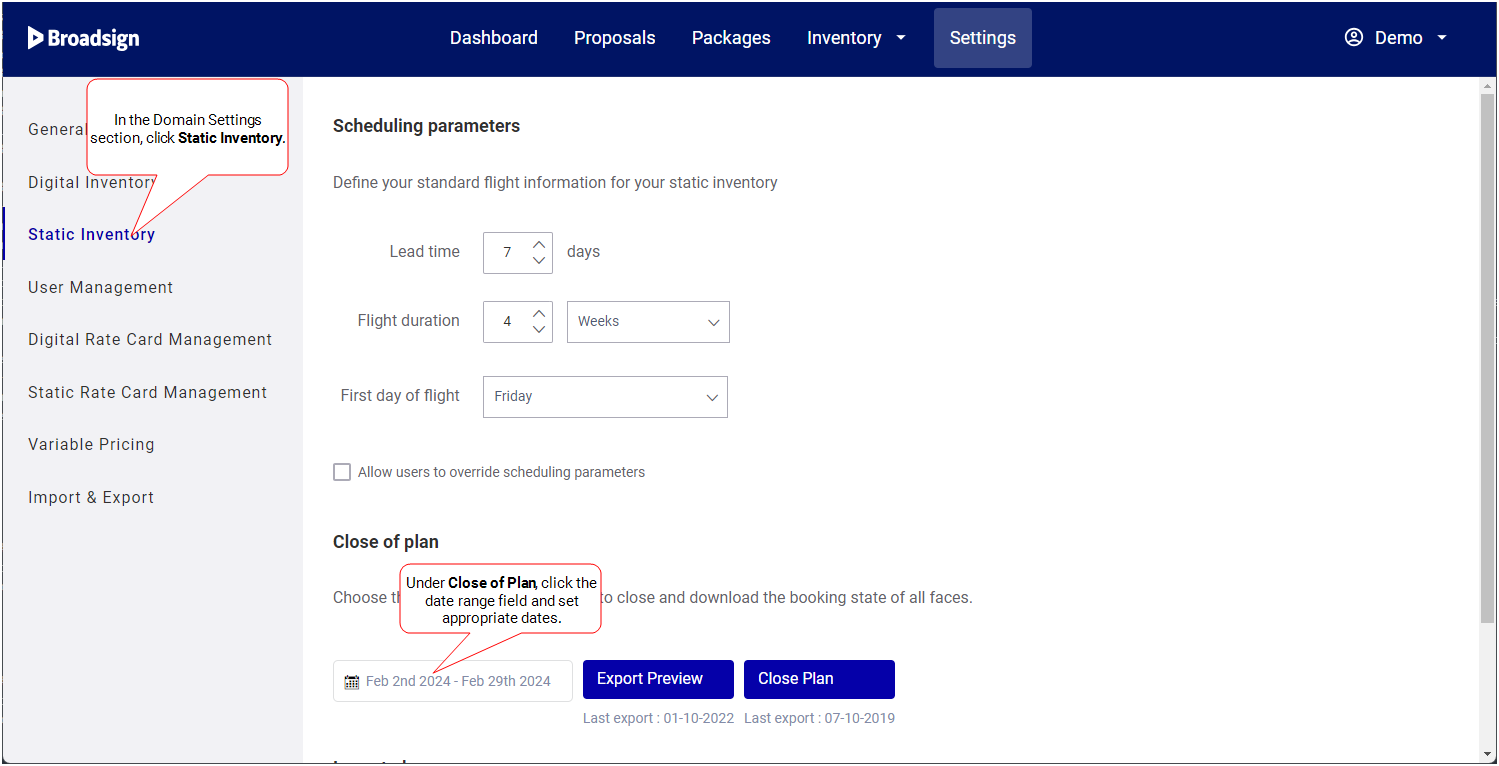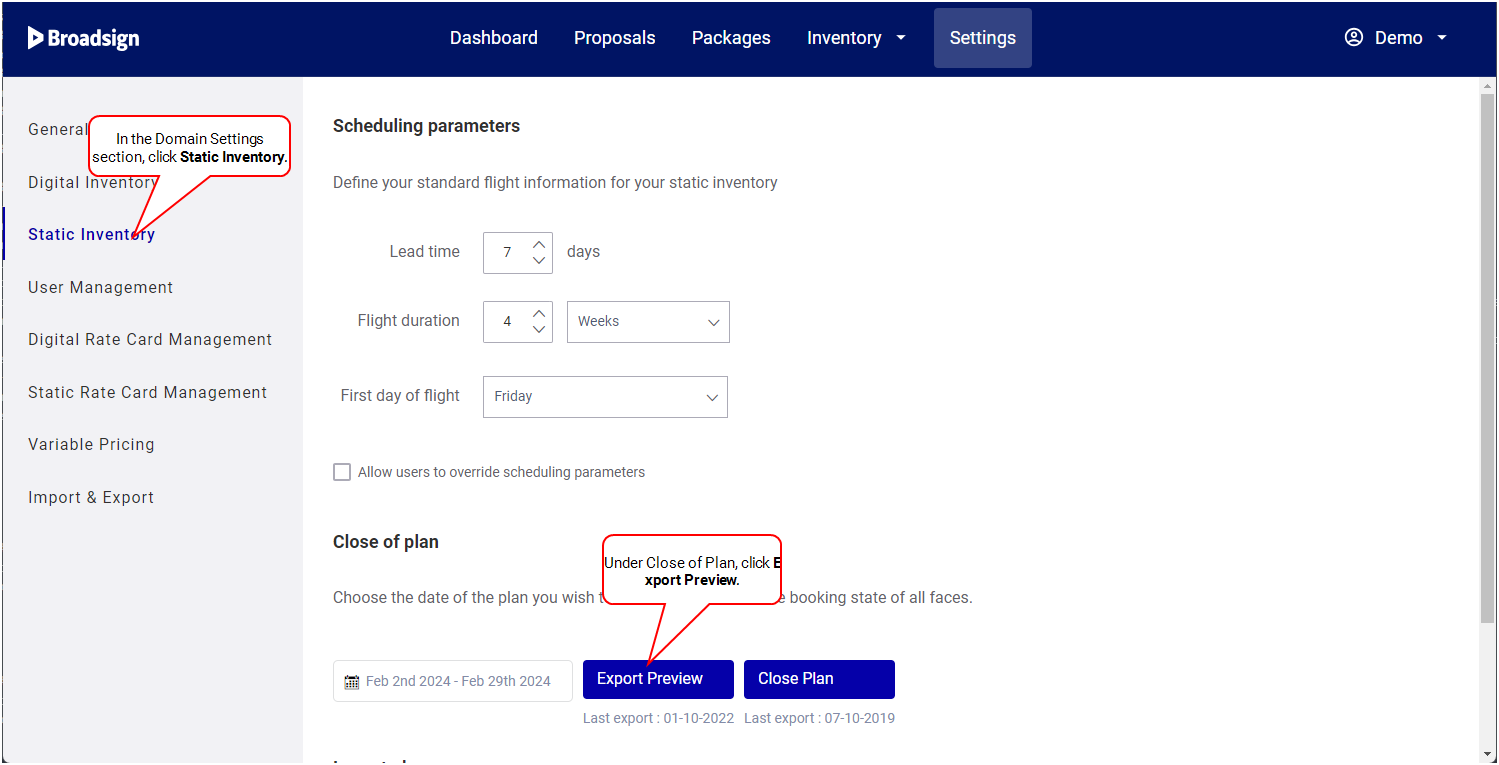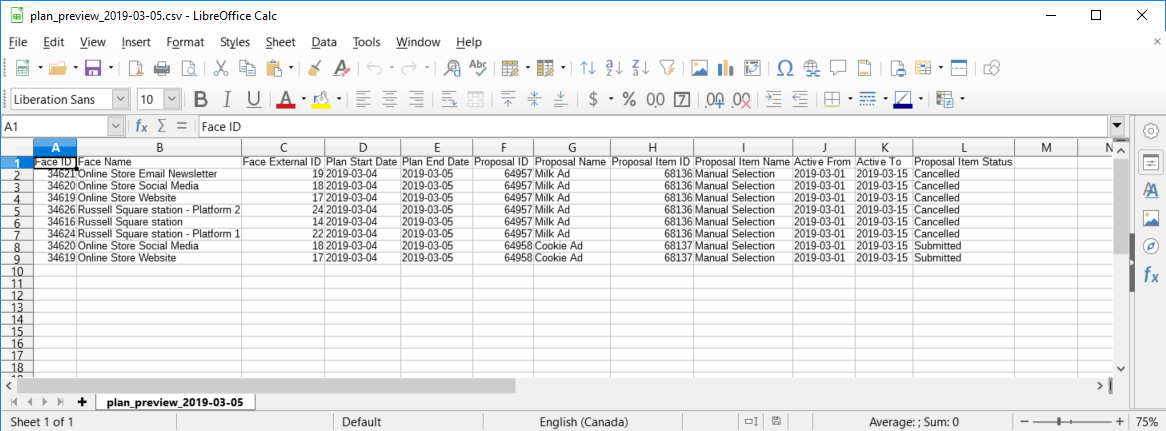This page describes how to use the close of plan feature on your domain.
Note: Domain settings are available only to users assigned the Admin role. For more information, see User Privileges by Role.
Close of Plan
The Close of Plan feature allows you to change the status of your static proposals from Submitted or Processing to Booked (see The Proposal Status Menu). The static proposals become Live or Ended based on the start/end date and the current date.
Note: We use the term "plan" to refer to the proposal items that you have assigned to each face for a given period (week/flight/deployment).
You can set the date range of the plan that you want to close. This plan will include any static proposal items within that date range. They are identified in the Close of Plan data file.
To set a date range:
You can create a .csv file within the date range that you have set. It contains the status of all static faces in your static inventory. You could then send this .csv file to your printer or trafficker, so that they can use it to deliver your static faces.
To export a preview:
Once everything is in order, you can close the plan. All proposal items with the Submitted status within the date range specified are changed to Live or Booked.
Note: Proposals that are not within the date range specified are not booked.
To close the plan:
- In the Close of Plan part of the Static Inventory, click Close Plan.
- Your system will download a .csv file with the status updated.
- The file name is in this format: plan_[year]-[month]-[day]. For example: plan_2018-03-02.
You can use the export preview .csv file to define the static proposal items that you want to book (closed plan individually and not in batch). You can then import this data in Broadsign Direct.
You can do the following in the .csv file. You will get a corresponding warning when importing the data.
| Action in .csv File | Result |
|---|---|
| Remove the proposal item ID of a face | The face is removed from the proposal item. |
| Remove all instances of a proposal item ID from the plan | The proposal item is canceled |
| Add a face to an existing proposal item ID in the plan | The face is added to the proposal item. |
| Remove a proposal item row from the plan | The face is removed from the proposal item. |
You can modify some of the information in the .csv file.
Note: You can leave existing columns blank; however, you are unable to add columns to the file.
To modify the plan data:
-
Open the plan preview .csv file you downloaded.
- Modify your plan data.
The following table describes the columns that are available in the plan preview .csv file:
| Column Letter | Column Name | Description |
|---|---|---|
| A | Face ID | Use this field to store an identifier from your own system. |
| B | Face Name |
The name of the face or structure (for example, "NY Bus 0097", "Toy Store UK0014"). You are unable to modify this column. If you try to edit it in the file, Broadsign Direct will revert it to its original value. |
| C | Face External ID |
External identifier that maps to an integration with third-party software. You are unable to modify this column. If you try to edit it in the file, Broadsign Direct will revert it to its original value. |
| D | Plan Start Date |
The date on which the plan will be deployed. A future date. Note: Date format is "yyyy-mm-dd". |
| E | Plan End Date |
The date on which the plan will stop being deployed. A future date. Note: Date format is "yyyy-mm-dd". |
| F | Proposal ID | The ID number of the proposal. |
| G | Proposal Name |
The name of the proposal. The proposal name becomes the campaign name once booked. See Proposal Name and Client Info. You are unable to modify this column. If you try to edit it in the file, Broadsign Direct will revert it to its original value. |
| H | Proposal Item ID | The ID number of the proposal item. |
| I | Proposal Item Name |
The name of the proposal item. You are unable to modify this column. If you try to edit it in the file, Broadsign Direct will revert it to its original value. |
| J | Active From |
Start date of the proposal item. You are unable to modify this column. If you try to edit it in the file, Broadsign Direct will revert it to its original value. Note: Date format is "yyyy-mm-dd". |
| K | Active To |
End date of the proposal item. You are unable to modify this column. If you try to edit it in the file, Broadsign Direct will revert it to its original value. Note: Date format is "yyyy-mm-dd". |
| L | Proposal Item Status |
The status of the proposal item (see The Proposal Status Menu). You are unable to modify this column. If you try to edit it in the file, Broadsign Direct will revert it to its original value. The status can be one of the following:
|
Note: Remember to save the file in .csv format, otherwise Broadsign Direct will be unable to import your data.
You can update the state of your Static Inventory by importing a plan.
To import the plan data:
- Return to the Static Inventory section of the domain settings.
- Under the Import Plan section, click Import.
- Navigate to your.csv file and select it.
-
Click Open.
The following error messages may be displayed, which prevents the .csv file from being imported:
Error Description EMPTY_FILE The .csv file is empty. NO_DATA The .csv file contains only a header row. INVALID_HEADING The heading of the .csv file is invalid. FACE_ID_DOESNT_EXIST The face is not in the domain. PROPOSAL_ITEM_NOT_FOUND The proposal item is outside of the plan. DATES_CONFLICT There are different plan start/end dates in the .csv file. DATES_OVERLAP The same face is associated with multiple proposal items for the same dates. INVALID_DATE The dates are invalid. VALUES_CONFLICT Proposal items with the same ID have different proposal_ids and/or start/end dates. Other errors that will prevent the .csv file from being imported:
- The proposal item ID is not static
- The proposal item ID does not exist
- The proposal item ID is in the Saved, Cancelled, or Submitted status
- The proposal ID is not in the domain
- The proposal ID does not exist
- The proposal ID does not match with the proposal
- The face ID is not static
- The face ID does not match the face external ID
- The start and end plan dates are not the same in all the rows
- The start and end plan dates are empty
- The data in any field does not match the expected type (for example, bad date format)
- The .csv file does not have all the mandatory columns