As you filter your results and select individual screens, the Summary panel of the Digital Inventory page initially displays a summary of the information for your selections:
If you change settings in the Ad Settings or Filters panel, click the Apply & Update button to update the Summary panel.
Indicates the total number of screens that you have selected from your inventory list.
If screen groups are part of the selection, they are listed in yellow.
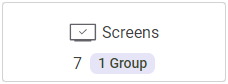
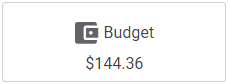
Based on your rate card information, indicates an approximate price for a proposal made up of the screens you have selected. The fixed slot duration values are taken into account when calculating the total budget.
If your budget can be only partially reached, the Budget tile indicates the percentage that cannot be reached in red. For example, for a 10,000 $ budget, 1,690.54 $ can be achieved in this case, which means 83.1% that cannot be achieved.
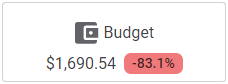
If the tile displays a red exclamation mark, the goal cannot be achieved.
For more information, see Add and Edit Rate Cards.
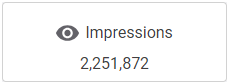
Based on your first-party audience data, indicates the total number of people your selections can target. The fixed slot duration values are taken into account when calculating the total impressions.
If your impressions can be only partially reached, the Impressions tile indicates the percentage that cannot be reached in red. For example, for 9,900,000 impressions required, 2,018,089 can be delivered in this case, which means 79.8% that cannot be achieved.
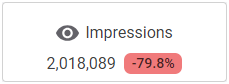
If you are creating or editing a proposal item that uses a shared goal, the Impressions tile in the digital inventory modal window will display the Shared Goal label in red. See Set Goals for more details.
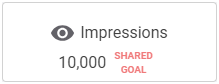
For more information, see Import Audience Data.
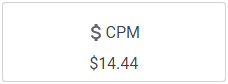
Based on the "Cost per Thousand" (CPM) information included with your screens. If you have entered a value in the CPM Overwrite field of the Ad Settings panel, then this value is displayed (see The Ad Settings Panel).
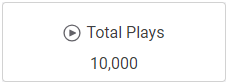
Based on the Play Goal information included with your screens. If applicable, the total plays returned take into account the screens fixed slot duration values instead of the proposal item duration.
If your total plays can be only partially reached, the Total Plays tile indicates the percentage that cannot be reached in red. For example, for a 150,000 total plays required, 110,040 can be delivered in this case, which means 26.6% that cannot be achieved.
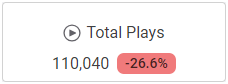
If you are creating or editing a proposal item that uses a shared goal, the Total Plays tile in the digital inventory modal window will display the Shared Goal label in red. See Set Goals for more details.
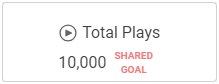
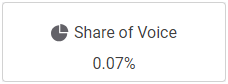
Indicates the average Share of Voice for the Impressions Goal and Budget Goal types of buy. The fixed slot duration values are taken into account when calculating the average Share of Voice.


