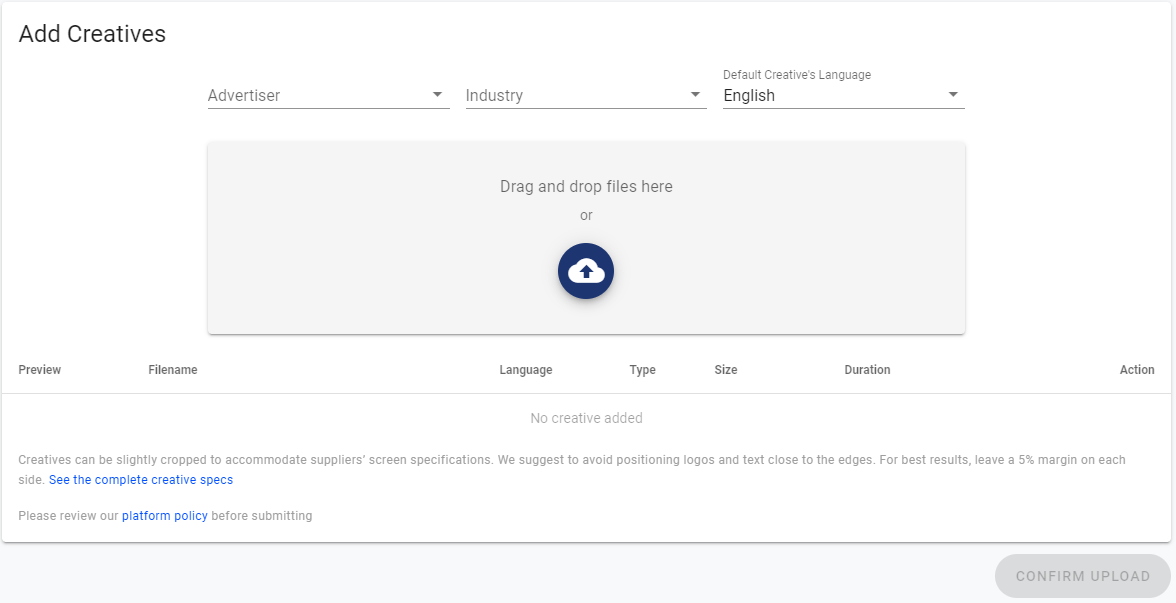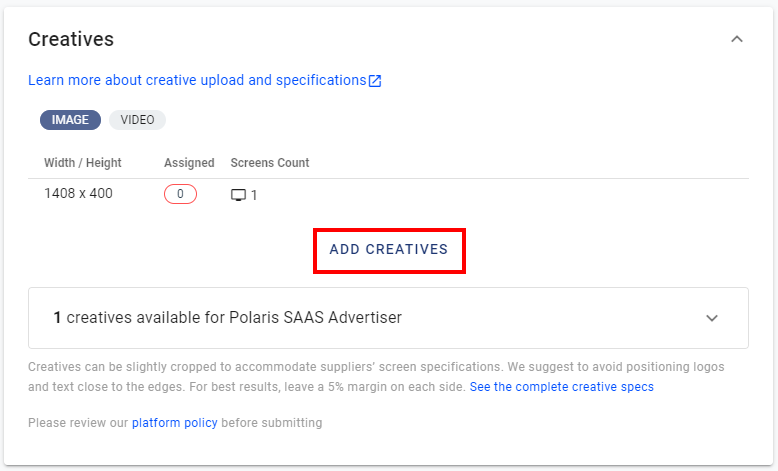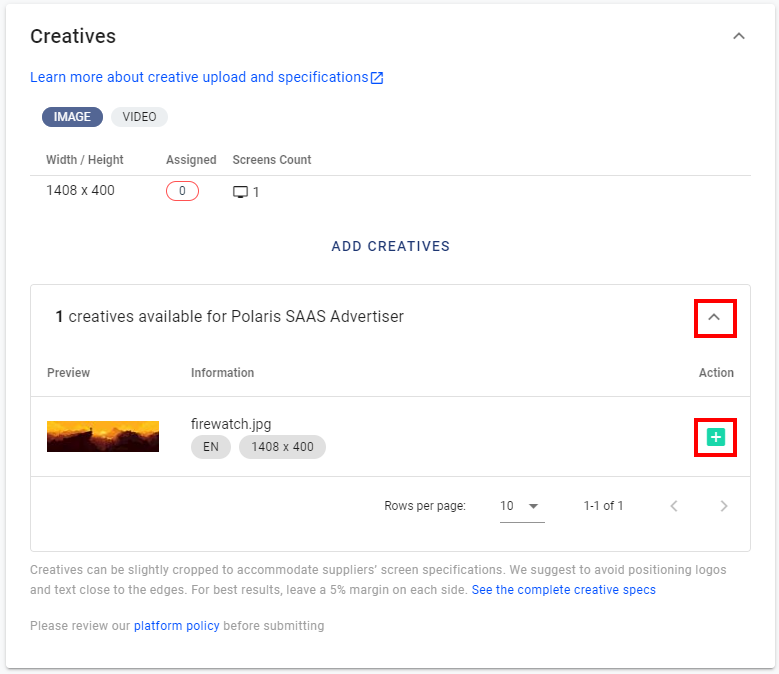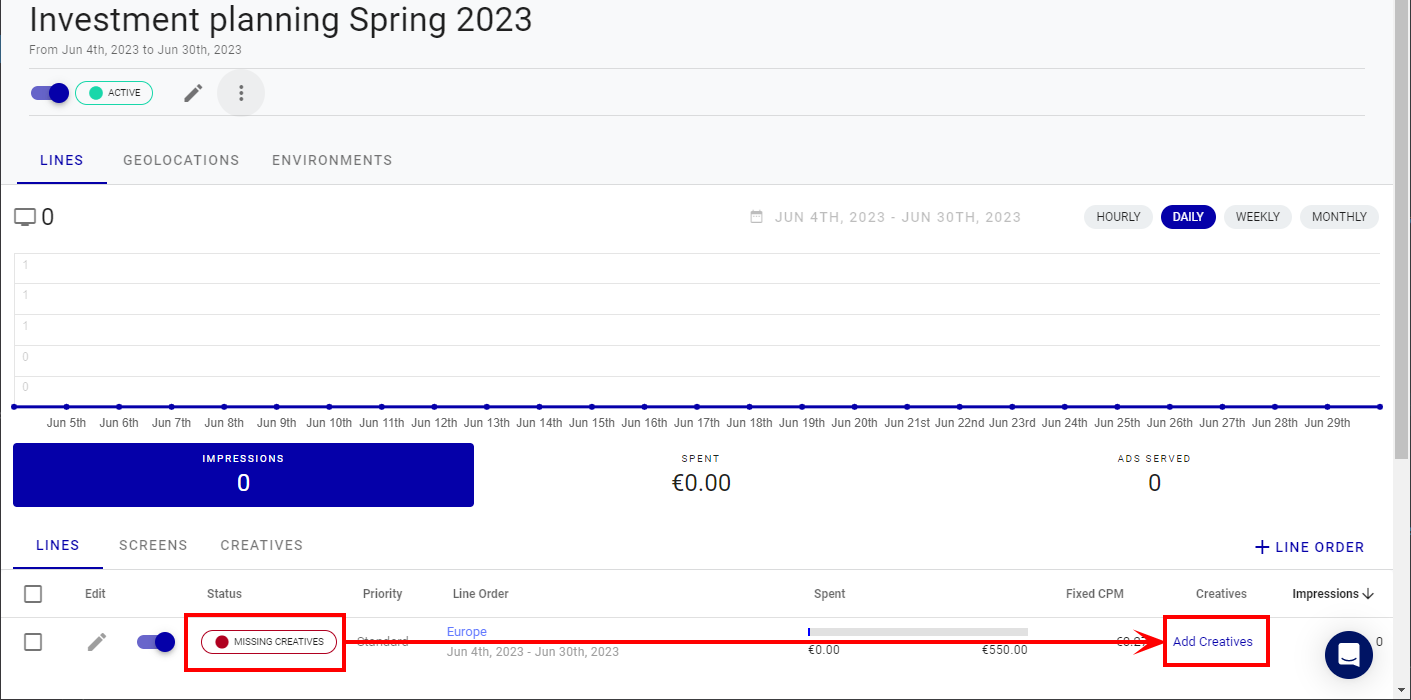All digital out-of-home creatives will be broadcast in public space by their nature. Specific rules and restrictions apply depending on the geographical region's type of public space.
Note: Creatives can be slightly cropped to accommodate suppliers’ screen specifications. We suggest to avoid positioning logos and text close to the edges. For best results, leave a 5% margin on each side.
Note: The Audience Campaigns module is available to users with the Audience Campaign Planner and Audience Campaign Scheduler role.
When uploading a creative, you must specify the Advertiser, Advertiser Industry and Creative Language. This information ensures accurate targeting and compliance.
Each line order within a campaign must have at least one associated creative.
A line order can have multiple creatives associated with it. If multiple creatives meet the criteria for a given screen (language, resolution, etc.), the system will randomly select one for display.
See Creative Formats for information on the creative types and formats supported.
Note: Campaigns without associated creatives will not generate any bids.
If you are creating a campaign for an existing advertiser with previously uploaded creatives, you can reuse those creatives in your new campaign.
To use existing creatives for a different advertiser, you must re-upload them under the new advertiser's account.
You can upload creatives before creating campaigns so that they are ready to be selected when needed.
Note: The Audience Campaigns module is available to users with the Audience Campaign Planner and Audience Campaign Scheduler role.
To upload creatives in the Creatives section:
Audience Campaigns
- Use one of these methods:
- Click the Creatives tab in the main navigation bar, then click the + Upload Creatives button, or
- Click the + button in the upper right corner, then click the + Creative menu option in the drop-down.
- Enter the required information and use the Confirm Upload button or drag and drop the files you want to upload.
- Advertiser – Shows in the list of creatives when creating a campaign for that particular advertiser.
- Industry – For example, you can select that it is an alcohol ad.
- Default Creative's Language – Useful for markets that have laws about advertising language.
- Review the creative information in the table at the bottom of the window.
The Add Creatives page is displayed.
You can set the following information:
Note: Once this information is set, you can no longer edit them. If you need to make a change, you must re-upload the creative with the new information.
The user interface will notify you of any issue related to your uploaded file.
If everything is in order, you can submit your creative, and it will be available to use in any campaign using the same advertiser.
You can assign or upload new creatives when creating a campaign. The Audience Campaigns module user interface will indicate what creative formats are required to play on every screen of your campaign.
Note: The Audience Campaigns module is available to users with the Audience Campaign Planner and Audience Campaign Scheduler role.
To upload or assign creatives when creating a campaign:
Audience Campaigns
- Use the Add Creatives button in the Creatives section to add your creative files.
- If you have previously uploaded creative for the same advertiser, they are available in the expansion panel below the assigned creatives section.
- Review your creative information and click the green + button to add the creative file(s).
You can select more than one file at once.
Assign Creatives to an Existing Line Order
Audience Campaigns
If you have created a campaign with line orders but haven't yet upload the corresponding creatives, the line orders will display a Missing Creatives status. This status indicates that the line order is incomplete and cannot be activated until creatives are added.
Click the Add Creative button to access the creative manage page for that line order.
You can see what creatives are currently assigned. If you want to remove a creative from your line order, there is also a delete button.
The following best practices will help you avoid issues with your creatives.
Leave a Bleed
Just like in the print industry, we suggest leaving a bleed of about 5% on every side of your creative. A bleed is an area that might get cropped, so avoid putting logos or texts near the creative's edges.
There are over 50 different types of screens in digital out-of-home. Reducing the number of creatives required to get produced for every screen allows us to reuse the same creative formats for slightly cropped screens with similar ratios.
Avoid Relying on Sound with Video Creative
Our Indoor Exchange supports video creative for up to 30 seconds. In most cases, the sound will be cut off. We suggest using creatives that will help deliver your key message(s) without sound. Otherwise, we recommend adding subtitles or targeting an environment that supports video with sound (for example, Restobar).
Think about the Contextual Environment and Time of the Day
When creating a campaign, think about where you want to broadcast your creative. You might want to adapt your message to consider the contextual environment and the time of the day. Are you talking to people doing their groceries on a Sunday morning? Drivers stuck in traffic? Professional workers on their lunch break? Younger people hanging in bars?
People tend to remember campaign messages when they can relate to them. Keep in mind the who, when, and where of your campaign.
You can now take contextual messaging a step further with Moments. Moment targeting uses dynamic triggers that sync data and context within Broadsign, allowing you to run more creative and impactful campaigns. Connect to local weather or financial market data to give your campaigns an added layer of depth.
Complete and Simple Messaging
Your creatives should be self-explanatory. Since digital out-of-home creatives are rarely clickable, you shouldn't expect your audience to rely on visiting a website to understand the initial campaign message. The creative should convey the whole message according to campaign objectives in the most concise way possible.
It's also helpful to consider the dwell time of the specific screens you target. For example, someone walking by a street sign might only glance for a few seconds while someone waiting at a bus shelter will have a longer attention span.
Have Creatives Compatible with the Targeted Screens
It would be a best practice to have creatives that are compatible with the targeted screens. If there are no creatives that are compatible (language/resolution) with the screen making an ad request, then no ad will play even if the line order has the highest CPM in those bids.
This could mean having the same creative in multiple resolutions for the same line order so that the line order can be played on multiple screens.