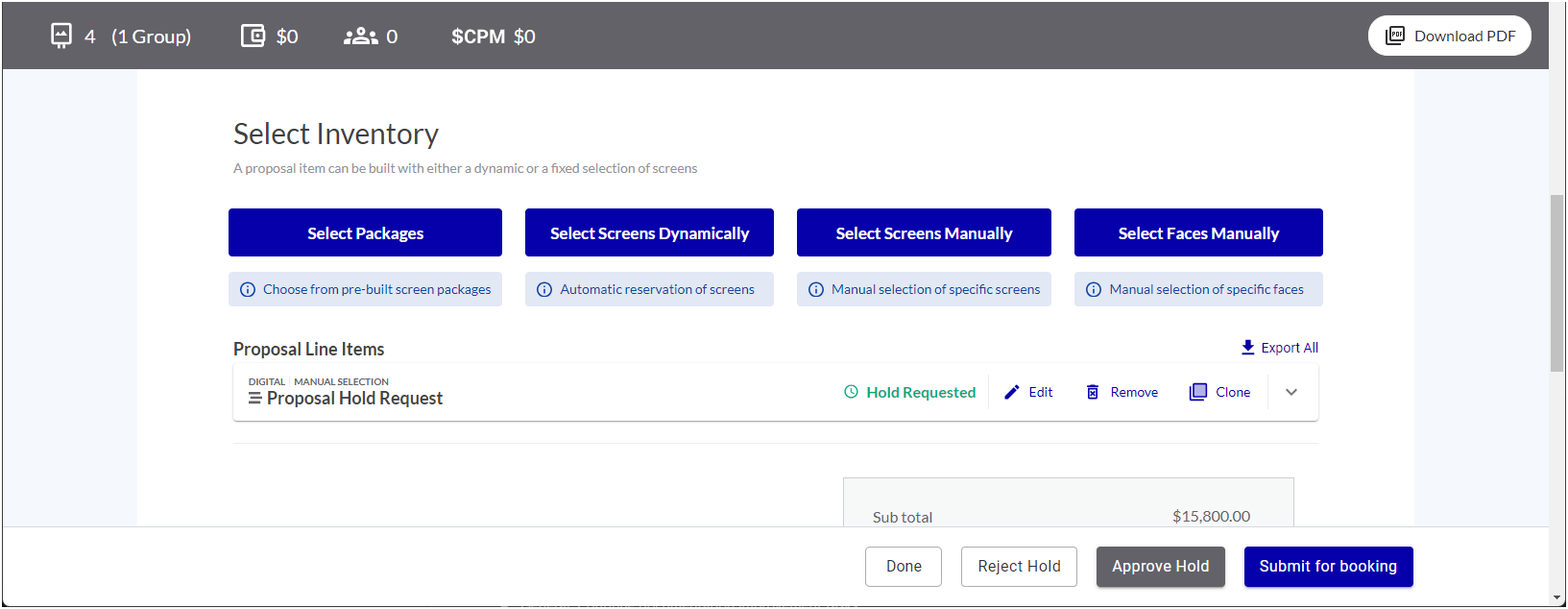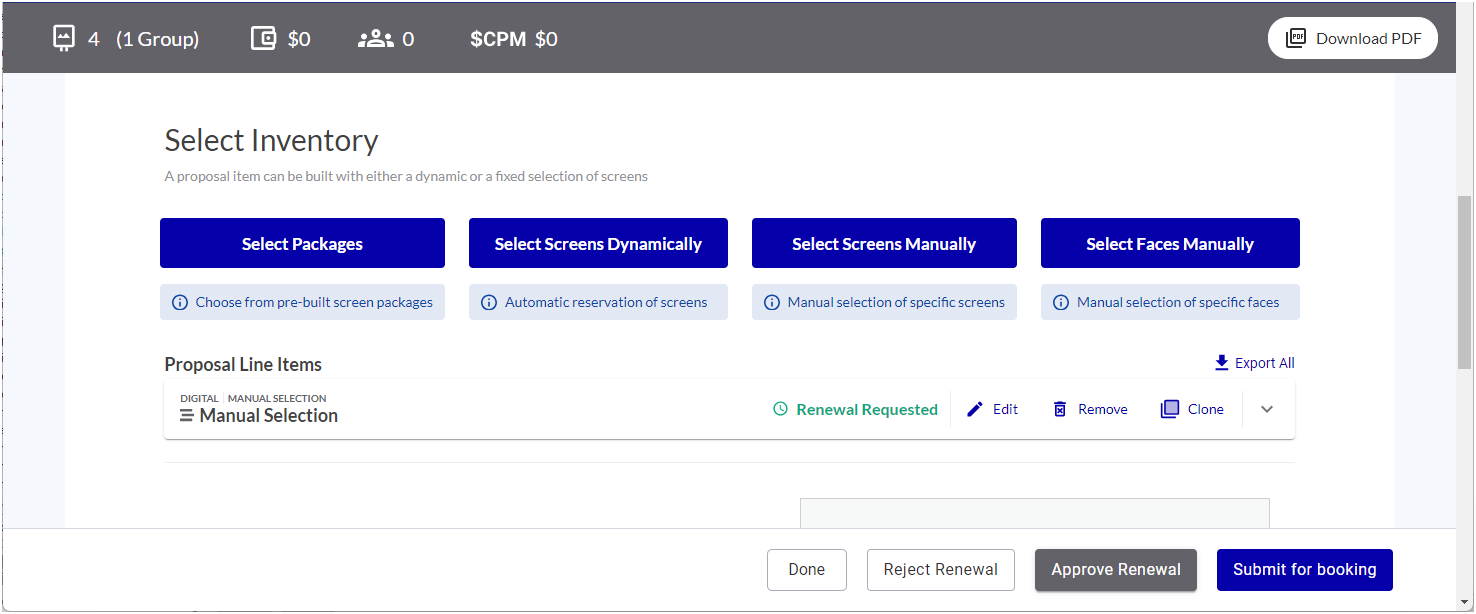This section describes how to approve or reject a campaign hold that has been requested by a sales user.
If you have enabled the Campaign Hold Approval feature
That user should have received a request email.
Note: Only users with the Admin or Direct Sales Admin role can approve an inventory hold request. For more information, see Define if a User Needs Approval to Submit Holds.
Campaigns that are awaiting approval have the Hold Requested or Renewal Requested label in the Status column of the main Guaranteed Campaigns page.
Once a sales user has requested an inventory hold approval, it must be approved or rejected.
Note: Users with the Admin or Direct Sales Admin role typically have the right to hold a campaign without approval.
To approve or reject an inventory hold:
Guaranteed Campaigns
- Access the Guaranteed Campaigns Module.
- Filter your campaigns by the Hold Requested status.
- Click the campaign name that you want to approve or reject.
- Verify the campaign settings and availability. If everything is correct, click the Approve Hold button. If not, click the Reject Hold button.
- In the window that opens, write a comment explaining your decision, then click the Approve Hold or Reject Hold button.
-
Owner of the Campaign
-
Creator of the Campaign
-
Contact email in the Email field, if the information has been filled out.
Campaigns that are awaiting approval or rejection have the Hold requested label
The Campaign Builder opens.
An email is sent to the following users with the Approved or Rejected decision:
The email will also contain the comment explaining your decision.
Once a sales user has requested an inventory hold renewal, it must be approved or rejected.
Note: Users with the Admin or Direct Sales Admin role typically have the right to hold a campaign without approval.
To approve or reject an inventory hold renewal:
Guaranteed Campaigns
- Access the Guaranteed Campaigns Module.
- Filter your campaigns by the Hold Requested status.
- Click the campaign name hold renewal that you want to approve or reject.
- Verify the campaign settings and availability. If everything is correct, click the Approve Renewal button. If not, click the Reject Renewal button.
- In the window that opens, write a comment explaining your decision, then click the Approve Renewal or Reject Renewal button.
-
Owner of the Campaign
-
Creator of the Campaign
-
Contact email in the Email field, if the information has been filled out.
Campaigns that are awaiting a hold renewal approval or rejection have the Renewal requested label
The Campaign Builder opens.
An email is sent to the following users with the Approved or Rejected decision:
The email will also contain the comment explaining your decision.