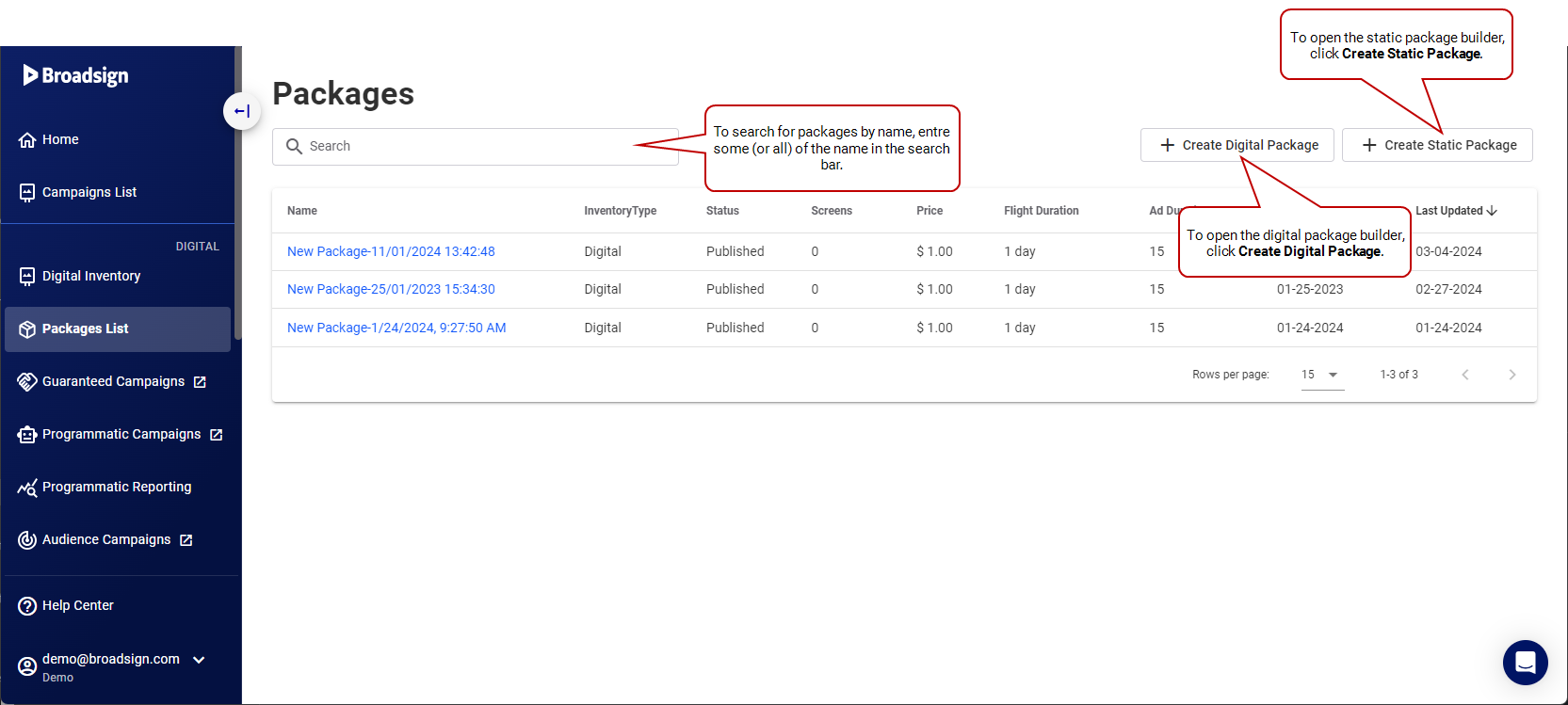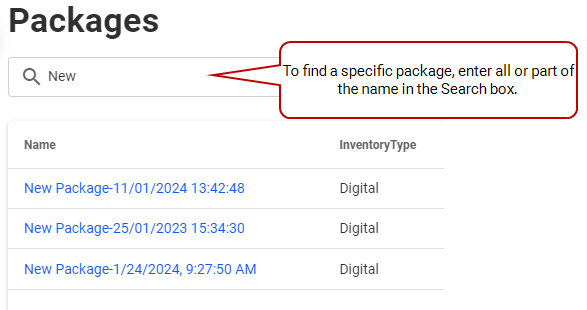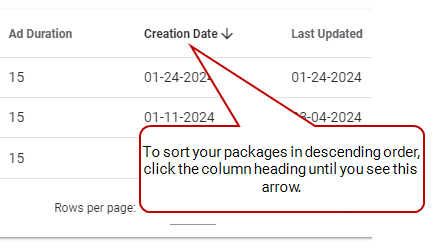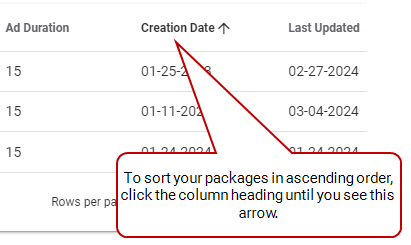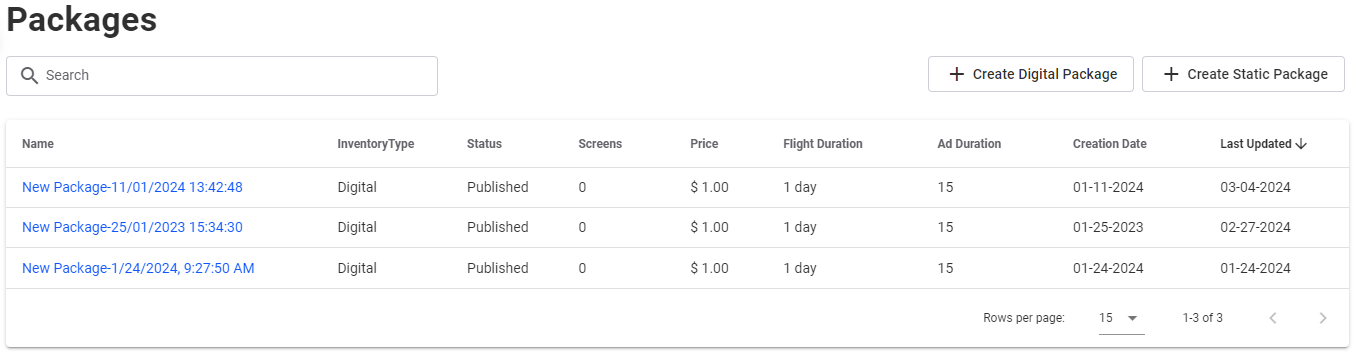The Packages page displays all packages on your network.
Note: Only users with the Admin or Direct Sales Admin role can add or edit packages.
Packages in the Guaranteed Campaigns module are pre-defined bundles of screens designed to streamline the sales process and reflect your rate card offerings (Add and Edit Rate Cards). They can be created with fixed screen selections or dynamically populated based on saved filters. Each package includes defined ad flight durations, lengths, and pricing, making campaign creation faster and more efficient.
Note: Only users with the Admin or Direct Sales Admin role can add or edit packages.
The Packages page serves as a central hub for managing packages. Here you can:
- Create a new package – Define screen selections, flight durations, lengths, and pricing to create new packages that align with your sales strategy. See Create a Package for step-by-step instructions.
- Edit existing packages – Modify existing packages to adjust pricing, screen selections, or other parameters as needed. See Create a Package for guidance on editing packages.
- Search through existing packages – Quickly locate specific packages using the search functionality.
By effectively utilizing packages, you can optimize your workflow, improve sales efficiency, and provide clients with readily available advertising solutions.
Here are some features of the Packages page interface:
-
Search: In the Search box, enter part (or all) of the name of a package you want to find.
-
Sort by Column Heading: To sort the items in a particular column, click its heading. To reverse the sort, click the heading a second time.
-
Edit a package: To edit a package, click the package name in the list. The Package Builder opens. See Create a Package.
Note: Users with the Direst Sales Manager, Direct Sales Admin, or Admin role can edit packages at any time, whatever the package status. See User Permissions.
-
Create a digital or static package: Click the Create Digital Package or Create Static Package to get to the Create a Package.
The package list provides a comprehensive overview of each package available on your network. It displays key details that you define during the package creation process in the Package Builder.
Note: Until a Direct Sales Manager, Direct Sales Admin, or Admin user publishes a package, it will remain hidden from Direct Sales users.
Packages List Column Headings
| Column | Description |
|---|---|
| Name |
The name given to the package during its creation. See Step 1 – Start the Package Creation Process. A blue icon indicates a digital package, while a green icon indicates a static package. |
| Inventory Type | Digital or Static. |
| Status |
The status of the package:
|
| Screens | Indicates the number of screens in the package. See Step 3B – Select Digital Screens. |
| Price | The price of the ad flight, based on rate card information associated with the screens in the package. See Step 7 – Enter a Price. |
| Flight duration | Indicates the ad flight length, in days, weeks or months. See Step 6 – Configure the Ad Flight and Saturation. |
| Ad duration | Indicates the length of the ad slot, in seconds. See Step 6 – Configure the Ad Flight and Saturation. |
| Creation Date | Indicates the date and time the package was created. |
| Last Updated | Indicates the date and time of the last explicit save of the package. |
After exploring the Packages page, you could move on to:
- Create a Package (Direct Sales Managers, Direct Sales Admin, and Admin roles only)
- Select Packages