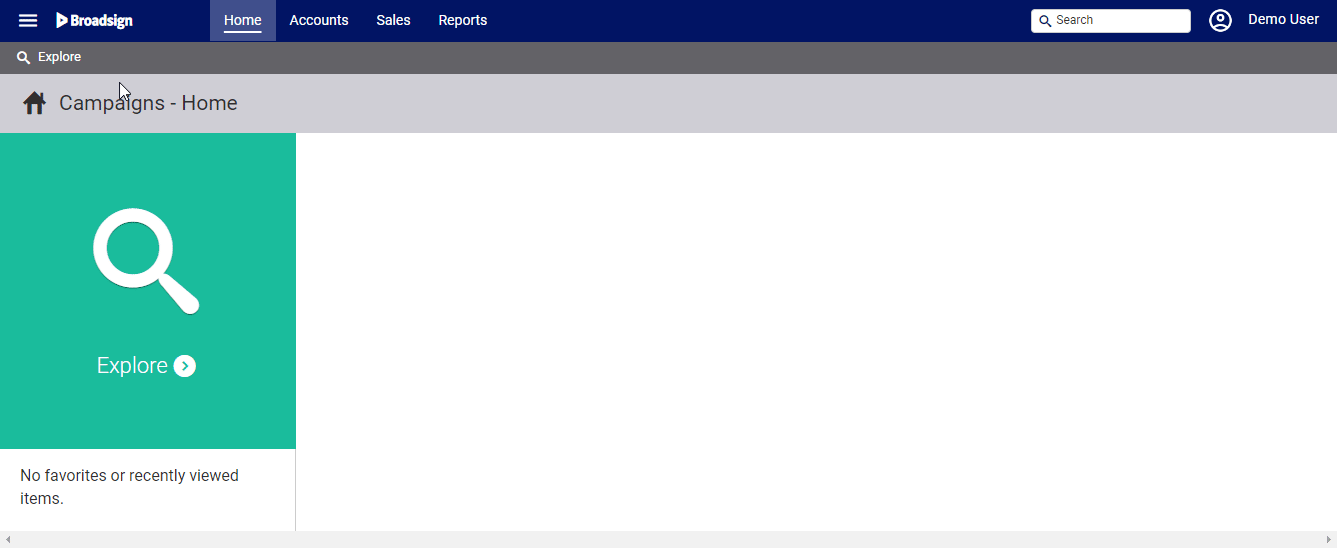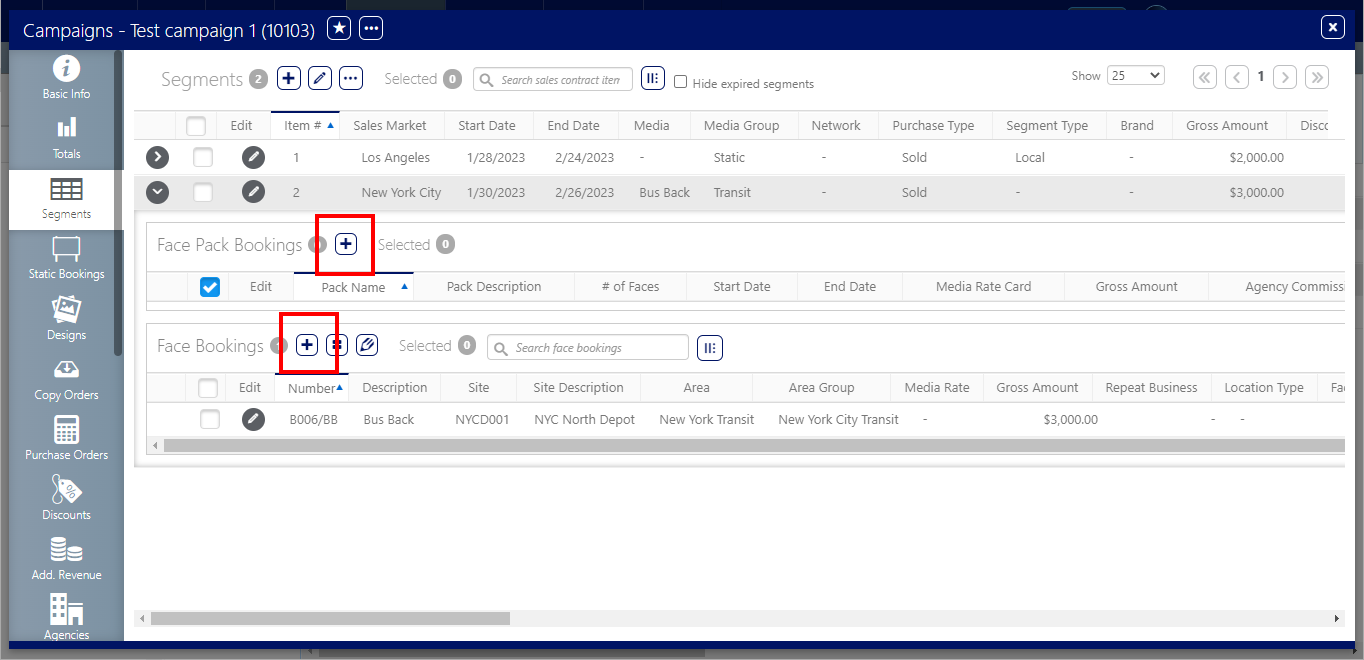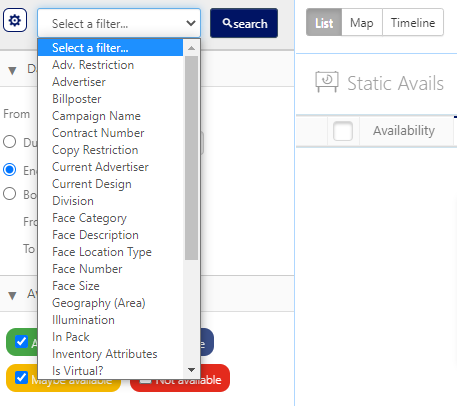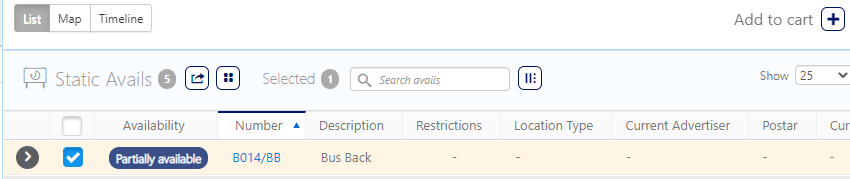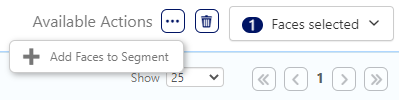To book faces:
- The campaign must already be created.
- The segments must already be created.
To book faces:
Static Campaigns
- Access Operations in the top-left menu, click the Charting tab, and then the Campaigns tile.
- Locate the needed campaign and open it.
- In the campaign record, click the Segments tab in the left navigation bar.
- Click the
 button.
button. - Enter a date range and click Search to return results for the period, or use the Filter Search to narrow the search.
- Search for the needed face. Using the results, identify which static faces you wish to book.
- Map – Click the Map tab to show the locations of each of the available ad locations.
- Timeline – Click the Timeline tab to show when location become available.
- Select the needed faces by enabling their check boxes.
- Click the
 button next to Add to Cart.
button next to Add to Cart. - Click the
 button.
button. - Click Add Faces to Segment to complete the booking.
-
The static faces selected are now booked. Close this window to return to the campaign record. The faces booked now appear.
This presents the filter search window.
![]()
Tip: It may be necessary to use the  buttons to reveal the needed segment.
buttons to reveal the needed segment.
Faces can be added to the Face Pack or the individual Face Booking.
This presents the Avails screen for searching the advertising inventory in your company. The start and end date from the static segment you are working on are entered.
To the right of the Add to cart menu item, the number of faces in the static segment now increments. In this example, there are two faces selected.
Clicking the Faces selected menu allows you to see a list of faces added to the current segment that you are editing.
The faces have still not been booked.
This presents a drop-down menu.
This adds the selected faces to the segment. This closes the window and returns users to the campaign record.