Campaign records contain all of the materials and schedules in your campaigns.
There are 17 tabs in the record to help chartists drill into the information they need. However, four of them account for the bulk of their work.
| Tab | Description |
|---|---|
|
|
The Basic Info tab contains the core information for this campaign, including when it is to be run, its approval status and contract number. See Static Campaign Fundamentals. |
|
|
The Totals tab provides an at-a-glance scheduled and net amount report. See Campaign Totals Tab. |
|
|
The Segments tab lists the most important screen for campaign management. See Segments. |
|
|
The Designs tab manages designs associated with the campaign. See Designs. |
Once physical media have been assigned to a location, the rest of the process is handed off to the operations team. The activities involved in deploying workers around the city to install the copy on billboards, buses and signs are tracked outside the Static Campaigns module.
The designs are then uploaded and scheduled.
There are many other tabs in the campaign record. While they do have their uses, new chartists do not need to master them in the first days of use.
| Tab | Description |
|---|---|
|
|
The Account tab lists all the account information, including Name, Code, Category, and Office. |
|
|
The Add. Revenue tab lists the additional revenues that are included in the campaign. See Locate and Edit Additional Revenue. |
|
|
The Agencies tab identifies media agencies responsible for the campaign. Agencies are optional. Multiple agencies can be associated with one contract. See Add Agency and Commission. |
|
|
The Attributes tab lists the attributes, which are your organization's custom fields. These differ from customer to customer. For an example of how to assign attributes to a campaign, see Assign Attributes. |
|
|
The Discounts tab lists the discounts entered within the campaign. The discounts apply to the entire contract. See Campaign Discounts. |
|
|
The Files tab is a general-purpose directory for your team to upload non-media files associated with this campaign. |
|
|
The Static Bookings tab lists all the static bookings in the campaign. For chartists needing to identify a specific billboard, pillar or other location, use the sort columns on this list to locate the face quickly. |
Rarely Used Campaign Record Tabs
| Tab | Description |
|---|---|
|
|
The Account Executive tab lists the sales reps responsible for the campaign. At least one must be included, and at least one must be identified as the primary representative. The account executive is selected as the primary rep by default. |
|
|
Typically clients send designs and copy to you. However, if a campaign is missing some designs, chartists can trigger a content request in the Campaign Record, which is listed in the Content Requests tab.
This presents a drop-down menu. A pop-up window appears. It contains an e-mail with a link for your client to upload the requested content. You can customize this message. This e-mails the link and the message then closes the window. |
|
|
Click the Notes can also be created for the following entities:
|
|
|
The Contact tab allows you to link to your customer contacts for this campaign. There are filters for Account, Assigned To, Company Name and Full Name. See Add a Contact. |
|
|
The Offices tab identifies advertiser's offices responsible for the campaign. It may be that a local office may be the contact for a national campaign. At least one must be included, and at least one must be identified as the primary office. Note: Offices are linked to Sales Markets. For more information on offices, see Create and Edit Offices. |
|
|
The History tab lists of who edited the campaign record and when as well as when it was created. The History tab is also available for the following entities:
|
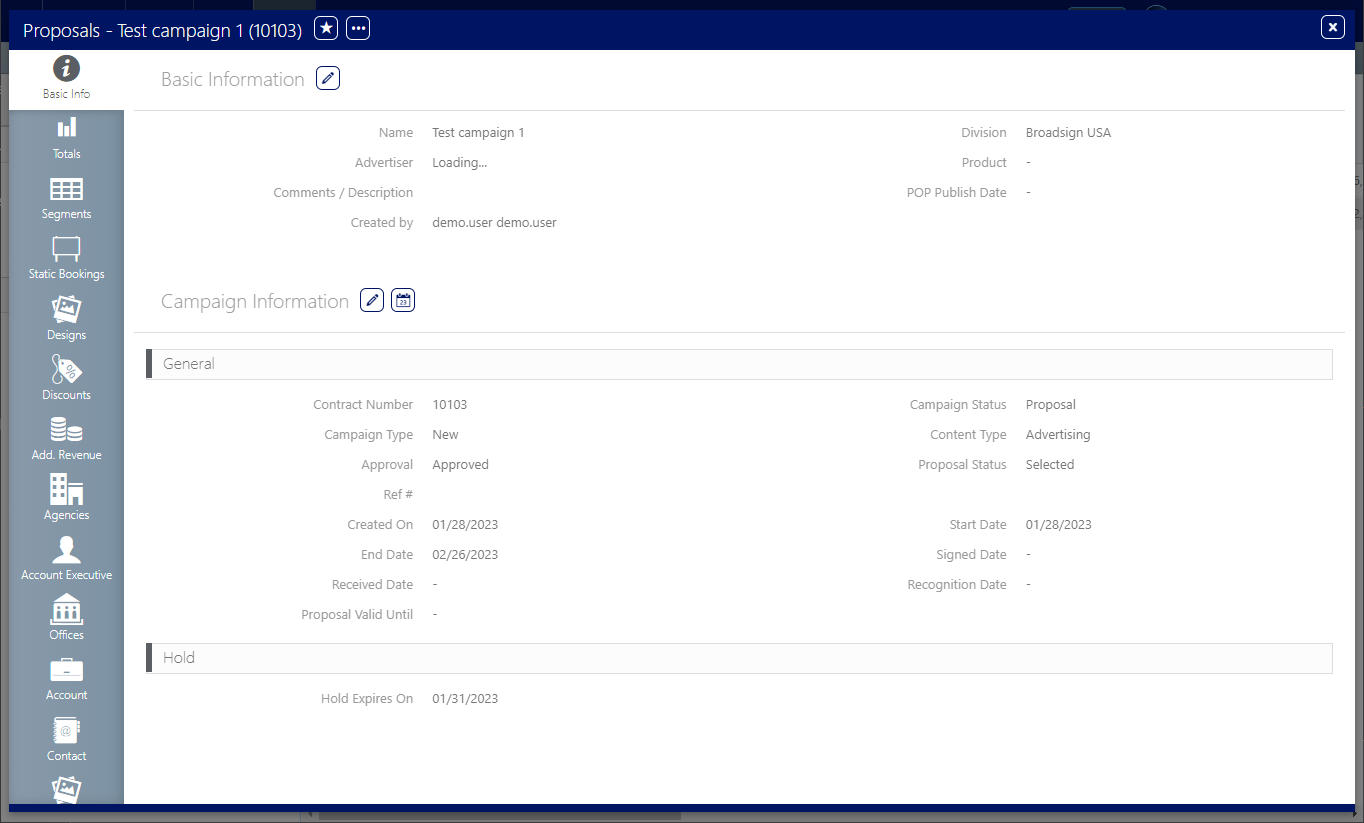
 button.
button.  to create a new note for this campaign. A blank note appears in a modal window. Notes can have titles and content. Clicking
to create a new note for this campaign. A blank note appears in a modal window. Notes can have titles and content. Clicking 