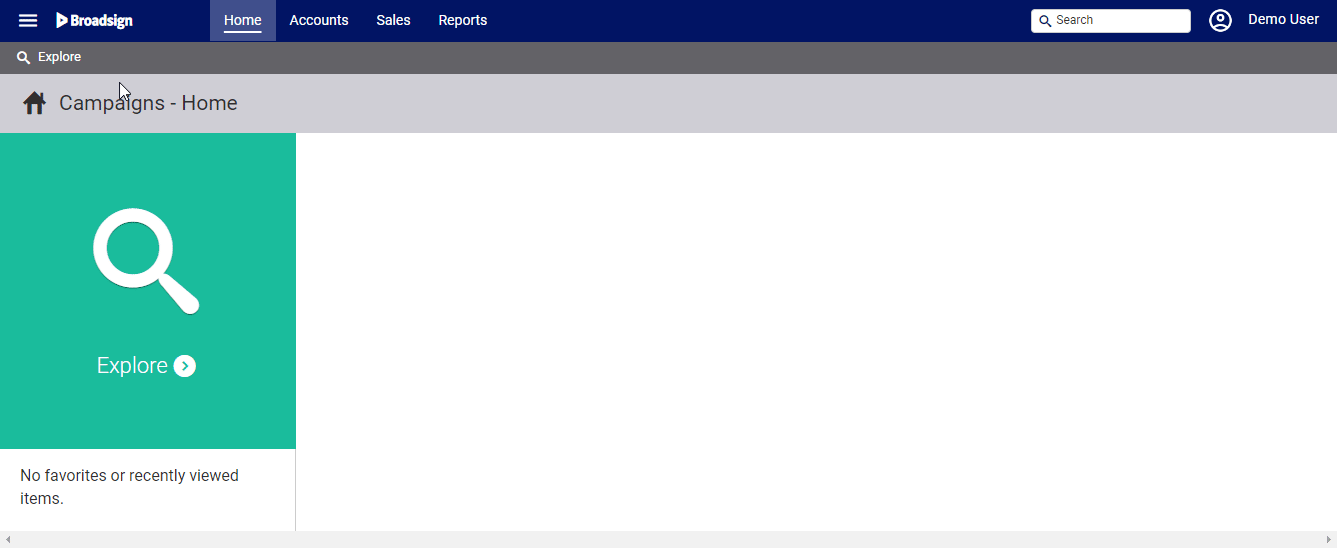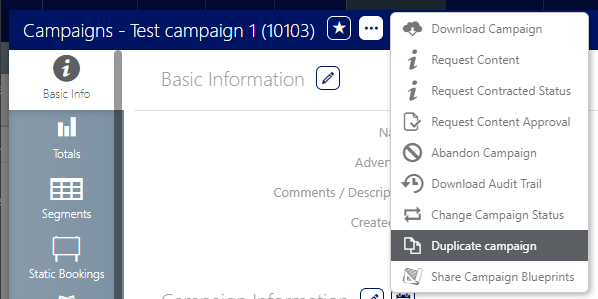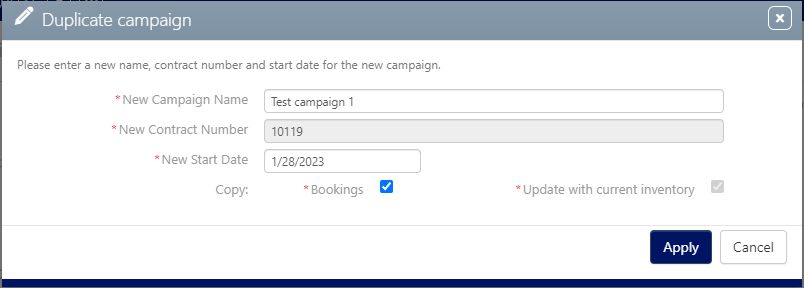Duplicating campaigns is useful for clients that sign new contracts under the same terms as previous consecutive contracts.
To duplicate a campaign:
Static Campaigns
- Access Operations in the top-left menu, click the Charting tab, and then the Campaigns tile.
- Locate the needed campaign. Open it so that the Basic Info screen is shown.
- Click the
 button to present a drop-down menu. Select Duplicate campaign.
button to present a drop-down menu. Select Duplicate campaign. - When duplicating a campaign, ensure that the Update with current inventory check box is selected. Otherwise it will attempt to duplicate the campaign as it was created and in almost all case, the inventory will no longer be available.
- Enter the mandatory information:
- New Campaign Name
- New Contract Number
- New Start Date
- Click Apply.
This presents the filter search window.
This presents the Duplicate Campaign window.
The duplicate campaign will be generated. Once the task is complete, the screen will return to the original campaign's Basic Info screen.
Sales Contract Uniqueness
Different customers have different policies uniqueness. For example, at some customers if a campaign is cancelled (perhaps for extensive rework), they may reuse the contract number for the new contract. Such policies are set during implementation.